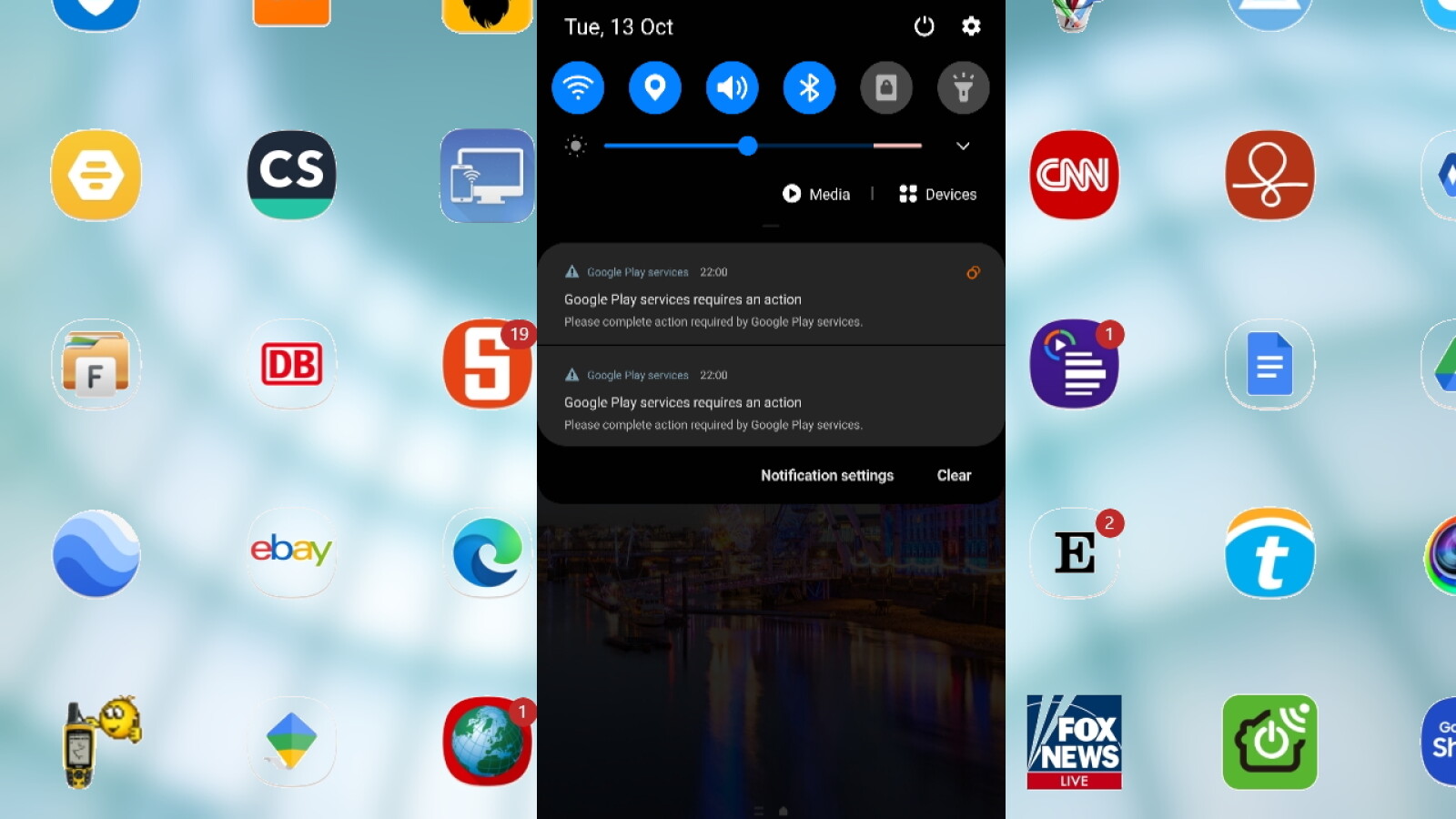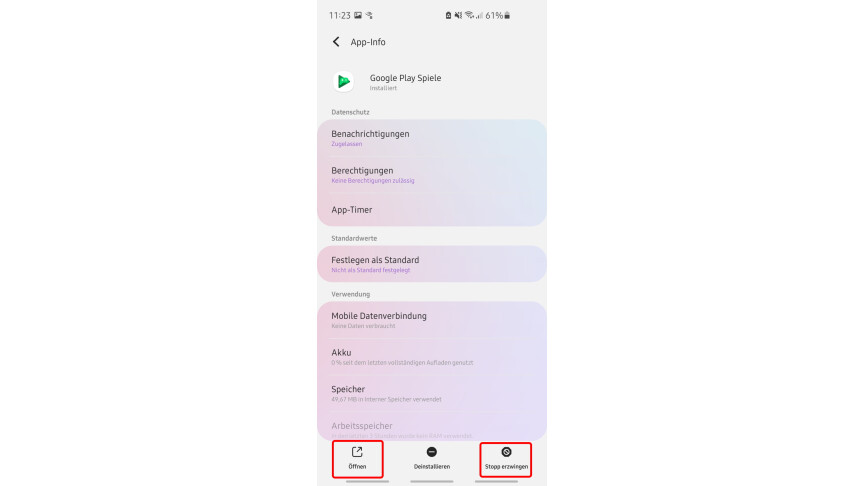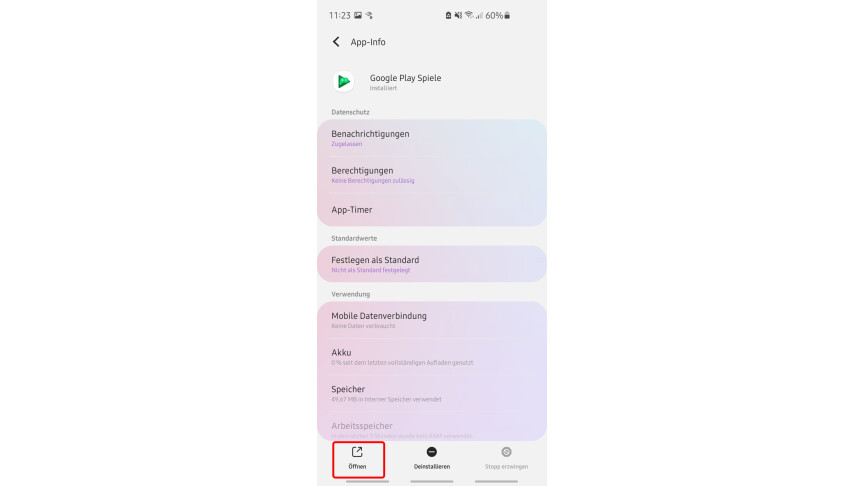The “Google Play Services requires action” error message that appears on Android devices can usually be resolved easily. This is how you get rid of the message.

veteran Android smartphones Sometimes it makes owners happy unexpectedly and then again and again with the message “Google Play Services requires action”.
Even if this is not a serious problem at all, the repeated message can be very annoying. This is mainly due to the fact that Android does not give you any additional information on how to fix the problem.
If you tap on the message “Google Play services requires action,” you end up in the app options for one of the many pre-installed Google Play apps. But what next?
Said “Google Play Services” is a bundle of background services and interfaces developed by Google for Android and various Google applications. They are used in the Google Play Store and in other apps such as Google Play Games and Google Play Books, but also in Google Maps and YouTube.
One of these same apps or the Google Play Services system app installed on Android smartphones may be responsible for the “Google Play Services requires action” error.
With the following tips, you can usually easily fix the “Google Play Services requires action” error. It is better to go through step by step and check in each case if the error is still there or already resolved.
1. Restart the cell phone
Before taking any concrete steps, you should completely turn off your smartphone and turn it back on. In some cases, the problem is hidden behind the message “Google Play Services requires action”.
2. Force stop + unlock
3. Empty the cache and delete the data
In the respective app options, open the storage area and tap on “Empty cache” and “Clear data”. Will the app with it Completely resett , which sometimes removes the error behind “Google Play services requires action”.
4. Update or uninstall Android and apps
checks for Android or the affected Google app and Google Play apps updates are available and installed. If you don’t need the app in question, you can also uninstall it as an alternative. If this is a pre-installed app, you usually just uninstall app updates that were installed later thus “downgrade” to the old version.
Then you can leave it in the old version, update it back to the latest version, or install an “intermediate version” as shown in the next step. One of these methods should resolve the issue behind the “Google Play Services requires action” message.
5. Downgrade
You can use the APK-Mirror website to access the affected app like Install an older version for WhatsApp status. Any compatibility issues with the latest version of the app can be bypassed.
6. Reset the smartphone to factory settings
If nothing helps, you can also use your Android device in emergency Factory resetThis ensures that the error is eliminated. However, if you install exactly the same app versions or updates again later, the error may reappear.
If you have completely reset your Android device, you can first use a file Manually backup to Google Cloud and restore later.
” Advice: Best VPN Providers for More Security and Data Protection

“Professional food nerd. Internet scholar. Typical bacon buff. Passionate creator.”