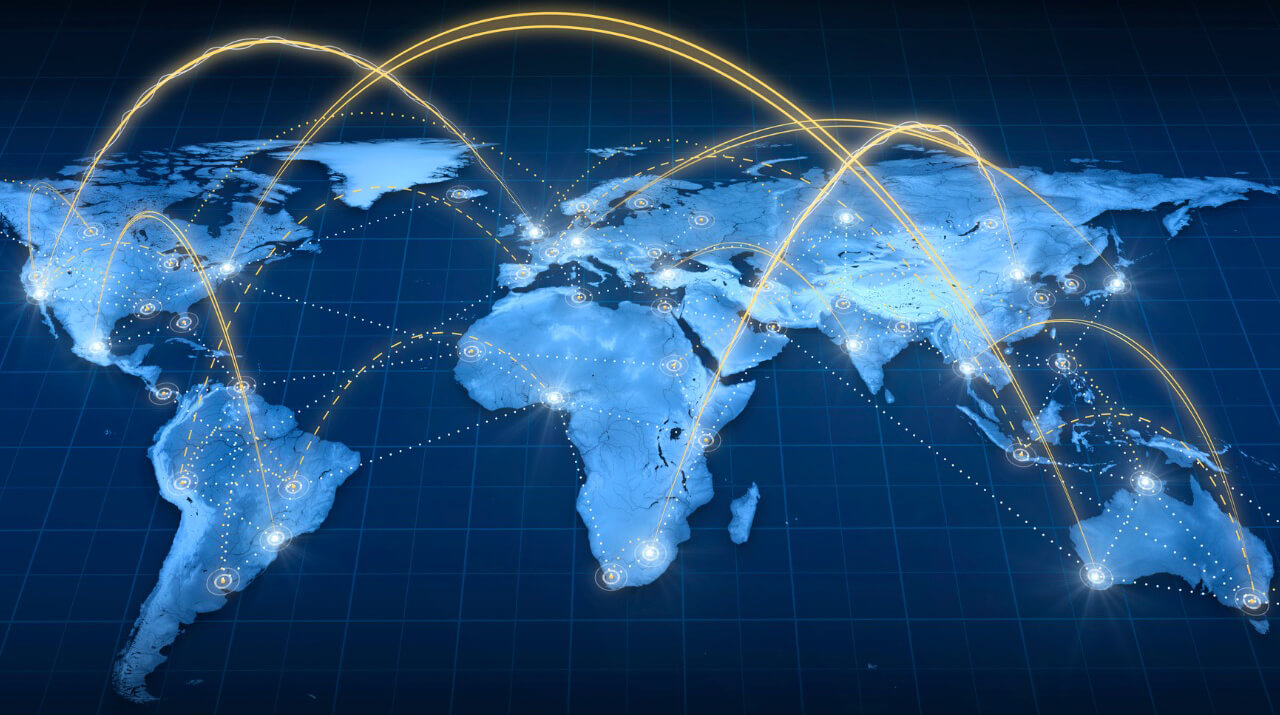What is Ping?
As everyone knows, ping is a latency measurement tool used to send messages from one computer to another and have the messages sent back. It is most commonly used in multiplayer games where all players need to be synchronized as much as possible so they can interact with each other.
Ping uses ICMP packets whereas latency measures transport layer delays (such as TCP or UDP round trip time).
What is Latency?
Latency is the time it takes for a piece of data to be sent from one point and received at another. It’s usually measured in milliseconds (ms).
The lower the latency, the better. Low latency ensures that there will be little or no delay between when you do something and when that action affects the game server.
For example, if your ping was 150ms and you shot someone in an online FPS, there would be a delay before they registered as ‘dead.’ That 150ms might not sound like much, but it can make all the difference; between getting away with your life or death!
When you play online games (and pretty much anything else online), your device will communicate to the server hosting the game. This server is likely far from you, so there will always be a delay in sending and receiving information.
The more significant this delay gets, the longer it takes for your actions (such as pressing buttons) to show up on-screen and vice versa – your opponent’s actions will also take time to reach you through the internet!
Since playing with high ping can cause very frustrating lagging effects, we want to reduce it as much as possible. Even more importantly: if we get rid of all of our lag, we’re guaranteed a fair fight!
This article will tell you how to determine your latency for various games, methods to lower said latency, and much more.
The best way to check your ping is to run a program that pings the game server. Keep in mind, though; some games will not provide you with accurate results, so there are alternative ways to test them, which will be explained later on in this guide.
Here are several methods to find your ping:
Method 1: Windows command prompt
- Type “cmd” into the search bar found on the bottom left-hand corner of your desktop.
- Open cmd > now type “ping xxx.xxx.xxx.xxx” where X’s represent the IP Address of the server (use Google for this).
Example: ping 208.86.60.100
(This will show how many milliseconds it takes for a data packet to be sent from your comp and received by the server).
Method 2: Whatismyipaddress and Whatismyip
- Go to whatismyipaddress.com, then go to whatismyip.com (make sure you’re signed in on both sites because you have to do it with a web browser to count as one hit for each site).
- Now copy the IP address starting after :// (example: 208.86:60:100/64).
- Paste this into cmd type “ping xxx.xxx.xxx:xxxx” where X’s represent the last four digits of your IP address (example: ping 208:86:60:100).
Note that there is a colon between each set of numbers in your IP Address. Also, note that sometimes putting a colon in the command prompt can cause problems, so try replacing it with a period if one doesn’t work.
Method 3: DeviceTests
- Go to devicetests.com
- Click start ping test. It will give you ping test results from multiple locations worldwide.
Method 4: Port 57
Most games use port 57. You can use this port to see what the latency is by pinging it.
Note that some games do not use port 57, in which case you would have to find out from their forums what port they use and when it’s safe to ping them.
The most accurate method is method one but if you don’t want to go through all of that trouble, then just use Device Tests because it gives you multiple results in just one click.
What kinds of things can high latency affect?
Latency affects how smooth any game feels because there will always be an unnoticeable delay between when you perform an action and when it registers on the server.
For example, if your ping was 80ms and you were playing a racing game, your car might turn a few milliseconds after turning the joystick. If your ping was 500ms, it might turn ten or more milliseconds after you turned the joystick, and there would be an obvious delay between when you pressed ‘w’ to move forward and when it actually moves.
What can I do to lower my ping?
There are many ways to lower latency, some better than others, but here’s what has worked for me:
Method 1: UDP vs. TCP
The most significant factor for latency is how your internet works in general, so if your ISP isn’t too good (or maybe even if they are), then go ahead and use this guide. This method will make sure that TCP isn’t hogging your bandwidth, which is just one less thing you have to worry about.
Method 2: Modem/Router
If method one didn’t work, then it might be time to upgrade your modem or router. This is the hardest part because they are pretty expensive, but you cannot get a new one anyway if this doesn’t work.
Ask around if you’re unsure what would suit you best. Most people will tell you that the Linksys WRT54GL is still king after all these years due to its simplicity and firm stability (unlike some other companies who shall remain nameless).
Note: I cannot stress how important it is to use a wired connection if possible. Wireless signals are always slower than wired signals.
Method 3: Use OpenDNS, Google DNS, or Cloudflare DNS
The next easiest way to speed things up is by using OpenDNS. All you have to do is go into your router settings and change the primary DNS server to point to 208.67.222.222 (there’s also 208.67.220.220).
But these servers are only meant for people who need to be extra careful, so if one of them works, then go ahead and use it but don’t expect perfect results because their caching isn’t as impressive since they’re not meant for gamers like us!
For Google DNS: 8.8.8.8 and 8.8.4.4, and for Cloudflare DNS, it is 1.1.1.1
Method 4: Get a Gaming VPN
Lastly, if you still can’t play your game because it’s too laggy, there is only one choice left: getting a VPN (Virtual Private Network). The most popular free gaming VPN is probably WTFast, but I would recommend using Tunngle or Hamachi instead since they’re an order of magnitude more manageable to set up and use.

“Beer practitioner. Pop culture maven. Problem solver. Proud social media geek. Total coffee enthusiast. Hipster-friendly tv fan. Creator.”