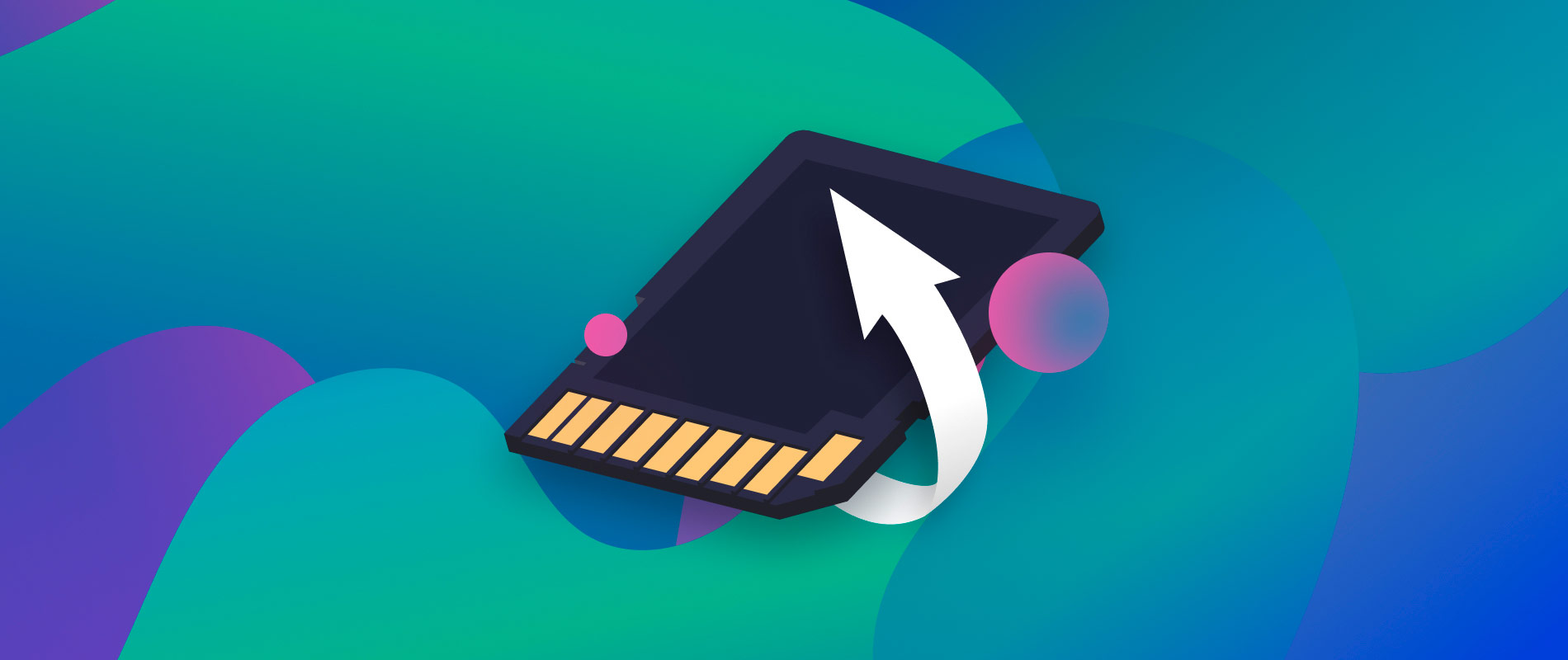SD Cards are essential and utilize like an extension for the internal storage of your electronic device. These small and portable external memory cards will expand its capacity to store various digital videos and photos. Some of them will experience issues to recover photos for SD card or memory card.You can create extensive photographs libraries by swapping the SD Card in & out to view at your convenience. Users can afford great flexibility along with different storage space for carrying on this device. It is possible to store numerous videos and photos for future use.
Recover Photos from SD Card Data
It is essential to download the Recoverit SD Card Recovery application and install the same on your Windows PC. Your Micro SD card should be connected properly to your computer and start with the SD Card Recovery process. It is advisable to download & install Recoverit Mac SD Card Data Recovery software for your Mac computers. Follow the below steps to recover photos from an SD card on Windows:
Choosing the Data Recovery Mode
First of all, you need to launch the Recoverit SD Card Data Recovery program to recover photos from SD Card. Within the Data Recovery mode, you must choose the option “External Devices Recovery”.
Selecting the appropriate SD Card Media
Choose the appropriate SD card that is properly detected on your Windows computer. Select the SD card and press the “Start” icon
Scan the Micro SD Card
Recoverit Recovery application will start the quick scan option for searching the entire data. In case if you can’t find the photos or files after the scanning process, you need to scan using the “All-Around Recovery” option. This process will scan the entire files available on your SD card.
Preview & Recover Data from SD Card
After running the deep scan process, it will check and recover the entire data files. You can preview the recovered photos and choose the appropriate data for the process. Then, press the “Recover” option to retrieve the data files back. Make use of the Recoverit Data Recovery program to recover the data files quickly from your SD card. You can try it now for free by download the Recoverit SD Card recovery application.
Reinstall the Drivers
SD Card Drivers reinstallation is another best method to recover your photos. It will provide entire access to your files and as well as repair or recover the SD Card. You can follow the below steps for reinstalling the drivers:
- Right-click on your “My Computer” option and select the “Manage” option from the available list
- From the left-hand side option, choose “Device Manager”
- Double-tap the option “Disk Manager” and right-click on your available SD Card using its appropriate name
- Press the option “Uninstall” & tap the Ok icon. It will uninstall the SD Card driver from your system
- Disconnect the SD Card from your system and reboot the computer
- After a restart, connect the SD card using a card reader to your computer
Now, your computer will detect the SD card and assist to recover the photos or other media files.
Recover Photos from SD Card (Android)
Some of them may lose their photos and don’t have a computer for the recovery process. In this case, you can utilize the Recoverit recovery software to restore the deleted images from your SD card. Users can install this software on their Android phones to recover photos. Mobile phones are commonly utilized for taking photos, social networking, gaming, and communication. It can store numerous valuable & private data on the SD card or phone like notes, music, pictures, contacts, etc.
Sometimes, you may delete the above-mentioned items accidentally. Don’t panic. Make use of the Recoverit SD Card Recovery for Android to recover your photos using the mobile version. This app will assist to restore or recover WhatsApp messages, SMS, call logs, contacts, videos, and deleted photos.
- Launch the Recoverit SD Card Recovery app on your Android mobile phone and choose your SD Card
- Press the “Start Scan” icon to staring the scanning process to recover deleted photos and videos
- After scanning, it will display the list of deleted videos and photos
- Press the “Settings” option
- Now, you can change the software scan preferences to display using the different file formats, file sizes, etc.
- From the displayed files, you can choose the list of videos & photos and press the “Recover” option
- Now, press the “Eye” icon to recover photos from your SD card successfully.
Users can access the website https://toolbox.iskysoft.com/photo-recovery/top-sd-card-photo-recovery-software.html for reference. But still, there are various methods to recover photos from SD Card available across the online platform.

“Beer practitioner. Pop culture maven. Problem solver. Proud social media geek. Total coffee enthusiast. Hipster-friendly tv fan. Creator.”