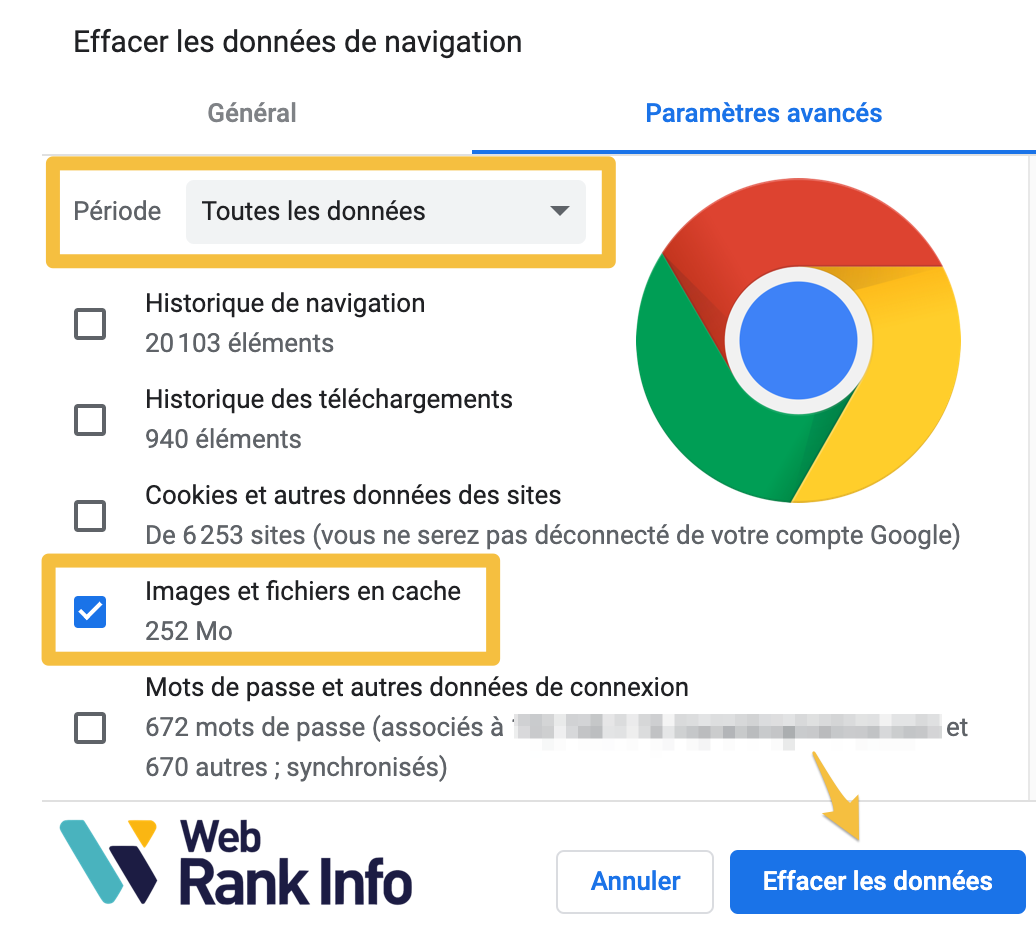Question
How to clear Google Chrome cache to clear all cached files?
Riboones
To clear the cache in Chrome, simply open the appropriate tools page and ask to clear it. Follow the steps depending on whether you’re using a computer, Android device, iPhone, or iPad.
⚠️ Do not confuse with the history of the sites you visited. If that’s what interests you, read How to Clear History in Chrome.
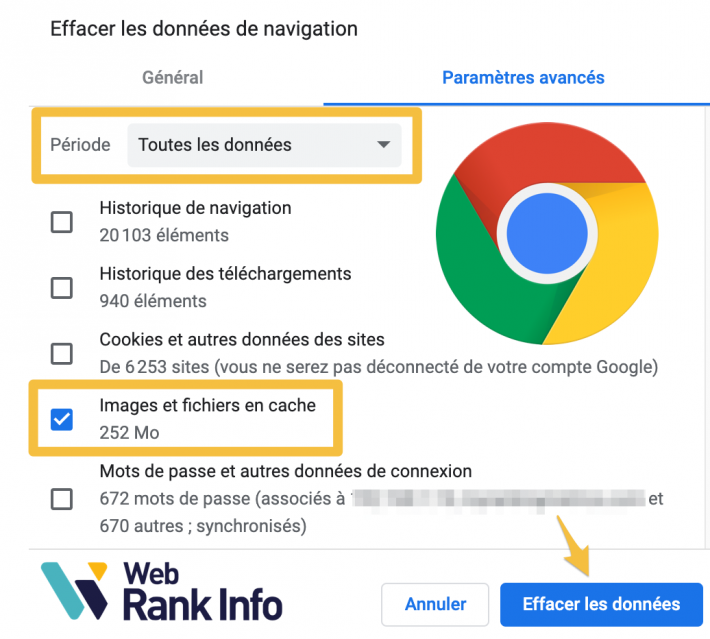
How to Clear Chrome Cache on Computer and Erase Everything
Here’s how to easily clear cache in Chrome on your PC or Mac:
- In Chrome, click on the burger menu at the top right and then on More tools > Clear browsing data
- To clear everything at once, in “period”, select all info
- Check the box Cached images and files (and others if you want)
- Confirm by clicking erase data
How to Clear Chrome Cache on Android (Phone or Tablet)
Here’s how to clear Chrome’s cache on your mobile phone or tablet:
- In the Chrome app, open the history by clicking on the top right of the burger menu and then on History
- Click on Clear browsing data
- To clear everything at once, in “period”, select all info
- Check the box Cached images and files (and others if you want)
- Confirm by clicking erase data
How to clear Chrome Cache on iPhone or iPad
Here’s how to clear Chrome’s cache on iPhone or iPad:
- In the Chrome app, open the history by tapping in the bottom right of the menu and then History
- At the bottom of the screen, tap Clear browsing data
- Check the box Cached images and files (and others if you want)
- Confirm by clicking Clear browsing data then again Clear browsing data
- Exit the window by clicking on the top right of the screen OK
Shortcut to delete cache in Google Chrome on PC
Type the shortcut to get to the Clear browsing data screen:
- On a Windows PC : Type CTRL ⇧ Suppr
- on mac : Type ⌘ ⇧ ⌫
Another tip is to go directly to this address in Chrome (put it in favourites): chrome://settings/clearBrowserData
See also: Chrome keyboard shortcuts list
How do I turn off cache in Chrome and refresh the page?
It cannot be completely deactivated for all pages you visit.
On the other hand, for a specific page, you can force Chrome to display it without using the cache (this is called a “page refresh”). Thus, your browser will retrieve all the files on the Internet (in the latest version) that the page uses.
- On a Windows PC : Type ⇧ F5 where control ⇧ R.
- on mac : Type ⌘ ⇧ p
See also: Download Chrome for free
Other questions
The three main reasons are to free up hard disk space, clear browsing traces (temporary files) and solve display or playback problems in certain sites.
The rendering of the pages you visit will be slower, however the first few times you access them after clearing Chrome’s cache. This is because your browser will have to download all the necessary static files again, for example images.
Unfortunately, it cannot be removed for a specific site only. Either delete all cached files or force page rendering without Chrome using the cache.
When you visit a webpage, Google Chrome saves some files the page uses so that you don’t have to download them again if you return to that page later. These are for example images that can be heavy, but also style sheets (CSS), JavaScript (.js) files, or fonts (lines).
Clear Cache or Clear Cache is to clear files stored in Chrome’s cache. In computing, purge is synonymous with erasure.
This is the memory used by your computer, phone or tablet, for various needs in calculations and other tasks that need to be performed quickly. The cache does not use your hard drive because it is very slow. It’s kind of cache in memory which is very fast but doesn’t have much space. Although the general idea is the same, cache has nothing to do with caching in Chrome.
You just have to do a lot of shopping! And most seriously, do not confuse the cache of a browser like Chrome with cash (money) …

“Certified gamer. Problem solver. Internet enthusiast. Twitter scholar. Infuriatingly humble alcohol geek. Tv guru.”