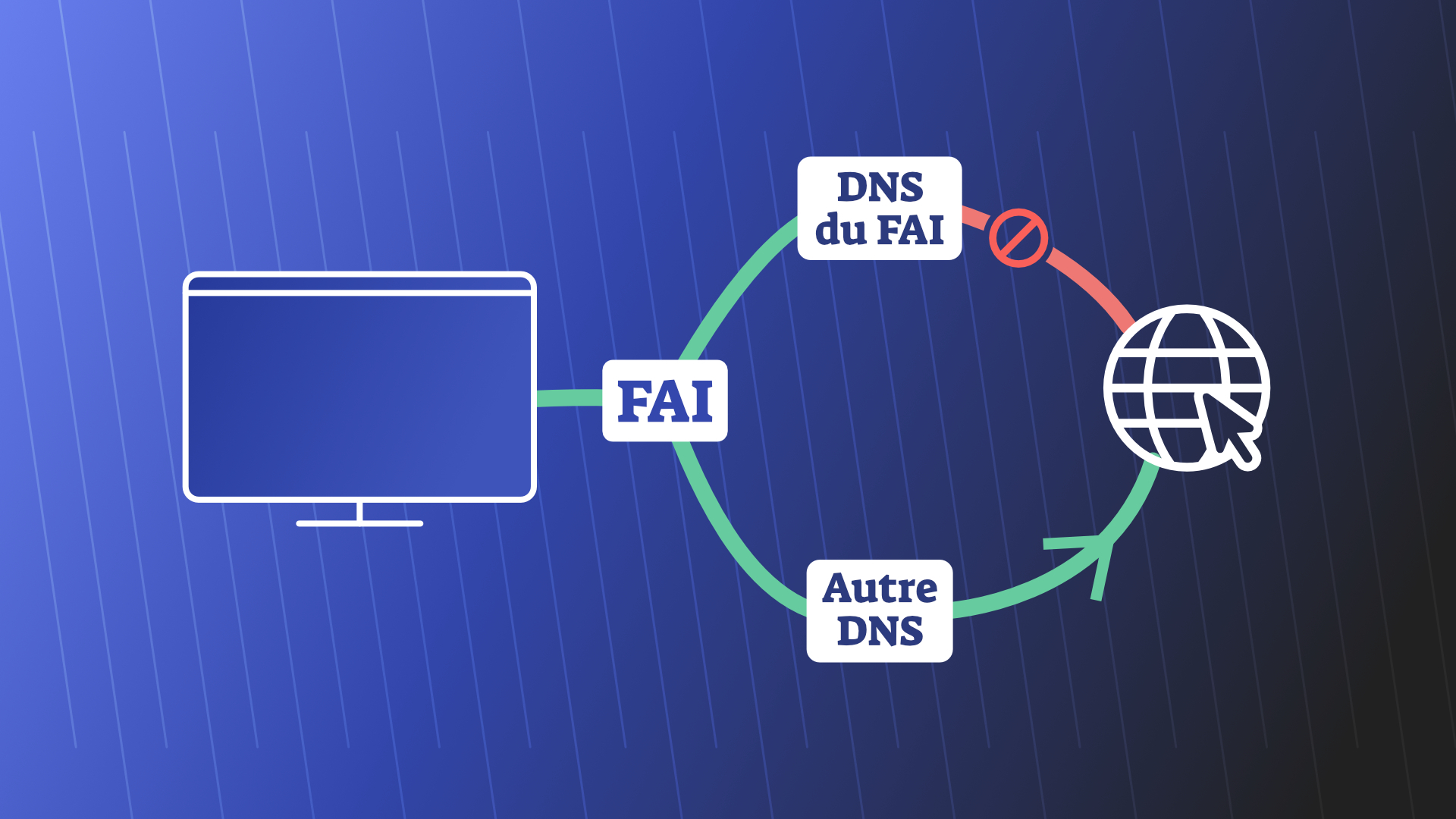A website may not be accessible due to DNS blocking. This kind of problem can be easily resolved by modifying the DNS of your computer.
Trouble connecting to a website? Sometimes this is a DNS (Domain Name System) error. These guides, which are necessary to reach your destination, can experience two types of events. They may be experiencing a temporary outage and can no longer tell you what path to follow on the network to reach the site. Not to mention the errors. But they can also “lie”.
To simplify, false DNS is the DNS that has been the subject of a technical modification so as not to give the correct answer to the question: What is the path to follow to get to this site? This can be at the initiative of the DNS manager (eg: your ISP) or at the request of an external authority, such as a court.
By default, computers are locked to the player’s DNS. But it is perfectly possible and legal to change your DNS to use a workaround. The effort required to carry out the manipulation is not excessive, but a person who is not comfortable with a computer gadget probably would not dare to embark on such a dreadful enterprise – and yet he can demand it hideously.
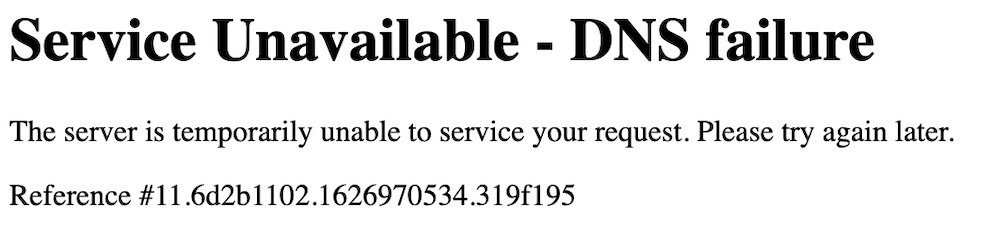
How do you change DNS?
DNS can be changed in the three main families of operating systems, which are Windows, Mac, and Linux. The procedure changes somewhat from OS to OS. Of course, changing your computer settings can be undone at any time. If these changes are not satisfactory, you can go back to the primary DNS or use another provider.
Change your DNS on Windows
- Go to the “Network and Internet” section of Windows settings, then to the “Network and Sharing Center” in the “Advanced network settings” area;
- Click “Change map settings” in the new window. row in the left column;
- Right-click on your active connection and select “Properties” from the drop-down menu;
- Double-click on “Internet Protocol Version 4 (TCP / IPv4)” in the first tab and fill in the “Preferred DNS server” and “Alternate DNS server” fields;
- Select “Verify settings on exit” and finally click OK.
Change DNS on Mac
- Go to System Preferences;
- Then choose “Network”, then “Advanced” and finally “DNS”;
- Here add the DNS you want by clicking + at the bottom left;
- Don’t forget to validate.
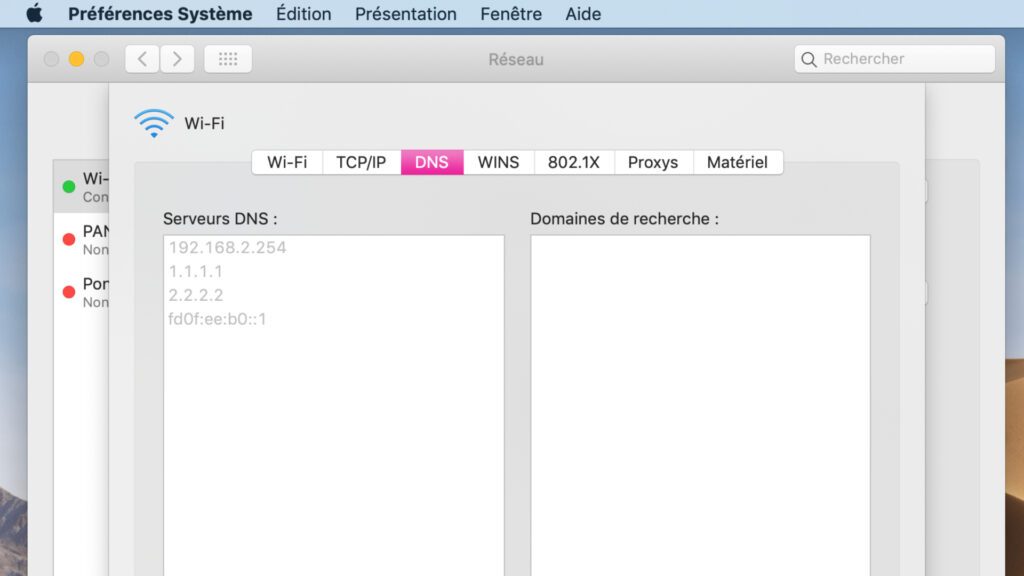
Change its DNS on Ubuntu/Gnome
- go to system settings;
- Follow the network path, then options:
- In IPv4 or IPv6, go to DNS;
- This is where you can bypass your DNS.
What Alternate DNS Server Should I Use?
If you want to use an alternative DNS server for your ISP server, you are at a loss of choice. The addresses below are in IPv4. Each time you have the main DNS server address and the additional DNS server address. IPv6 addresses can also be provided, if you wish to choose a newer protocol.
General Note: By choosing not to use your ISP’s DNS resolver, you are relying on a third party and their DNS policy. For those who care about the confidentiality of their browsing and the protection of their personal data, this is a point to keep in mind when choosing between a particular service provider.
Of course, there is always a choice Build your own DNS resolverThis step requires more advanced skills than walking around your computer’s settings. It should also be borne in mind that public DNS resolvers also face Some IT risks. Also observed Public DNS Hijacking Cases – However, this is rather rare.


“Certified gamer. Problem solver. Internet enthusiast. Twitter scholar. Infuriatingly humble alcohol geek. Tv guru.”