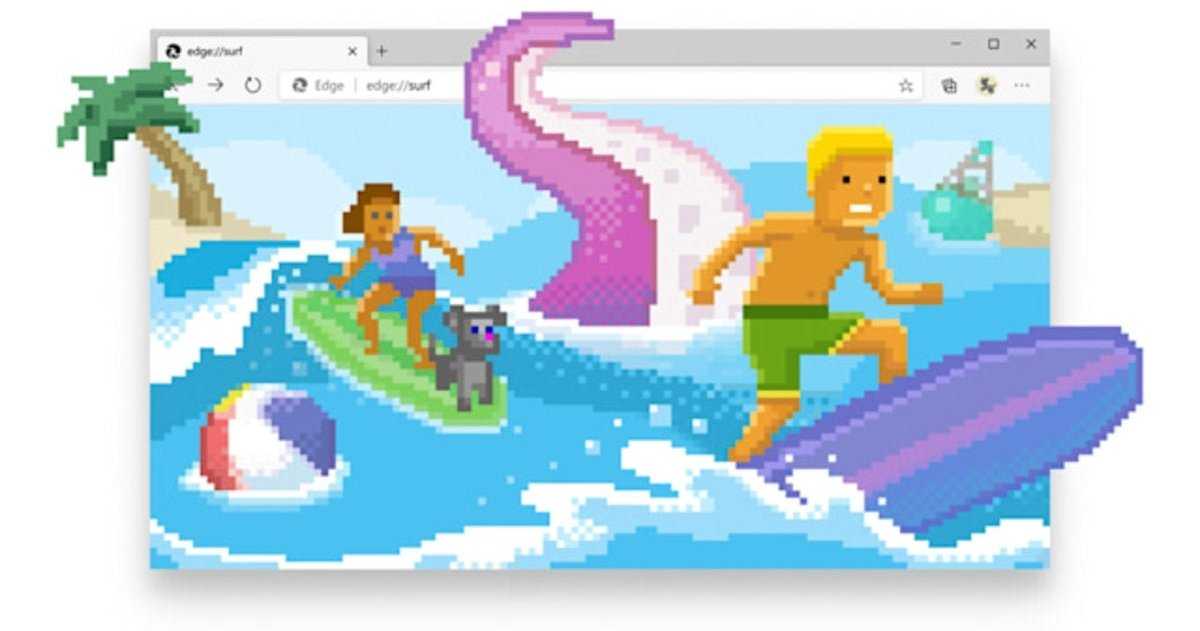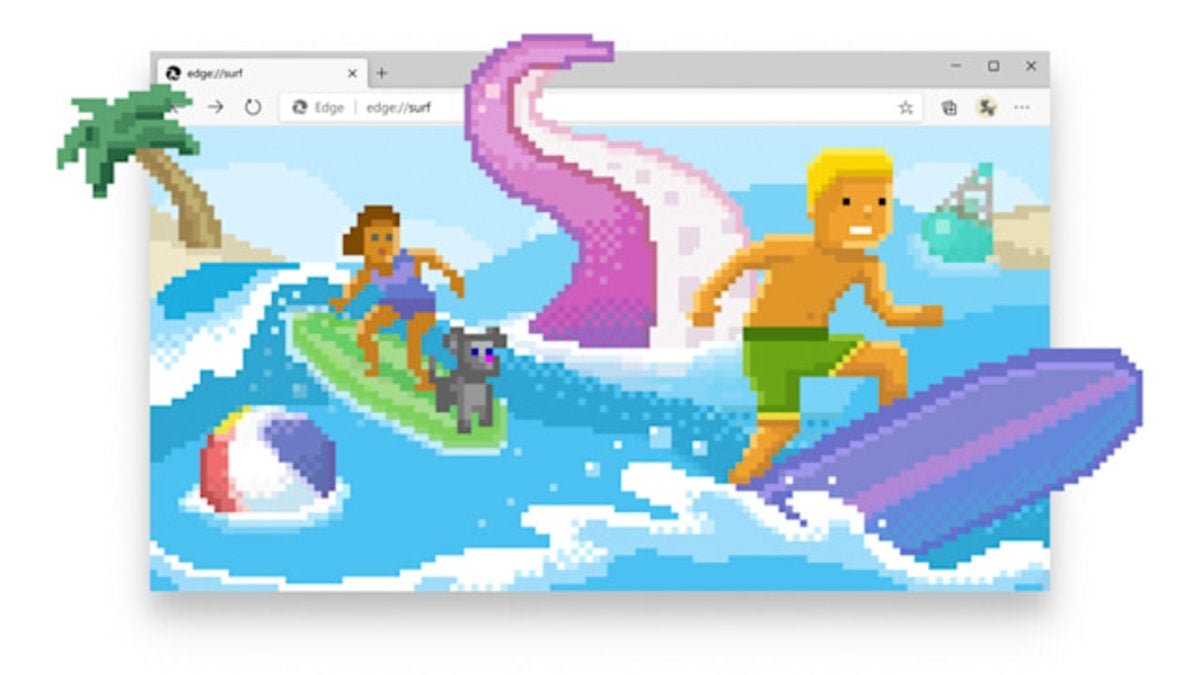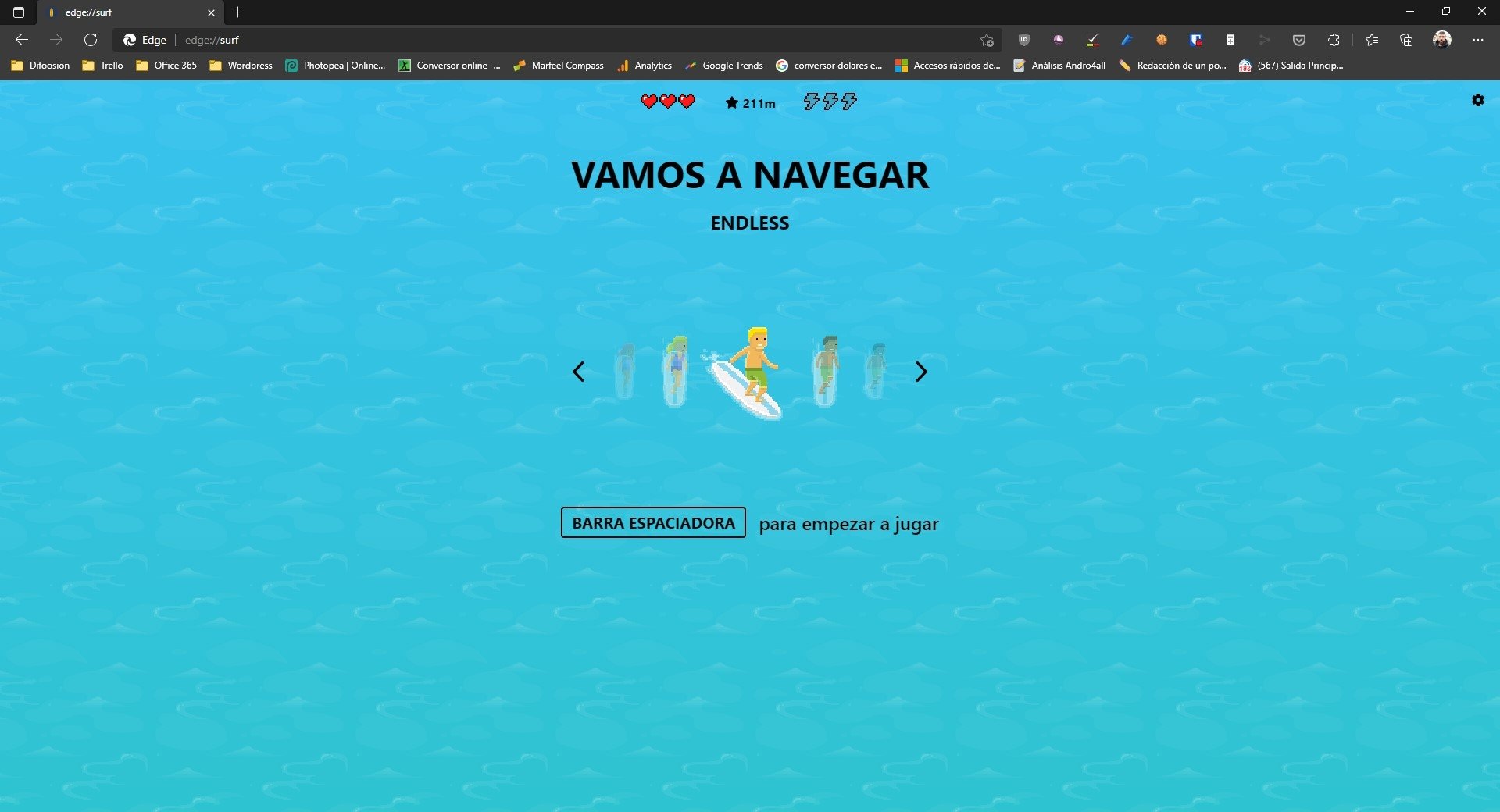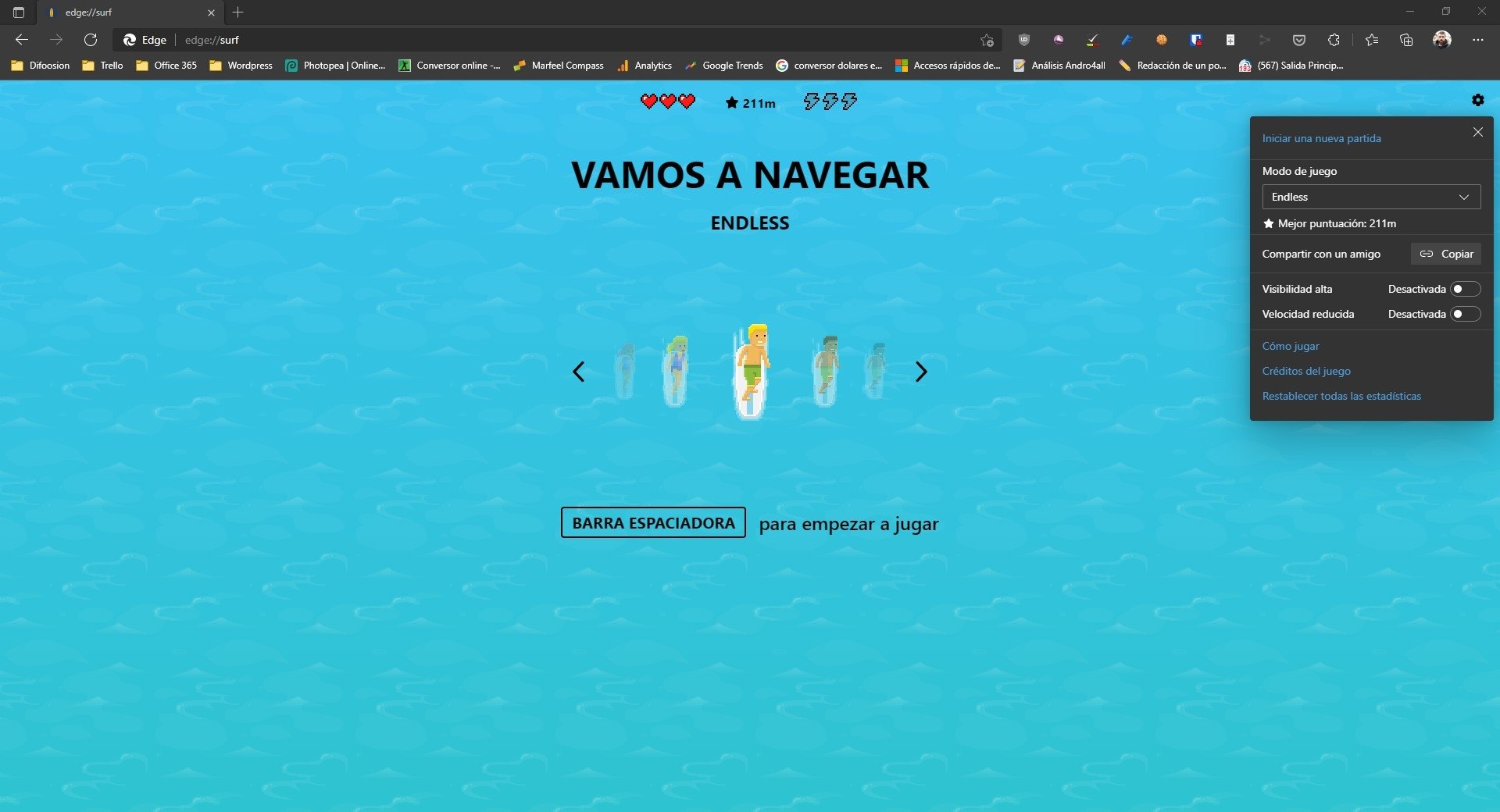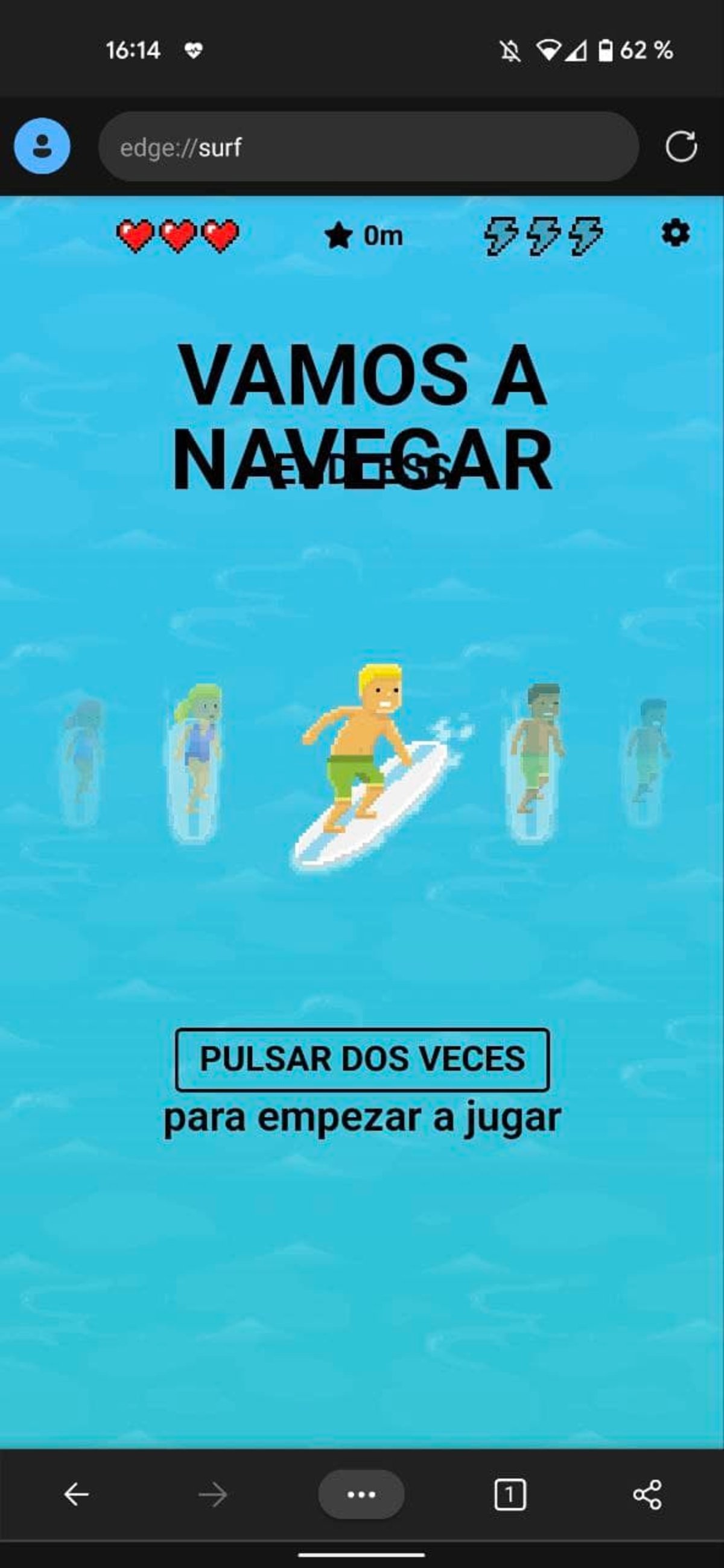It is very easy to play the Microsoft Edge web browsing mini game with and without internet connection and we will tell you how to do it.
Google Chrome is the most popular web browser today, despite its high resource consumption, both on PC and mobile platforms thanks to its excellent performance and the large number of features it offers to its users.
As you already know, Google likes to hide Easter eggs in its apps so much, in fact, that it only included one as a gadget in Android 12 beta 5, that you couldn’t resist. To include a mini dinosaur game. in their web browser.
Today, Microsoft Edge, the browser from Microsoft and the successor to the hated Internet Explorer, is one of the best alternatives in the web browser sector and a good proof that, although it has been with us for a short time, it is there that has already surpassed Mozilla Firefox and is already threatening Chrome’s dominance thanks to its speed and low resource consumption. .
Moreover, to keep up with Chrome, Microsoft has also added one of the most beloved features of the Google browser: the popular minigame. But on this occasion, he put Dinosaurs aside to choose a “more refreshing” theme, because it’s a full color browsing game that can be activated, as it does in Google’s browser, when a webpage isn’t loading or when we don’t have a connection.
We explain step by step how to play the Microsoft Edge web browsing mini game on PC and mobile
The goal of this mini-game is to dodge through a variety of obstacles, including the giant Kraken, and for this, unlike with Google’s miniature dinosaur game, we can use our keyboard, mouse, and even a joystick to play. .
Next, we will explain, step by step, how to play Microsoft Edge browsing mini game on PC and mobile.
How to play Microsoft Edge Surf mini game on PC
As with Google’s popular dinosaur game, we won’t just be able to play Microsoft’s little surfing game Edge, a web browser that, oddly enough, is based on Chromium, the big open source G browser, when we’re out and about. By following a simple trick, which we will explain to you below, we can play at any time.
How to play Google Dinosaur with and without internet connection
To start playing this browsing mini-game on our PC inside Microsoft Edge, just follow these steps:
- Check that we have the latest version of Edge installed on our computer and that this version is based on Chromium, because this game does not work with older versions.
- Type the following into the address bar: edge: // browse/.
Once this is done, the mini game will open in our Edge browser and we will get a screen like the one you can see in the image we leave for you on these lines.
Before we start playing, we can choose from three different game modes by simply clicking on the gear icon at the top right of the screen and choosing one of these three options from the drop-down list:
- Endless: the classic game mode in which we will have to navigate endlessly, dodge obstacles and avoid the claws of the Kraken.
- Time Trial: A time trial game mode in which we will have to collect as many coins as possible before the time runs out.
- Zigzag: An alternate way in which we have to go through all the doors or checkpoints we can without fail.
In this menu, in addition to being able to select a game mode, we can also see our maximum scores in each of them, activate two options that facilitate the game (High Visibility Mode and Low Speed Mode) and access the game’s walkthroughs by clicking on the How to Play section.
How to play Microsoft Edge Surf mini game on mobile
In order to be able to play the surfing mini-game in Microsoft Edge from mobile, we will need to install the beta version of the web browser called Microsoft Edge Canary, which we leave with the direct download link in the Google Play Store at the end of this article, and as in the desktop version, type In the address bar: edge: // browse.
In this case, to move the surfer, we will have to press on our terminal screen, from one side or the other to move the character to one side or the other and thus avoid the obstacles that present themselves to us.
Also, if we need to pause the game at any point, we can do so by simply double tapping on the screen.
Your Android phone hides a little game like Google dinosaur: this is how you can play it
In this mobile version of Microsoft Edge surfing game, we have the same game modes and exact same instructions and instructions as in the desktop version.
Related Topics: Games, Consumer Games, Microsoft

“Devoted gamer. Webaholic. Infuriatingly humble social media trailblazer. Lifelong internet expert.”