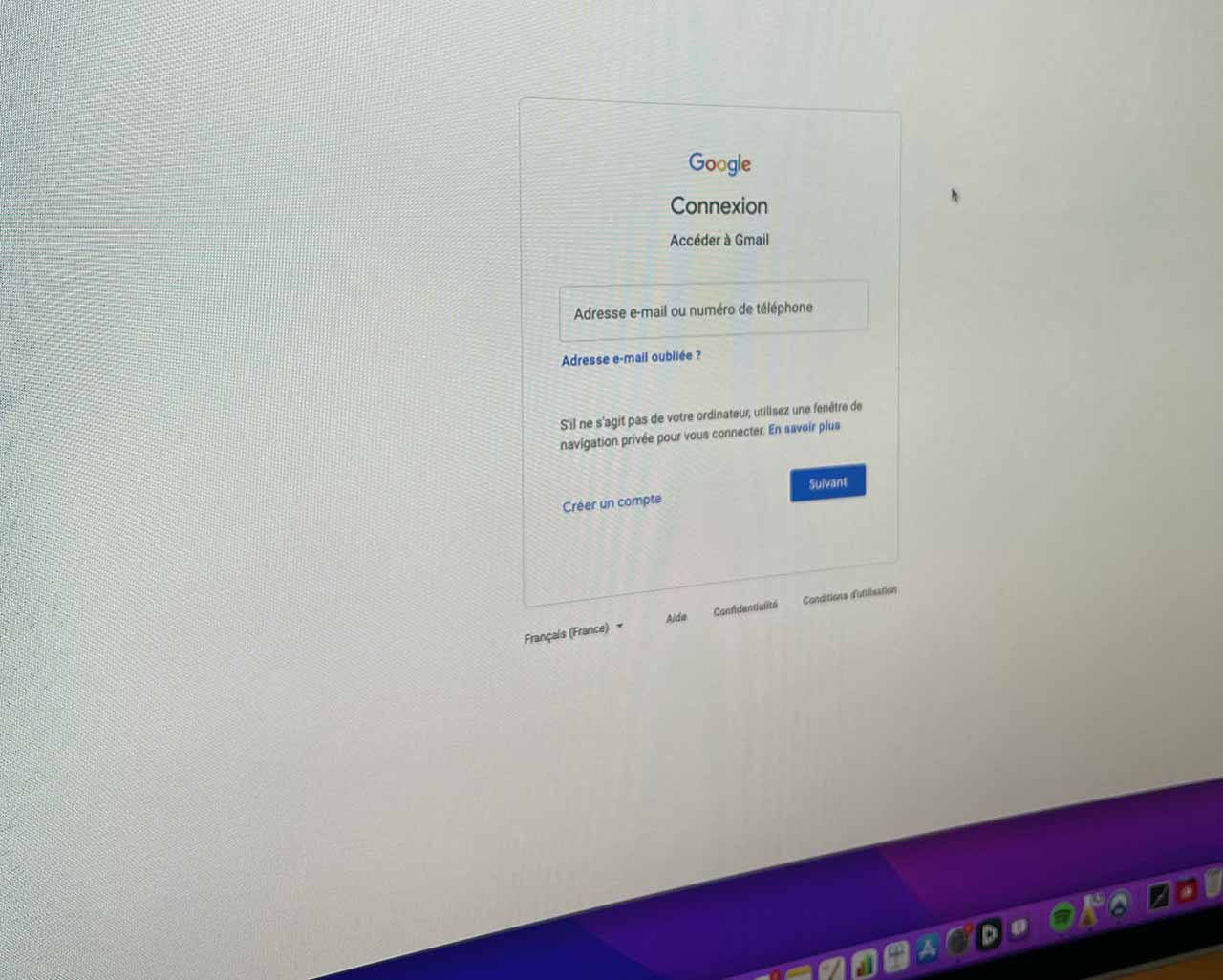Don’t remember your Gmail password and don’t know what to do to reset it? Do not panic, we will explain everything to you.
Gmail is not quite a messaging system. It is somewhat like a cornerstone of the lives of many Internet users, and many Internet users who use their addresses to focus their entire digital life.
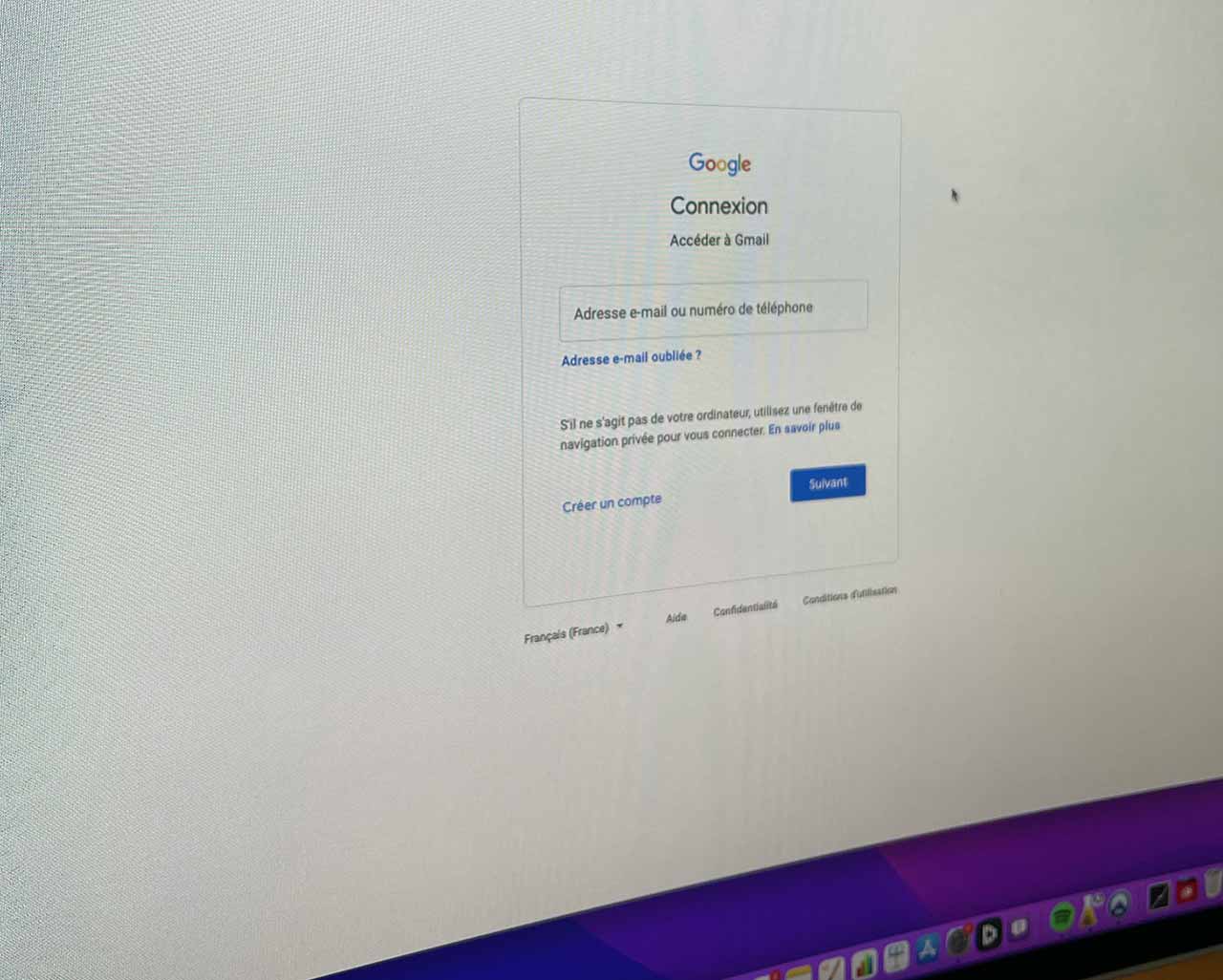
In this context, the worst thing that can happen to you is of course losing access to your chest. Without your precious sesame, your online presence will crumble like a house of cards. Fortunately, Google got it right and resetting your password is fairly simple.
Reset Gmail password from the web
Scenario one, you don’t remember your password at all, you haven’t saved it to your Dashlane (or otherwise), and you have access to a computer.
Good news, you will be able to reset your password within a few minutes.
How do ? By following these steps:
- launch your favorite browser;
- Go to Gmail;
- Click “Connect”;
- Enter your address and confirm;
- A new window opens;
- Click “Forgot your password”;
There, everything will depend on how you securely access your account.
If you have a phone or tablet with your Google account set up, this will be enough to unlock it. You will then see a message indicating that you tried to connect from another device and asking you to validate the request. Simply accept by pressing the corresponding button.
Now, if you have enabled two-step authentication, you can also request to receive a code by SMS. It will allow you to start the reset process. Same of course if you have specified a secondary address.
Read also: Gmail: What happens if you put dots in your address?
Reset Gmail password from iOS
Now let’s say you don’t have a computer near you and your only available device is your iPhone or iPad.
Don’t panic, you can also reset the password using your iOS phone or tablet.
Just follow these steps:
- Unlock your iPhone or iPad;
- Download Gmail if you haven’t done so already;
- Run Gmail on your iPhone or iPad;
- Tap on “Google” as the type of account you want to configure;
- A new window opens;
- Enter your email address and verify that it is correct;
- A new window opens;
- Click “Forgot your password”;
This will have the effect of starting the password reset process again. And of course you will have the same options available to you.
Read also: Gmail tip to sort emails more easily
Reset Gmail Password from Android
The last part of this file, Reset password from Android device.
Again, the procedure is fairly simple and does not require long steps.
Just follow this process:
- Unlock your smartphone or tablet;
- Gmail launch;
- Tap on “Google” as the type of account you want to configure;
- A new window opens;
- Enter your email address and verify that it is correct;
- A new window opens;
- Click “Forgot your password”;
As you can see, the procedure is the same for iOS. There is one step that jumps, and that is to download the app. Which makes perfect sense since Gmail is installed by default on most devices.

“Certified gamer. Problem solver. Internet enthusiast. Twitter scholar. Infuriatingly humble alcohol geek. Tv guru.”