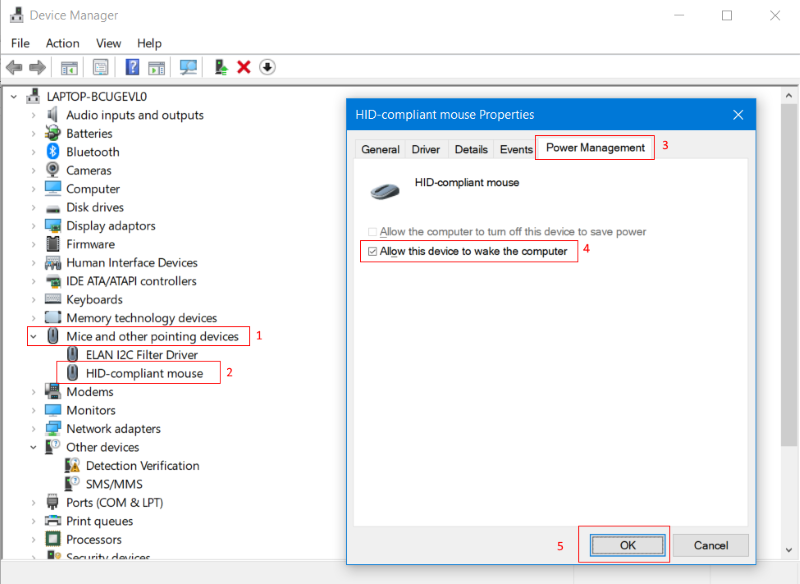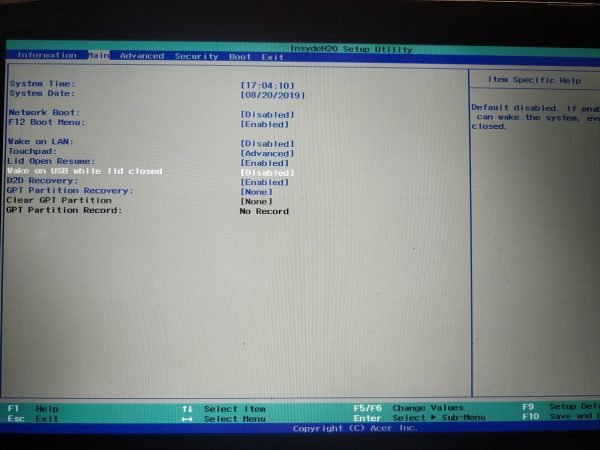Laptops are great devices; They have fundamentally changed the way we use Windows. But if you are instead looking for an arrangement where you want to use your portable laptop as a desktop connected to a monitor, you will run into some problems. While we were recently trying to achieve this for a friend, we were unable to wake the laptop from sleep while the lid was closed. If you are facing the same issue and looking for a solution, check out the post below.
Wake your Windows laptop from sleep mode with the lid closed
The setup we were trying to achieve was a Windows 11/10 laptop connected to a monitor via HDMI. We connected a wireless keyboard and mouse and the laptop was neatly stored in a vertical stand (with the lid closed). So when the computer fell asleep after a few minutes, it was almost impossible to wake it up with an external keyboard/mouse and without opening the lid.
There are a few solutions we tried and finally covered in this article. So, make sure you follow all of these to achieve your goal. Before we proceed, let’s say you want to wake up your laptop using an external USB device like keyboard, wired/wireless mouse, etc. We have two options:
- Using Device Manager
- Via BIOS settings.
1]Using Device Manager

The basic setting you need to configure is to allow your device to wake your computer.
To do this, open device Manager and under Mice and other pointing devices Locate the wired/wireless external mouse.
going to Energy management tab and check the box that says Allow this device to wake up the computer.
Make sure to repeat the same steps for the keyboard or any other USB device for which you want to perform this setup. To test these settings, put your laptop to sleep and try to wake it up from your mouse or other device you want. If it does not work for you, then you may want to follow the next procedure mentioned below.
2]Using BIOS Settings
If the above steps did not work for you, there is no need to undo them. Alternatively, you can follow the steps in this section. This feature may be disabled in your laptop’s BIOS settings. So you need to enter BIOS and enable this setting for the above steps to work.
On an Acer laptop, we were able to enter BIOS by pressing F2 When the computer starts. In the BIOS, activate the parameter called Wake up USB when the cover is closed We achieved our goal. Although the steps we have mentioned here are for an Acer laptop, a similar setup/procedure is available for all modern laptops. If you have a fairly old laptop and can’t find this setting in the BIOS, it’s possible that your laptop doesn’t support it.
So it was a desktop-like setup on a laptop. If you encountered the same issue and this post helped you fix it, let us know in the comments.
Read now: How to turn on a laptop with a closed lid in Windows?

“Certified gamer. Problem solver. Internet enthusiast. Twitter scholar. Infuriatingly humble alcohol geek. Tv guru.”