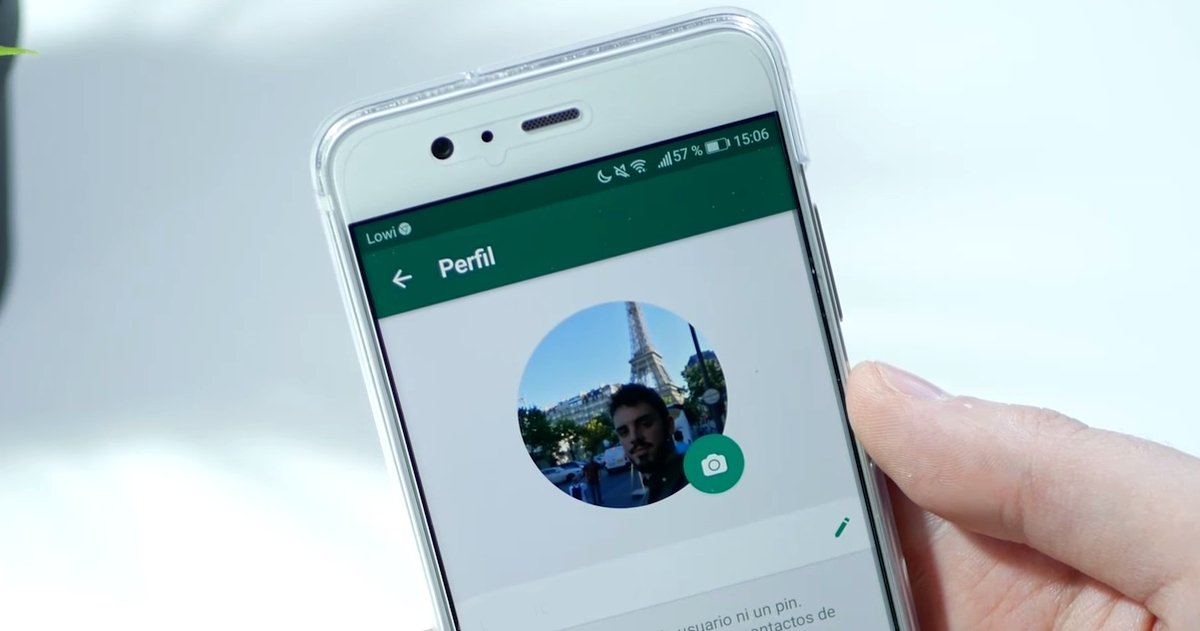sharing
If you are one of those who have had the same WhatsApp profile picture for years and years because they don’t know how to change it, here we tell you how to do it step by step.
Your WhatsApp profile information consists of several elements: the name of the contact, a short sentence with the information you choose, and, of course, the photo. you can take Years and years with the same picture on WhatsApp because you don’t know how to change itBut we are here to solve this problem.
Then we will explain How to change your profile picture on whatsapp from your mobile android as well as from WhatsApp Web on your PC. When choosing a new photo, you can approach it in two ways: It is the first photo that people who contact you for the first time see from you, so Look better professional. And on the other hand, if you don’t give it too much importance, you can put it funny picture of you memeA historical quote or any other item of your choice.
Change your profile picture easily by following these simple steps.
How to change WhatsApp profile picture on your mobile phone
Using the phone to change the profile picture is probably the most popular because we are more used to using the messaging app and also because it is on the smartphone We keep plenty of photos to choose from.
Before explaining the steps to follow, we remind you of this if you wish Change the photo because you don’t want anyone in particular to see itYou have the option to hide only the profile picture from certain contacts. this picture It attracts a lot of attention from other usersSo you can restrict access to it.
Having remembered this, we proceed to the enumeration Steps to follow on your mobile phone To change your WhatsApp profile picture:
- Enter WhatsApp and press Three dot button from the upper right corner.
- In the list of options that appears, tap “Settings”.
- in settings, Click on your profile picturewhich appears in the upper left corner.
- Click on the profile picture againBigger now, or the camera icon that appears next to it.
- Select “Camera” If you want to take a new profile picture at this time or “Gallery” If you want to access the gallery to choose it from there.
Whenever you want to change the image, just follow this simple process. No doubt, It will take more time to choose the image from accessing the function that allows you to do so.
How to change WhatsApp profile picture on PC
If you are one of those who usually use WhatsApp Web on your PC to chat, then you will be interested to know how you can change your profile picture from this version. calm down then The steps to follow are very similar For those who have been explained in the mobile process. they:
- Open WhatsApp Web.
- Click on your profile picturein the upper left corner.
- click again Your picture is now bigger.
- In the options menu, select if you want Take a picture with the camera from the computer or Download it from the gallery. In addition, you can also choose “Delete a picture” To continue using the messaging service without a profile picture.
And it is easy to change your WhatsApp profile picture, You don’t have to put up with the same picture for years Because you don’t know how to change it to another. This is just one of the basic WhatsApp tricks that you need to know to get the most out of the app.
Related topics: The WhatsApp
sharing
Subscribe to Disney + for 8.99 euros and without time
45seconds is a new media, feel free to share our article on social networks to give us a boost. 🙂

“Devoted gamer. Webaholic. Infuriatingly humble social media trailblazer. Lifelong internet expert.”