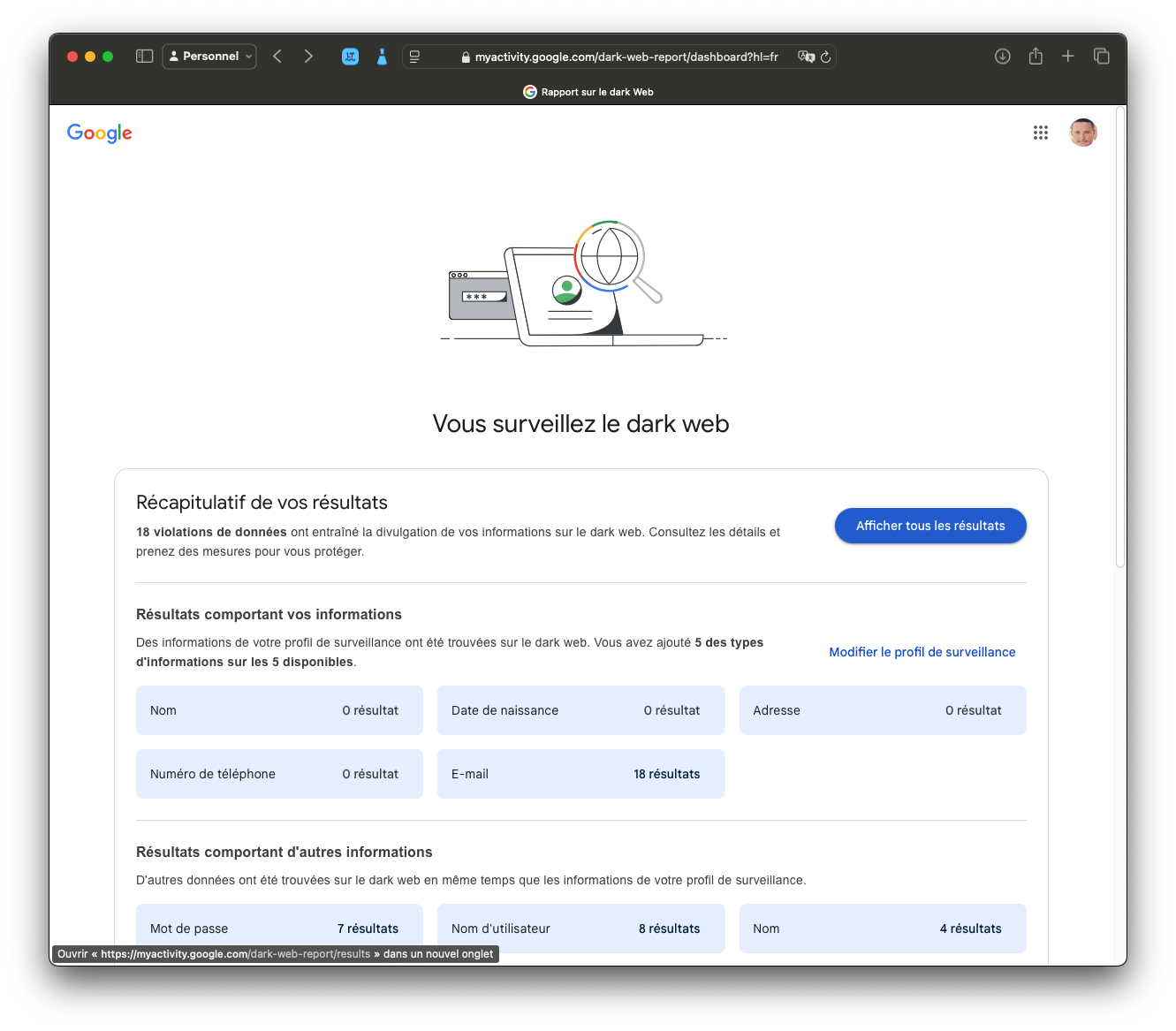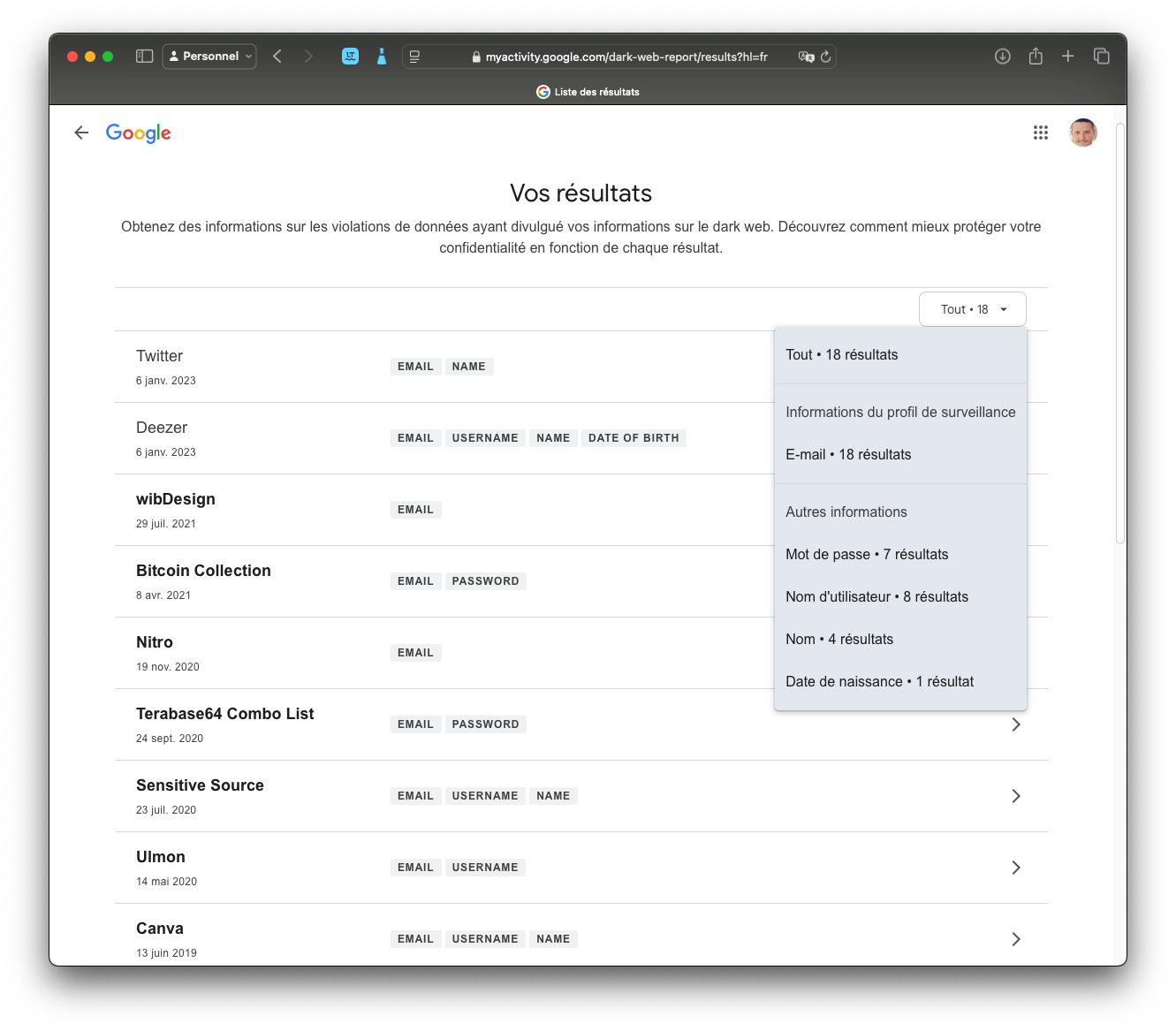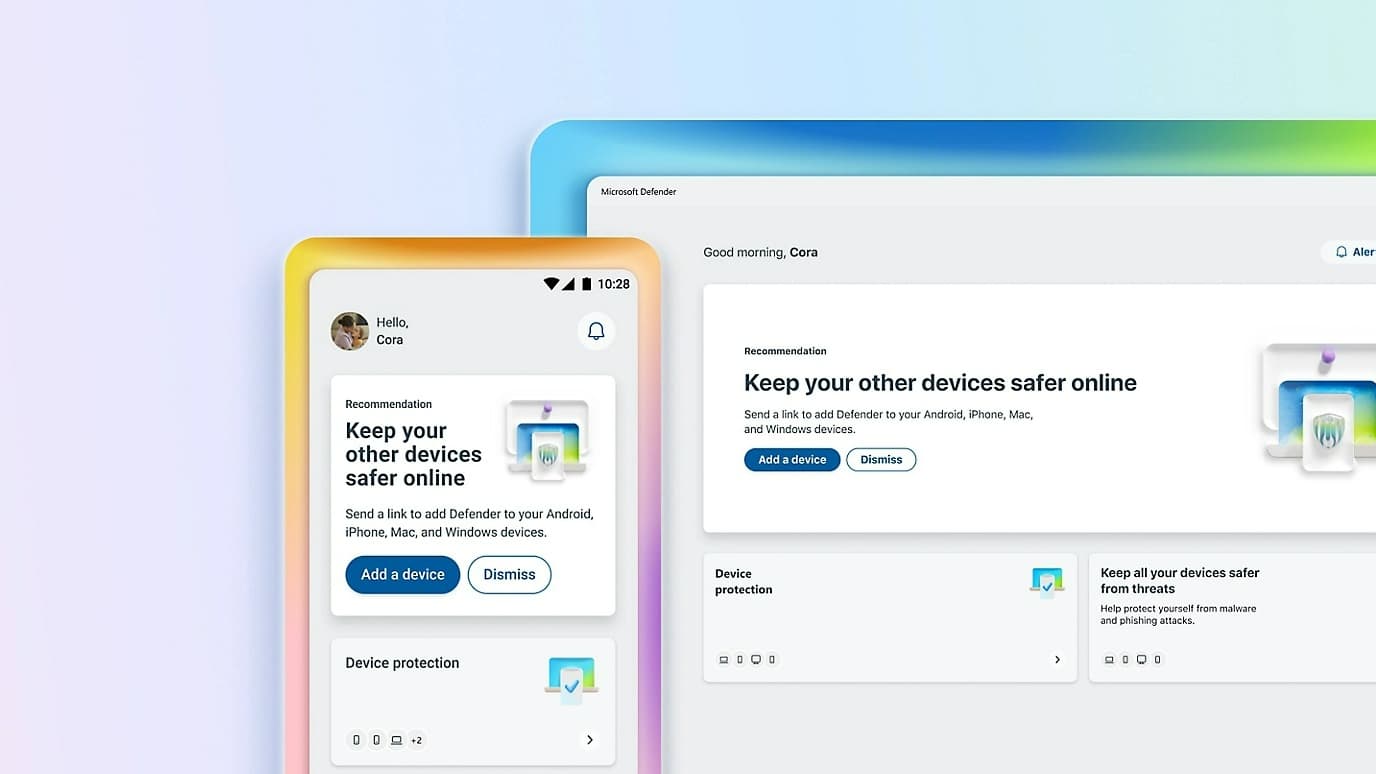Google offers a monitoring tool to check if your data has been leaked on the dark web. The module, which has recently become free, can be activated with a few clicks.
You may not know this, but since last year Google has introduced a dedicated tool to monitor your data on the dark web. If until now this tool was intended only for Google One subscribers, the Mountain View company is offering it for free to all its users for several weeks.
The utility, simply called Dark Web Report, is responsible, when activated, for scanning the platforms used by cybercriminals to verify the existence of your personal data. It will notify you if data such as your name, address, phone number, email address, usernames and passwords have been leaked in data breaches. Activating it, which will only take a few minutes, will allow you to monitor your personal data, but above all take the necessary measures in case a leak is detected.
1. Go to your account settings
Start by going to your Google account settings. To do this, click your avatar (from Gmail, for example), and then tap Manage your Google account. You can also go directly to This page.
2. Access security options
Your Google account settings page should then open. He chooses protection In the left column, scroll through the suggested options, then in the box Dark web reportClick on the button To start.
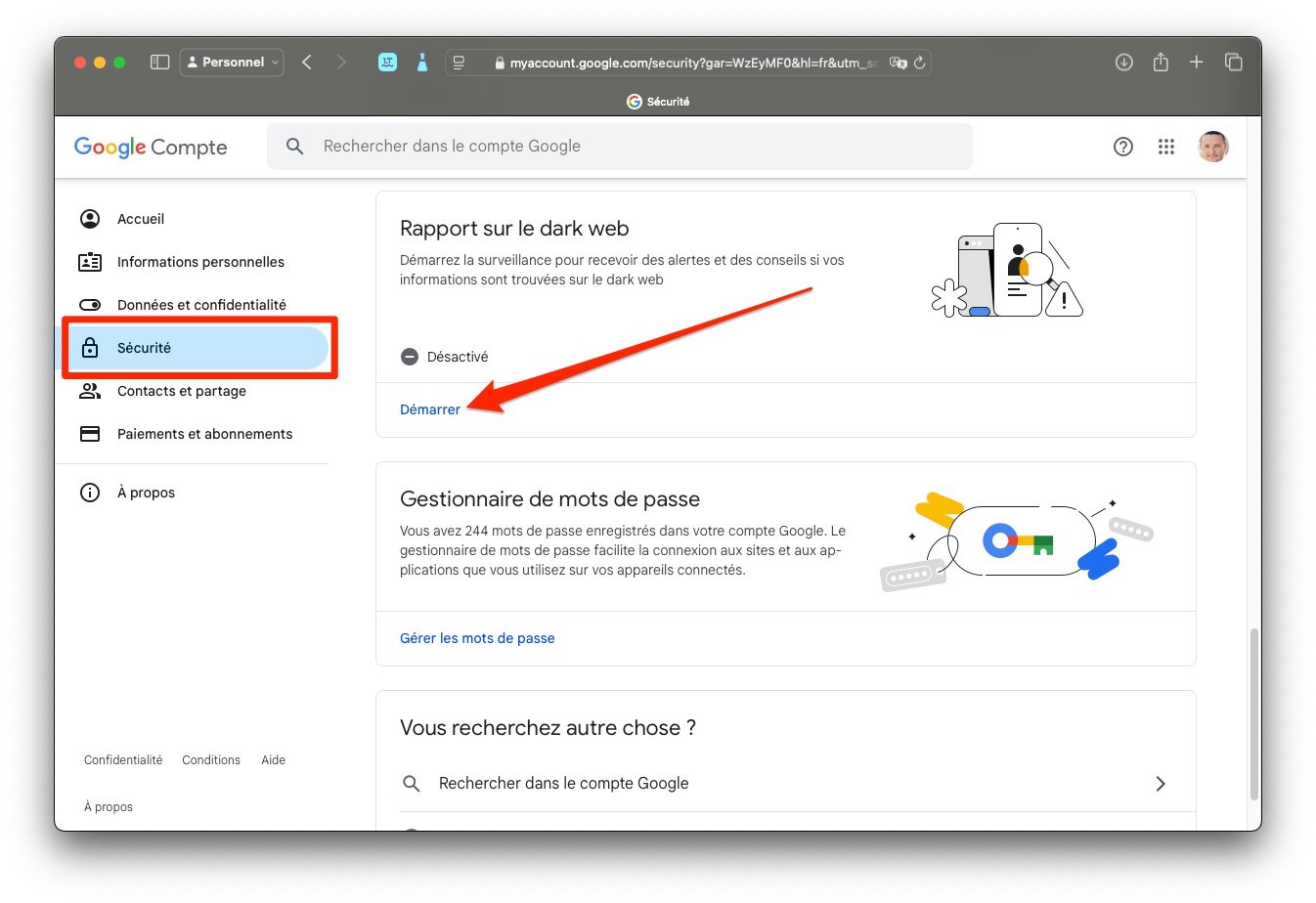
3. Start observing
Then the next page introduces you to that Start observing to your email address. Click the button Start observingat the bottom right, to activate the function.
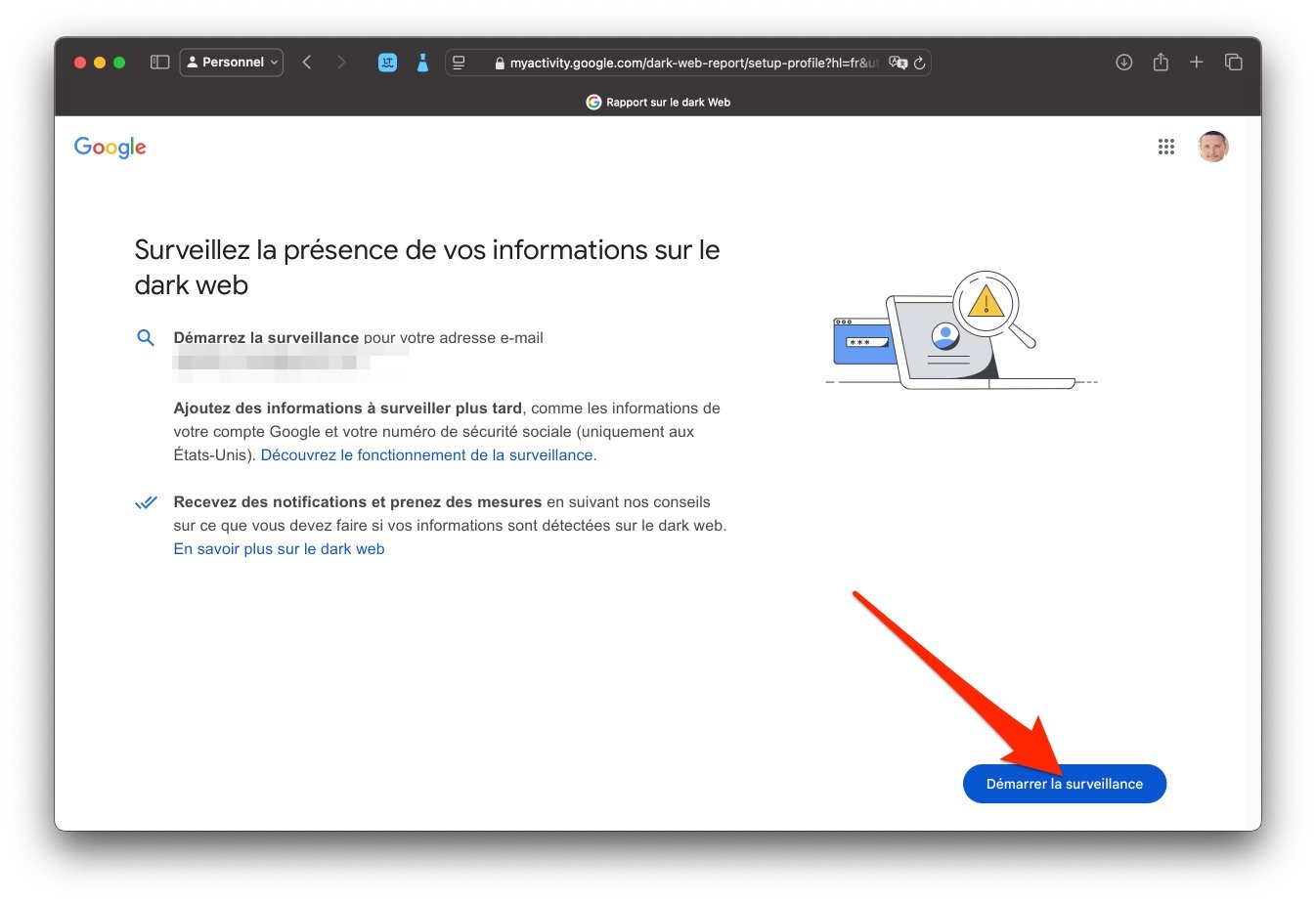
4. Select the information you want to monitor
You will now need to select the personal information you want to monitor on the Dark Web. Check all the information you want to monitor, then click the button He gives permission Bottom right.
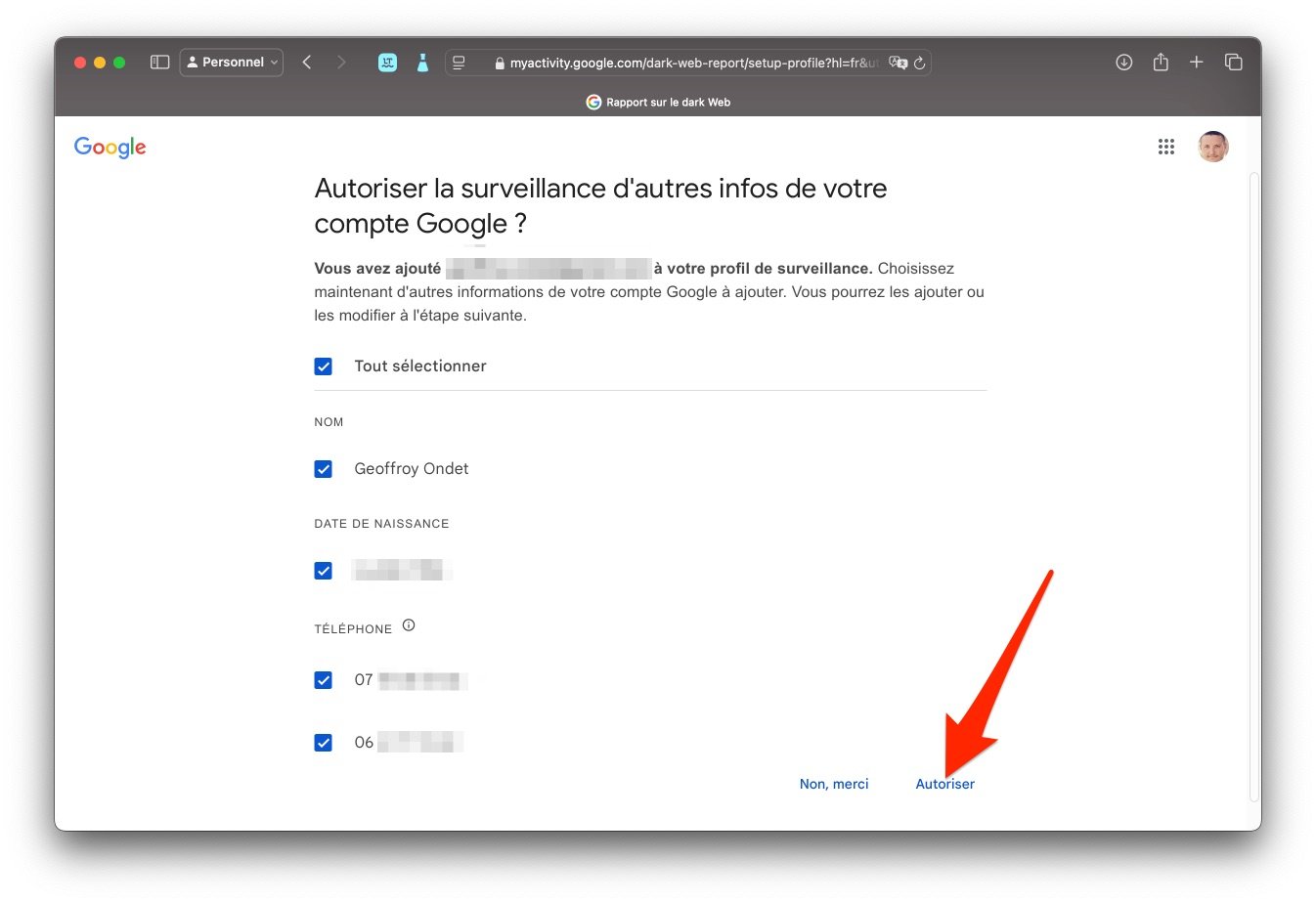
5. Configure your monitoring file
Before you start monitoring, you should now configure your monitoring file, including adding any other information you want to be able to monitor. Complete the information you want to track, such as your mailing address or other email addresses.
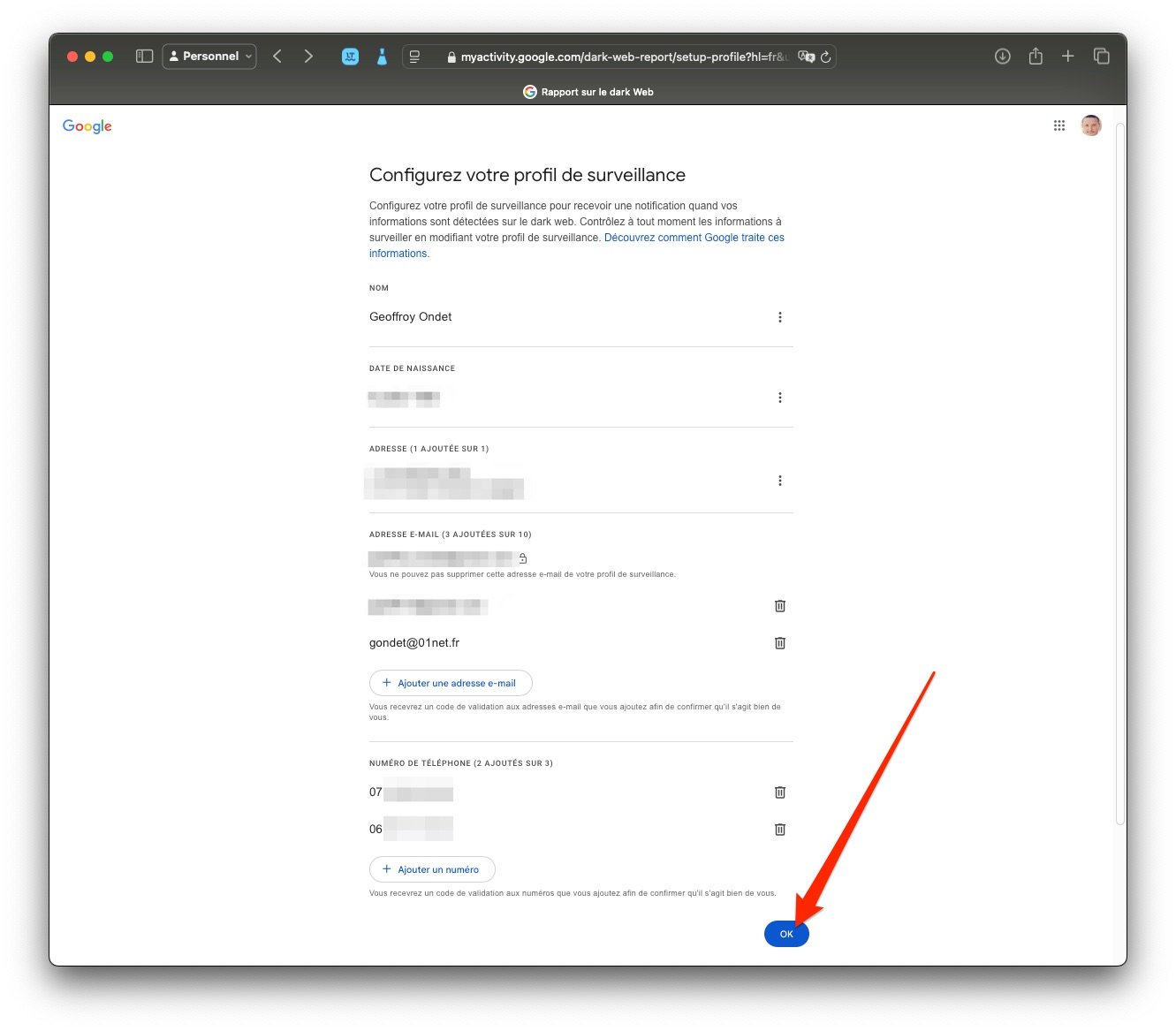
In the case of email addresses, you will be asked to confirm them by entering the verification code sent to each. Finally click on the button Okay at the bottom right of the page to save your preferences.
6. View the report
After validating your preferences, Google will automatically start a scan to check for the presence of your personal data on the Dark Web. A summary of your results should be available very quickly.
Then all you have to do is do it Show all results To review them, and take the necessary measures, in particular enhancing the security of the accounts in question by changing your passwords, but also by adding an additional layer of security, by setting up double authentication, for example.
🔴 In order not to miss any 01net news, follow us Google News and WhatsApp.

“Professional food nerd. Internet scholar. Typical bacon buff. Passionate creator.”