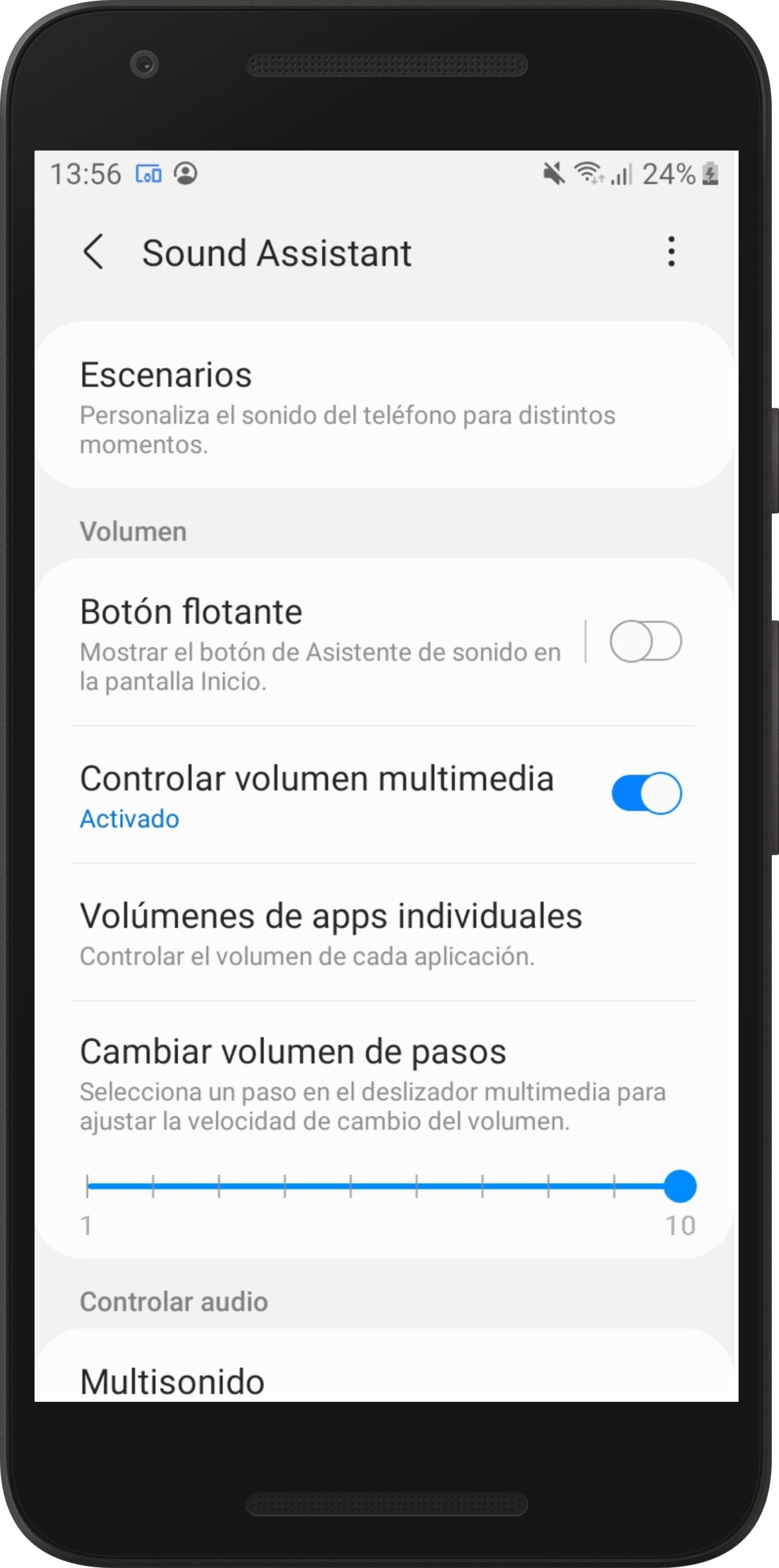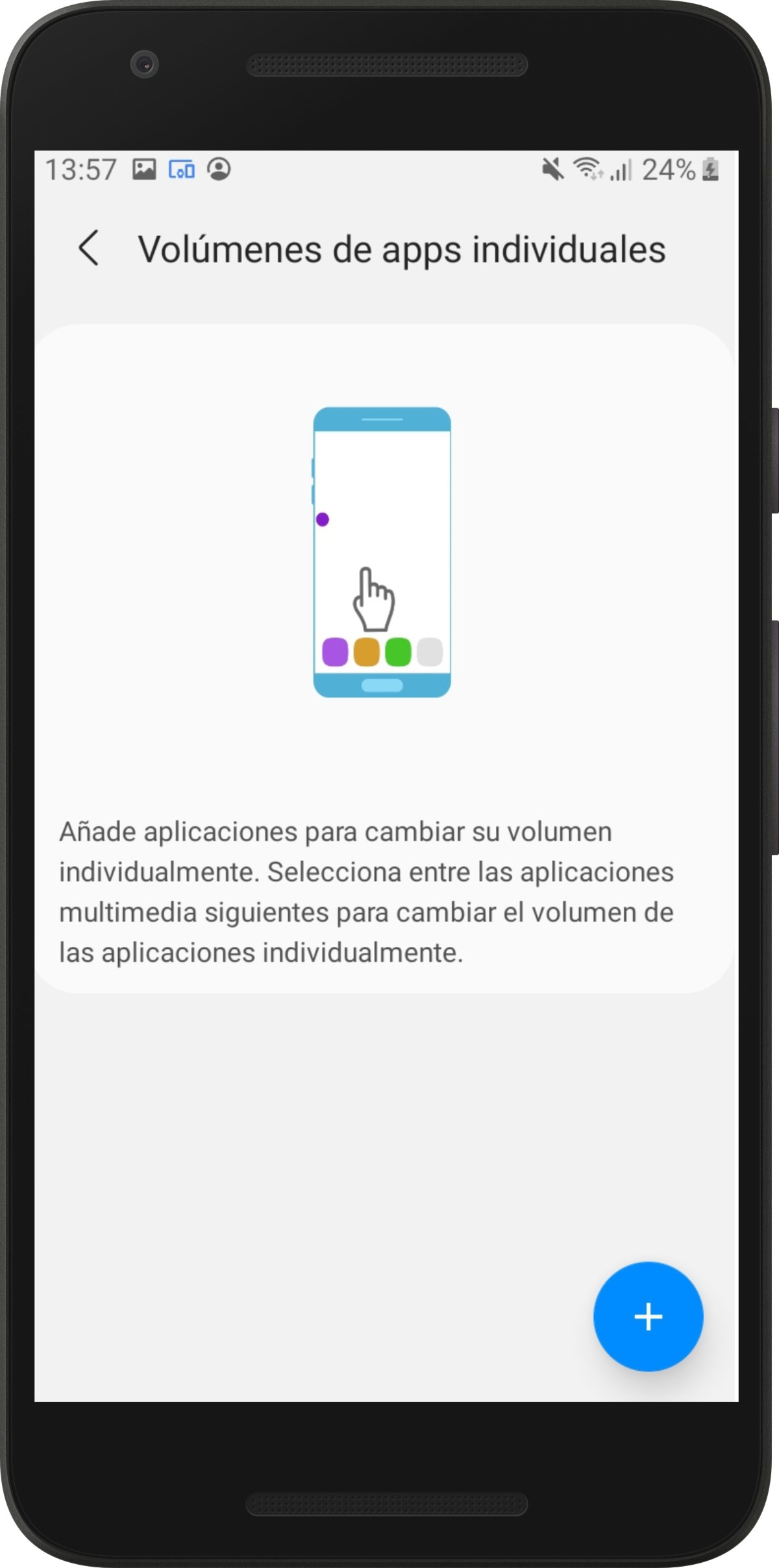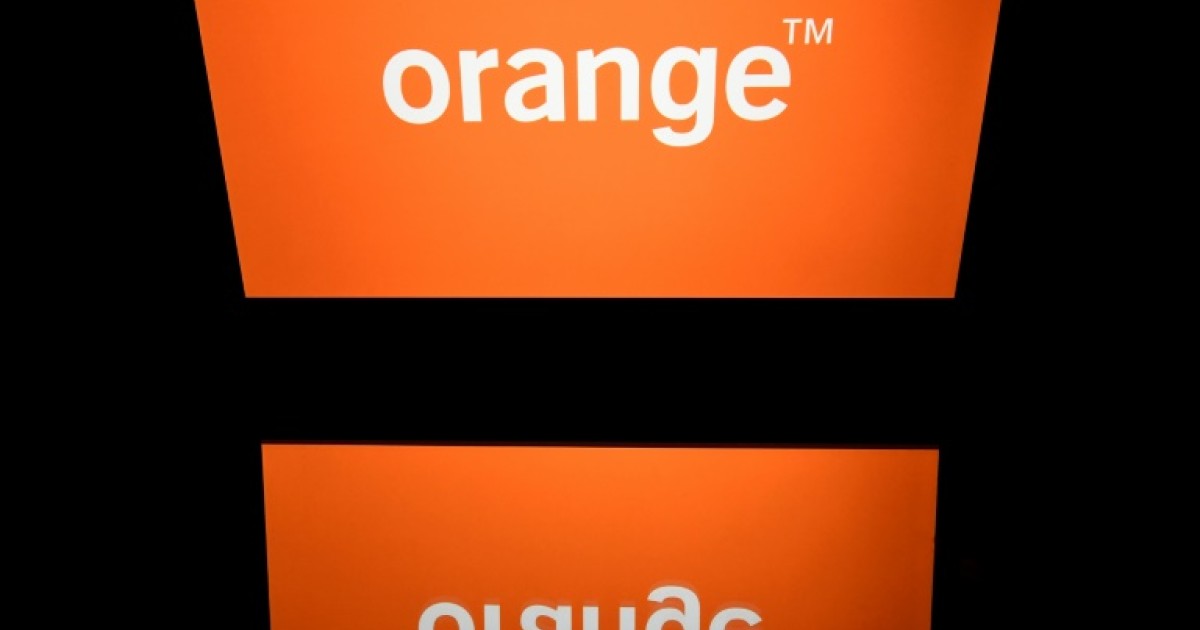Simple and free app, that’s all you need to fully customize the sound of your Samsung phone. We tell you how to do it.
Customizing the sound of your Samsung phone is very easy thanks to the Sound Assistant app, which is developed by the same South Korean company. It is a free and easy to use application that gives you many options to set up something important like audio. If you haven’t already, in this article we take a step-by-step guide on how to do it.
We have already downloaded this app to test and analyze it in great detail, so we are ready to tell you everything you need to know about it. For example, we can tell you that inside you will find interesting tools such as an equalizer or a floating button so that the voice assistant is always on display. Without further ado, let’s see what Sound Assistant has to offer.
This app is all you need to customize the sound of your Samsung Galaxy.
Sound Assistant, is the audio app you need on your Samsung mobile phone
The ability to customize different sections of the mobile, such as the audio, is something that gives the terminal a lot of value. In the case of Samsung, you can download an app called Sound Assistant which lets you make a little more decision when setting up phone sounds. It is free and you can access it from the Galaxy Store on your smartphone or from the following link.
When you open it for the first time, you will come across available menus and functions. Let’s go one by one to make compression easier. You will first see the “Scenarios” menu, which allows you to configure different scenarios so that the sound will automatically adjust according to the moment. For example, you can configure it to automatically go into vibrate mode when you’re at work and on time for this scenario.
The next tool is called the “floating button” and the fact is that its name actually allows us to see its purpose to a large extent. If you enable it, the voice assistant button will always be displayed on the home screen. So you can access it quickly when you need to change settings.
It is also interesting to activate the box “Multimedia volume control”, so that the volume buttons are used to increase or decrease the volume of audio and video, and not the tone of the phone.
We’re still at Sound Assistant telling you about a feature we recommend using, Individual App Sizes. As the name suggests, it is used so that resizing in one application does not affect the rest. You just need to go into this section and individually select the applications whose sound you want to change by pressing the + button. This way, increasing the size on Instagram will not affect the size of your Twitter videos, for example.
With this free app, you can also adjust the resizing speed by choosing the number of steps between minimum and maximum. For example, you can configure that you have to press the volume up button ten times to reach the maximum power. On the other hand, you can activate the “Multisons” function to select which applications can play audio at the same time as other applications.
Downloading Sound Assistant on your Samsung mobile is totally worth it for “App Voice Standalone”, a tool with which you can configure an app to play its sound through another device. For example, you can choose to have Spotify ring through a Bluetooth speaker you’ve connected while the rest of the apps continue to ring through the portable speaker.
One of the most important sections for customizing your Samsung audio is Effects and Sound Quality, where you will find the equalizer. You can choose the custom sound or choose from the default modes of the phone. In this menu you can also activate Dolby Atmos sound, “Auditorium” mode to simulate echo, activate the UHQ enhancer and tube amplifier and use Adapt Sound to create your own sound profiles.
Finally, in Sound Assistant, you can find many advanced settings. For example, you can configure the sound balance you hear left and right, enable headphone alerts, and change the volume to mono, among other options. Without a doubt, if sound is an important aspect for you, it is best to educate yourself in Sound Assistant and customize all the options as you like.
Related Topics: Phones, Samsung, Samsung Galaxy

“Devoted gamer. Webaholic. Infuriatingly humble social media trailblazer. Lifelong internet expert.”