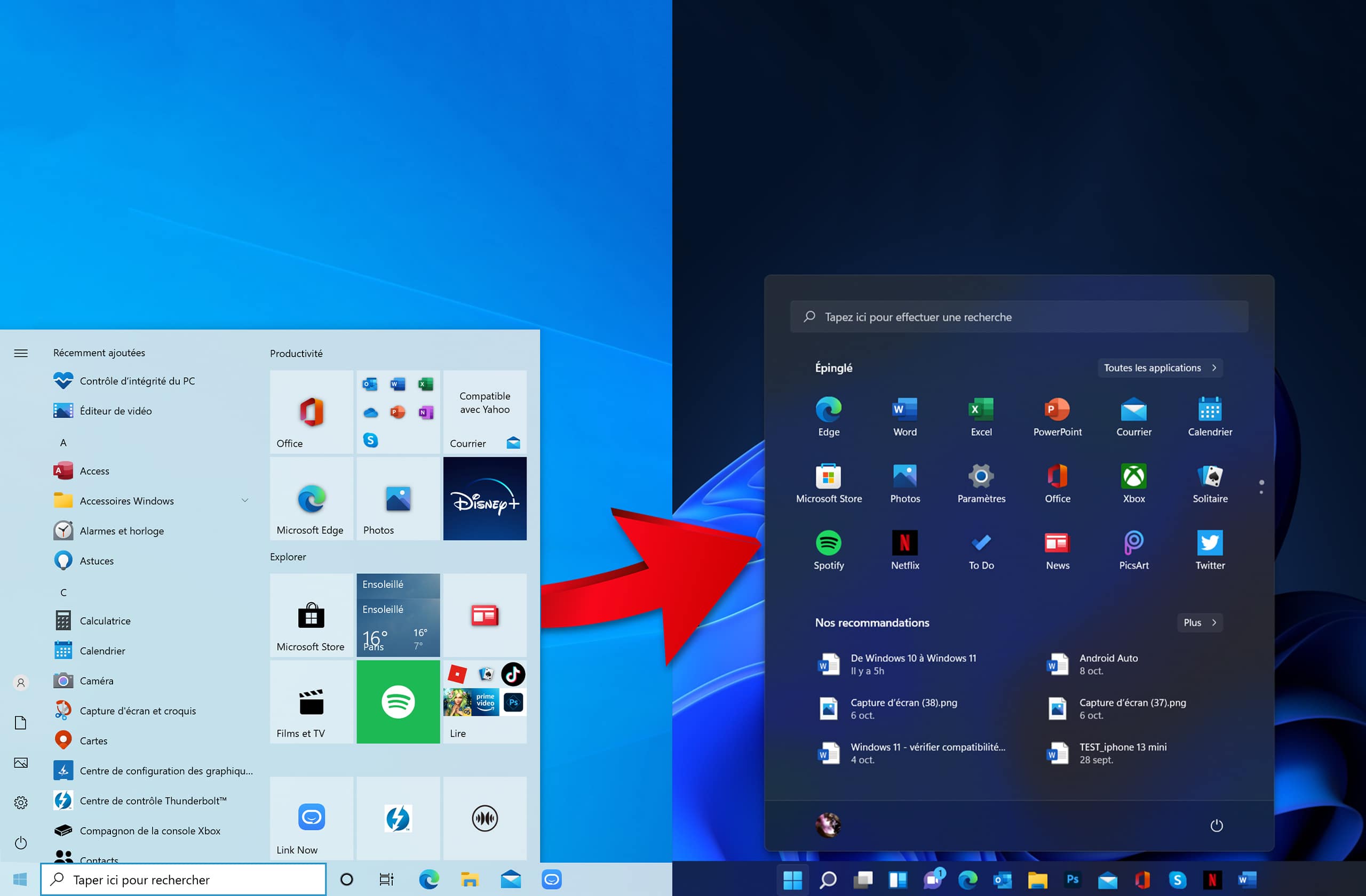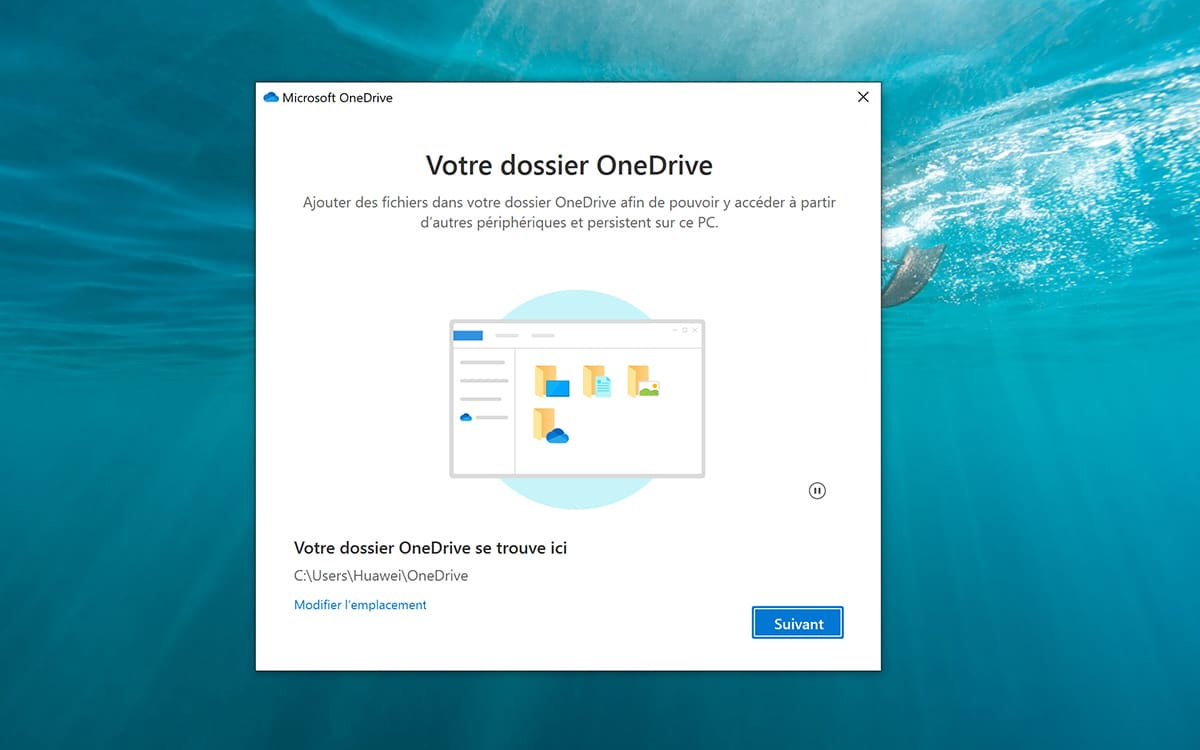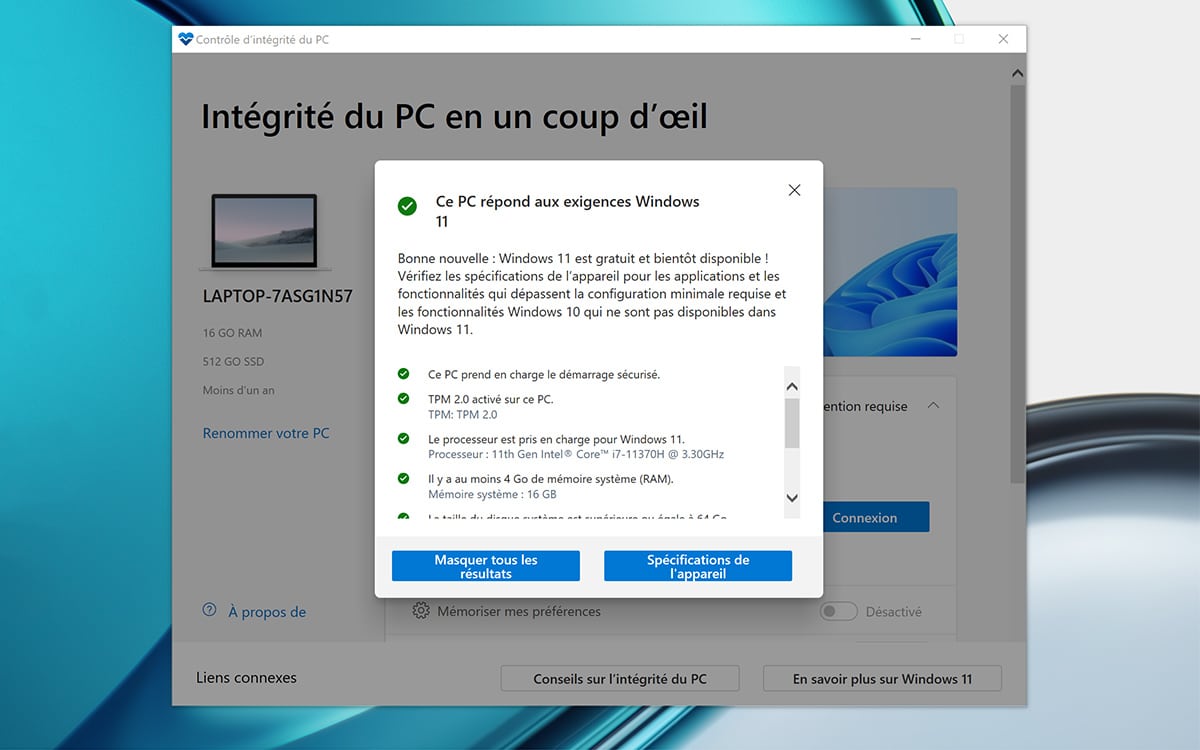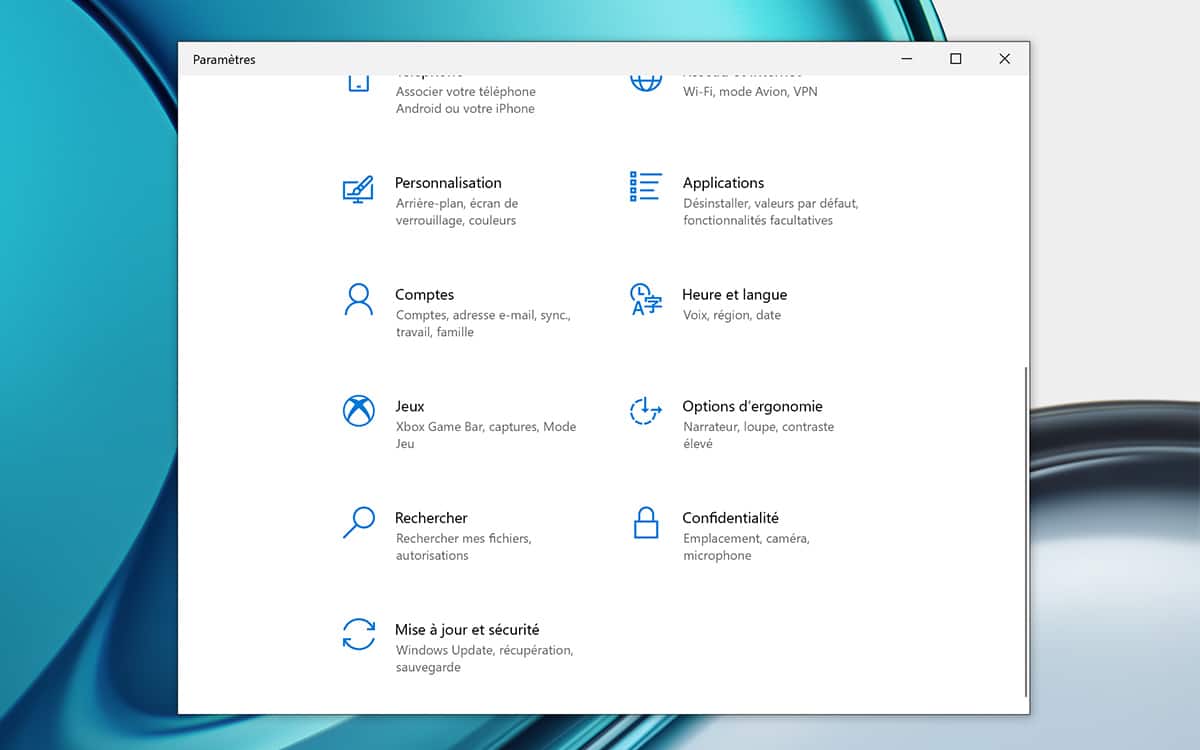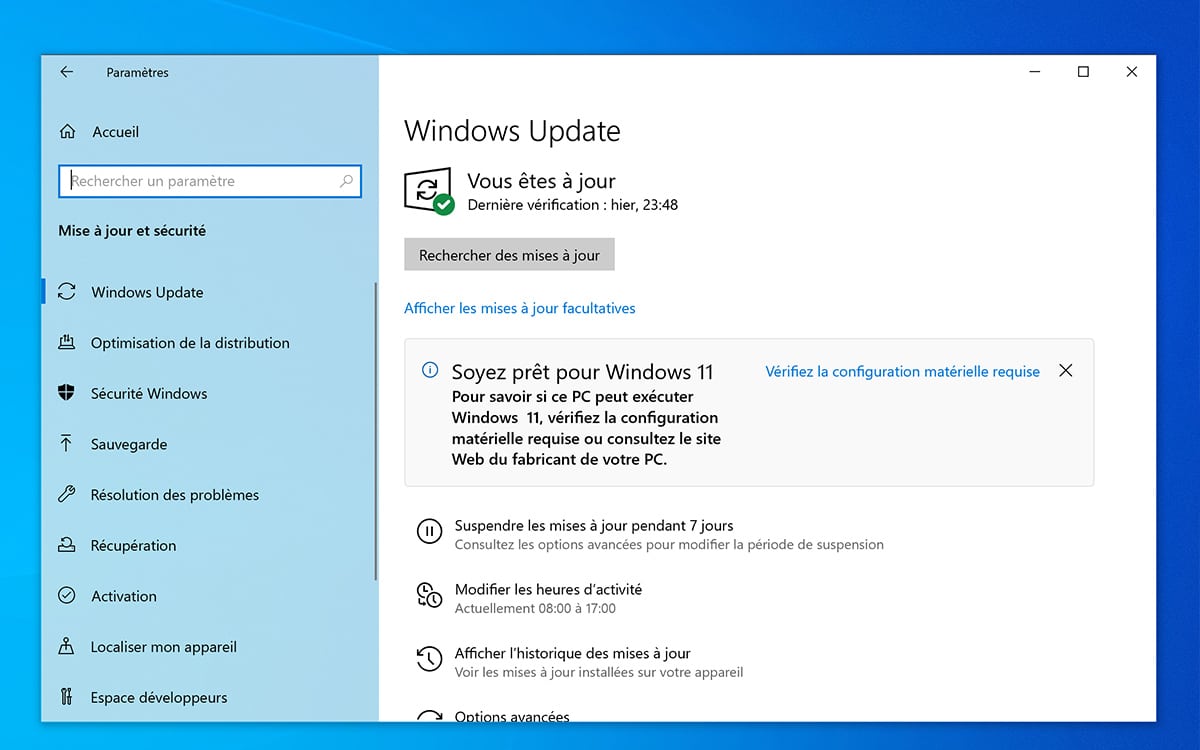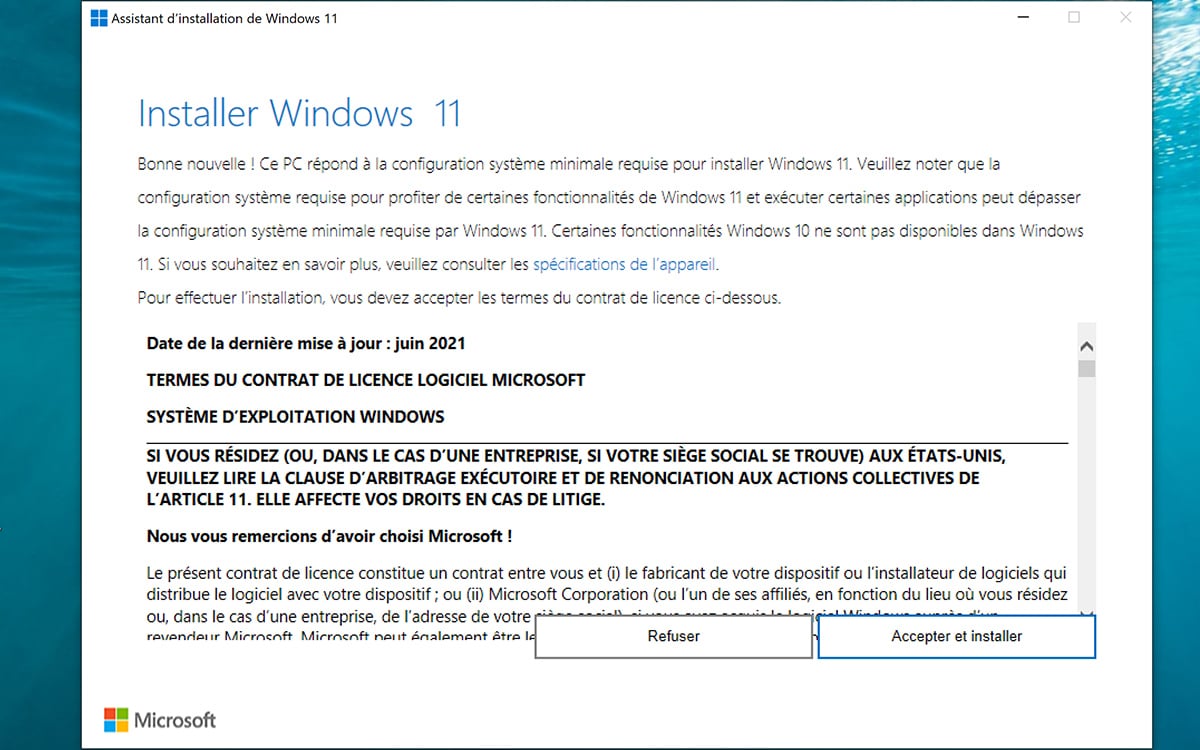Want to start using Windows 11 now? If you have a Windows 10 PC, the process is very simple, fast and above all, it is free. Here is how to update your Windows 10 PC to Windows 11.
Windows 11 Available and the good news is thatIt’s free when you already have a Windows 10 license. If the update is simple and done officially via Windows Update, this method is not available for all computers at the moment. Microsoft has announced that the rollout of Windows 11 via Windows Update will take place in phases:
- Newly marketed computers take priority, like Surface computers and tablets (which Microsoft designed, you’ll never get better service than yourself)
- Next will come the recently released computers (during the summer or at the beginning of the 2021 school year)
- Then Microsoft and the manufacturers will go back over the course of the previous year and years
In the end, it may take your computer several months to take advantage of Windows 11. This is a bit frustrating…Good news: You have the possibility to “push” the update And that’s what we’ll see here. Here, too, the process is fairly simple and quick to perform. We explain how to do it.
Remember, the information is important, not all computers are eligible for use Windows 11. Your machine must meet specific criteria, such as having a TPM 2.0 (all computers since 2016 have one), but also have a very modern CPU.
Should I back up my data before migrating to Windows 11?
We have updated on more than fifteen computers and You have not suffered any loss of personal data. All migrations took place without problems, even if some were very long. The process on one of our test computers took over an hour and a quarter, while the process on the other computers took between 30 and 40 minutes.
But in the end, it went perfectly: no blue or black screen, no missing or corrupted file, no error window showing that the migration was finally impossible even though it was in the works for a few minutes…
If you are worried about losing personal data during migration, feel free to do so Save in the cloud. In our case, we chose OneDrive For its full integration with Windows, but there are many other applications, such as Google Drive, Dropbox, etc.
Another solution: save your personal files on an external medium (a USB key or disk, for example). Finally, the last solution: use Backup software Like Macrium Refect, which performs full backup partition or hard disk. A backup that you can save to the cloud if you have enough space, or to an external media.
Finally, if migration goes badly, It is always possible to go back to Windows 10. During the update, the operating system creates a backup copy of the current configuration. You can easily restore Windows 10 if Windows 11 crashes or if you are not satisfied with it. In the latter case, you have 10 days to perform the restore process.
How to check if your PC is compatible with Windows 11
Before going to update for Windows 11, make sure first Configure your device compatible With the new operating system. First of all, you must have a 64-bit architecture. Feel free to take a look at our tutorial for Find out if your Windows 10 PC is running 32 or 64 bits.
Then, your device must meet the following minimum requirements:
- Modern 1GHz/2-core/64-bit processor
- 4 Go to RAM
- 64 GB storage capacity
- UEFI Compatible Secure Boot
- RPM 2.0
- DirectX 12 compatible graphics card with WDDM 2.0 driver
- Display at 720p resolution / diagonal greater than 9 inches / 8 bits per color channel
- Internet connection and Microsoft account for Windows 11 Home
To find out if your computer meets all of these requirements, Microsoft offers a small utility called PC Health Check. Finally, if your hardware is ineligible and does not allow installation of Windows 11 “theoretically”, all is not lost: you can still Install Windows 11 on an incompatible computer As described in our tutorial.
Update Windows 10 to Windows 11 with Windows Update
As shown above, If your PC was recently releasedYou should take advantage of updating to Windows 11 through Windows Update. It is the simplest and fastest process possible. To do this, proceed as follows:
- Open the app Settings By clicking on the button to start. The application in question is denoted by a small cogwheel. You can also press keys at the same time [Windows] + [I], it goes back to the same thing.
- In the window that opens, click Update and security
- Then head to Windows Update and press the . button Check for updates
- You should then see Windows 11 Update appear.
- Download, install and automate. You don’t have to do anything except wait for about 30 minutes. The computer should restart on its own. Then Windows 11 is installed.
Download and install Windows 11 from the Microsoft site
If no Windows 11 update appears on Windows Update, all is not lost. It is possible to force the installation of the new operating system slightly, provided, of course, that your device is eligible. To update Windows 10 to Windows 11 “manually”, here’s how to do it:
- Get the update wizard by clicking on the button below (direct link)
- Double-click the program to install it
- The program will take care of itself to check your hardware configuration. You have nothing to do It will also download all the essential programs to install Windows 11. Again, the process is automatic.
Download Windows 11 ISO File for Update on Multiple PCs
Note that another way to install Windows 11 is to download an ISO image of the operating system. This type of process can be especially useful if you have several computers to update. One download is enough. You can also save the ISO file in question to a USB drive and boot your PC directly from it, to install Windows 11 on a brand new PC.
To download and install Windows 11 ISO from Windows 10, here’s how:
- Click on the button below. day meeting Download a Windows 11 disk image (ISO). In the Select Download section, choose Windows 11 (There shouldn’t be any other option possible, anyway. Press the Download button. Then select the language of the product. From then on, a new 64-bit Download button will appear, click it.
- file titled Win11_French_x64.iso Then downloads. It’s over 5 GB.
- Once the ISO image has been recovered, all you have to do is double-click on it to start the Windows 11 installation procedure from Windows 10.
- The last point: From the Microsoft page you just visited, it is also possible to save the ISO file to an external medium and run it automatically when you start your computer. This function can be accessed from the Create Windows 11 installation media section. You will need a “blank” USB key of at least 8GB, to store the Windows 11 installation files. Once you create this type of bootable USB key also allows you to migrate from Windows 10 to Windows 11 (In this case, do not restart the computer, just leave the key in the USB port of the computer and double-click it to start the installation procedure).

“Certified gamer. Problem solver. Internet enthusiast. Twitter scholar. Infuriatingly humble alcohol geek. Tv guru.”