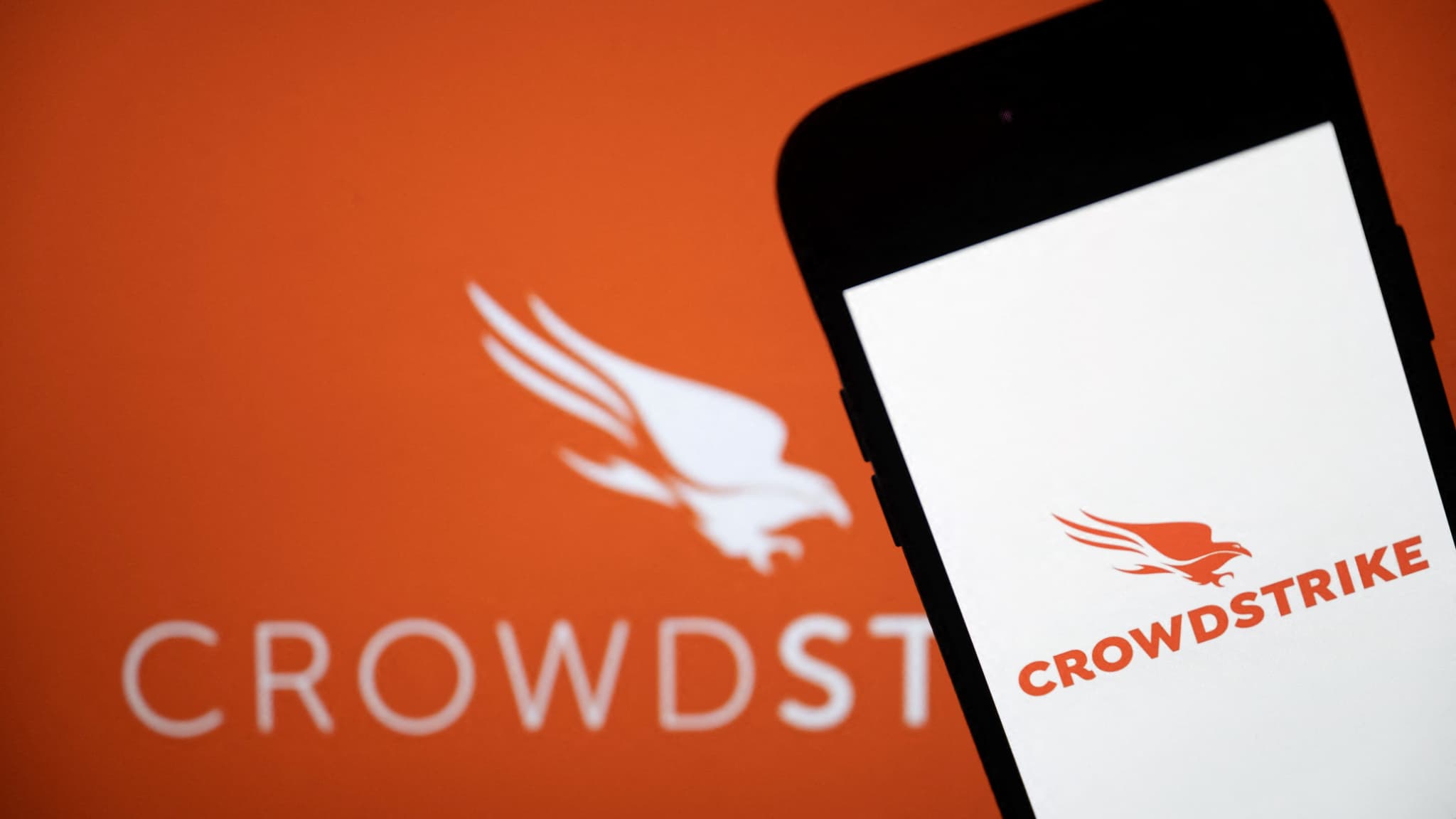Imagine that you are on a computer and your graphics card suddenly gives up. In most cases, symptoms are not always very obvious. However, we will take a look at how to tell if your graphics card is dead.
Note: At first glance, the graphics card may be dead, but an electronics professional may be able to troubleshoot it.
In the rest of the article, we will use expressions such as “probably dead”, “probably dead”, etc. These are simple wording precautions. In fact, not having the graphics card in our hands, we can’t say for sure whether the card is dead or not. However, you will have enough items here to make the first level of diagnosis.
Please note: each manipulation should be carried out calmly and without distraction. One wrong action can damage your computer. We cannot be held responsible for the consequences of improper handling.
Start checking your device
In order not to go down wrong paths from the beginning, check your equipment:
Step 1: Turn off the computer and unplug the power cable for added safety.

Step 2: Open your computer, then unplug your graphics card from the motherboard. Then reconnect it properly. Of course, this only applies to computers with a graphics card that is not built into the motherboard.
If you have another computer at your disposal that can accept this graphics card, you can connect it to that other computer and see what happens. If everything is fine on the other computer and the screen looks great with your graphics card, you can conclude that the card may not be the cause.
But, go back to the computer where the problem is.
Step 3: Remove and replace the memory modules. Sometimes defective memory modules cause system instability.
The fourth step: Restart your computer. If the problem persists, you can proceed to the next steps.


Step 1: If you see part of the image disappear, while the rest of the image is working fine, restart your computer. If the image continues to be cropped, your graphics card may be dead.
Step 2: However, display issues can also come from a screen issue. To quickly rule out this hypothesis, use another monitor instead and check that everything is working fine. If everything is back in order, so that the images are displayed correctly, it is the monitor, not the graphics card.

Step 3: On a related note, try changing the cables that connect your graphics card to your monitor. If you have another computer with similar cables, swap it out. Make sure that the existing cables work fine on the second computer and that the cables from the other computer work fine on the current computer.
Here are some other signs that your graphics card may be running out:
- Colors change, getting lighter or darker randomly
- Strange colored squares or lines appear on the screen
- There is the appearance of handicrafts. Artifacts are unwanted graphic noise or effects. Artifacts are usually caused by excessive playback*, overheating, or even excessive dust.
These unwanted graphic effects are signs that your graphics card is in trouble or may have died.
* Overclocking is a technology for overclocking the processor to increase performance.

Graphics Card Issue: Random Display Crash
When your display randomly crashes and/or you get a black screen or blue screen, do the following:
Step 1: Verify that your keyboard, mouse, and other devices are still turned on when the crash occurs. If you are playing or listening to music, you will continue to hear the sound coming from the speakers. But there is no display on the screen.
Step 2: If you have another monitor on hand, swap your current monitor for the other one, to make sure it is not a screen problem.
Step 3: Restart your computer. If the issue persists, then we can conclude that this display issue might be caused by your graphics card.
As described earlier, feel free to test the cables as well.
Don’t ignore the warnings

If you experience slowdowns when performing heavy graphics tasks, be vigilant. A blue screen may appear for a short time. This can be the case especially when using resource-intensive applications: 3D video games, HD movies, etc.
If your screen freezes regularly, and there was no such problem before, it could be a warning that your graphics card is dying.
Graphics card fan noise

When the graphics card gets too hot, the graphics card fan malfunctions. If your graphics card fan is making more noise than usual, you can follow these simple steps:
Step 1: Turn off the computer.
Step 2: Clean the graphics card fan.
Step 3: Restart your computer.
If the fan continues to make a lot of noise, it may be coming from the graphics card.
GPU Stress Testing with MSI Afterburner

MSI Afterburner is the most popular software for overclocking graphics cards. It’s free. It can also diagnose the graphics performance of the card.
This analysis is performed using a performance measurement tool called MSI Kombustor who runs severalGPU stress tests. The GPU, for those who don’t know yet, is the card’s graphics processor. This software is compatible with all GPUs, not just those from the MSI brand.
Thus, these tests allow you to see how your graphics card reacts to stress. If the results are favorable, then everything is fine. Otherwise, if the test results are unfavorable, consider replacing the card.
Since MSI Kombustor uses the Furmark tool for the stress testing part, we’ll go straight to studying this program, for the rest of our article.
If you want to know more about the MSI AfterBurner tool, click on the following link: https://fr.msi.com/Landing/afterburner/graphics-cards
GPU Stress Test with Furmark

FurMark benchmarking and stress testing for GPUs. It allows the graphics card’s reactions to be analyzed when it’s too stressed. It is a free and easy to use tool.
Step 1: Enter “Furmark” into Google.
Step 2: Choose the “Geeks3d” editor link.
Step 3: Download the software.
Step 4: Double click on the executable file to run it.
Step 5: Start the stress test. Your graphics card will be running at 100%. The ideal option would be to allow the test to run for one hour. During the test, information is displayed on the screen. This information will allow you to check the performance of the card and improve your diagnosis.
conclusion
A graphics card is an essential component of your computer. Only, when you encounter a problem, it can appear in several ways: strange image, unexpected colors, blue screen, etc. The ideal is to download a program like Furmark that will specifically test the performance of the card. You will be able to better understand the problem and make good decisions …

“Certified gamer. Problem solver. Internet enthusiast. Twitter scholar. Infuriatingly humble alcohol geek. Tv guru.”