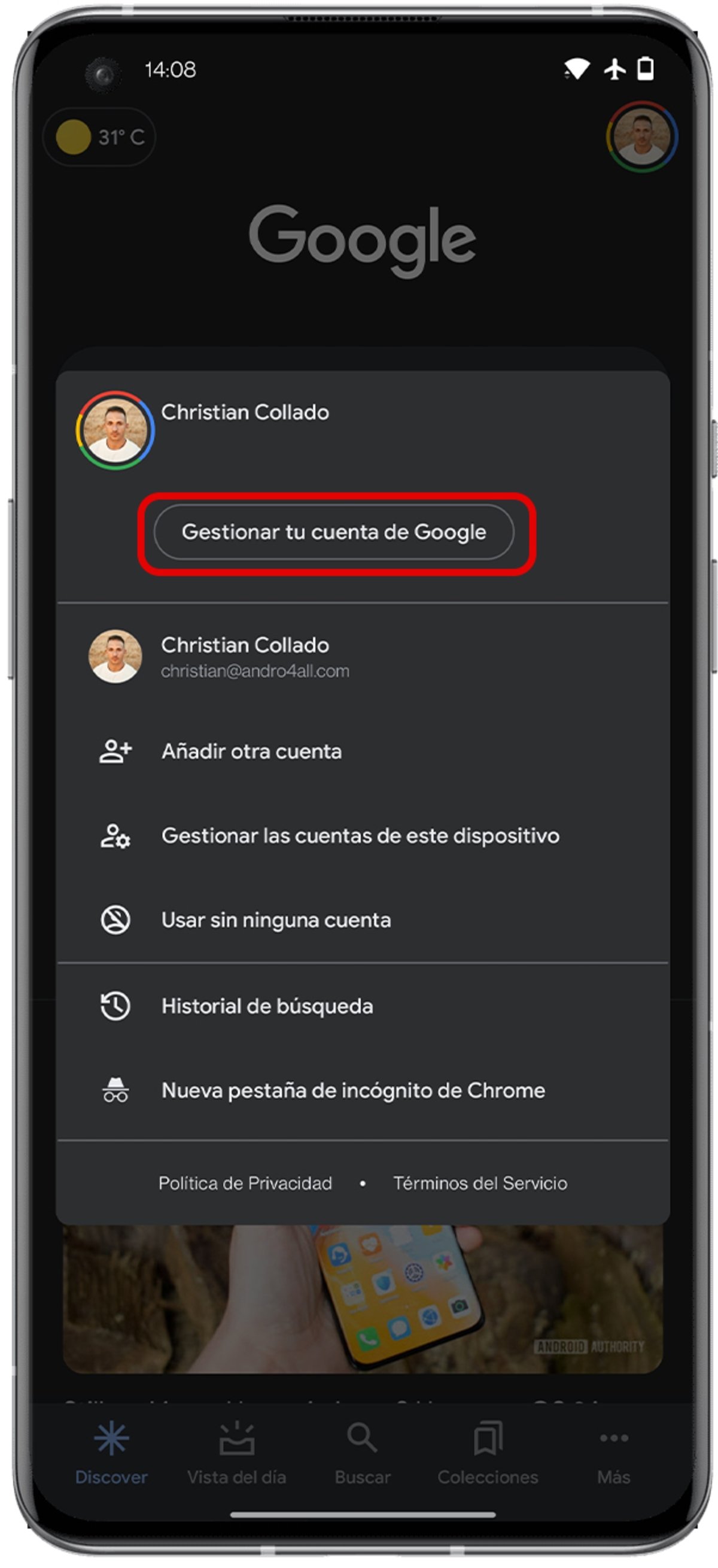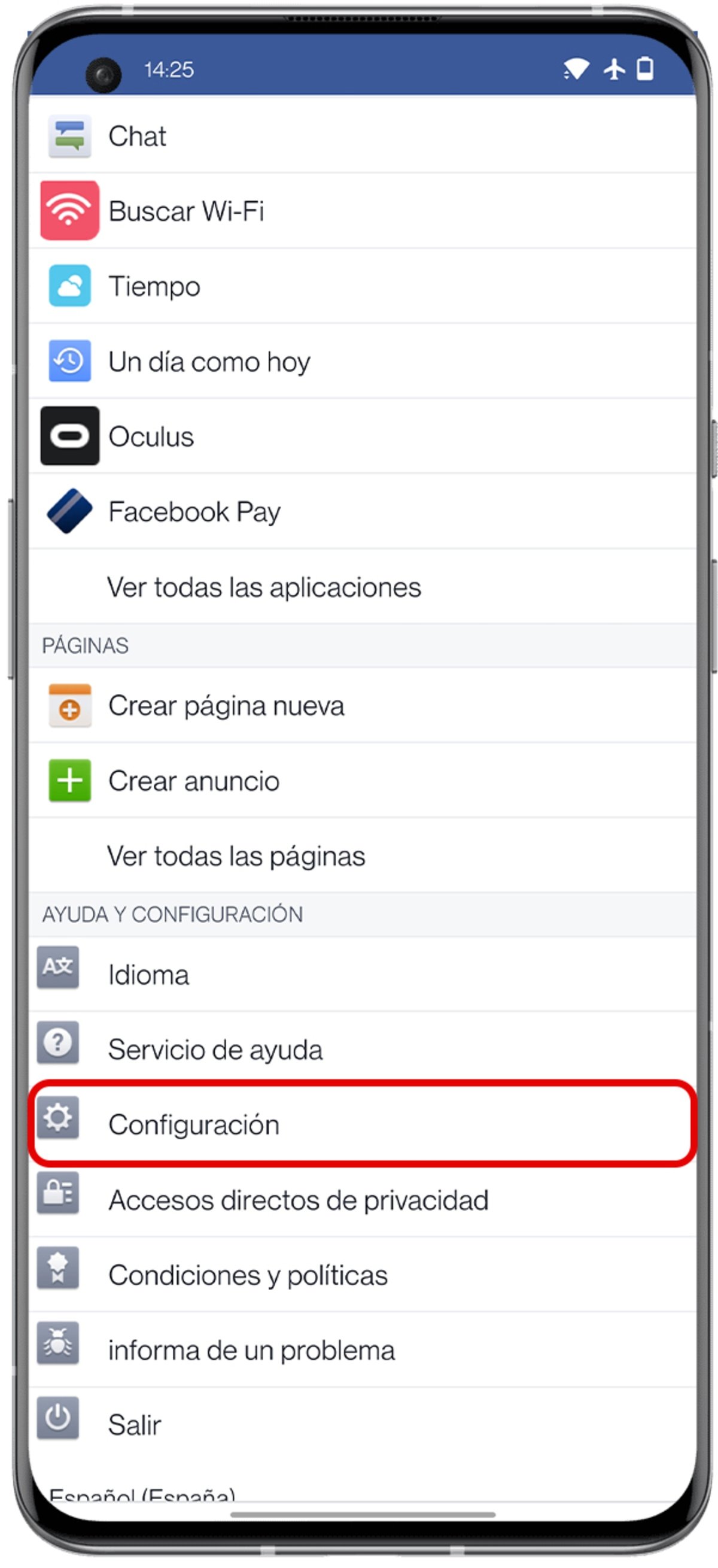Was your mobile phone stolen or lost? One of the first things you need to do is unlink your accounts, and we’ll show you how to do that.
Losing or having your mobile phone stolen is not really a pleasant experience. And in many cases, it’s not about the value of the device itself, it’s about the importance of the data on it.
There are ways to find lost or stolen phones, but unfortunately sometimes it’s too late to use them. There are also ways to protect the mobile phone and its contents almost 100%, although in order to achieve this you have to be proactive.
But if it’s late and you lose your smartphone or someone has stolen it and you can’t locate it, the first thing you should do is unlink all your accounts to the device to prevent others from accessing its content. We will explain how to do it step by step remotely.
In the summer, the number of mobile device thefts increases in most cities.
Remotely Unlink Google Account from Android Device
The process of removing a Google account link to a device is simple, and it can be done from a smartphone as well as from a computer.
To do this, the steps to follow are the same:
- Enter your Google account settings.
- From there, go to the Security section.
- Find the “Your Devices” section and click on “Device Manager”.
- Click the icon with three vertical dots next to the name and icon of the device you want to unlink from your account.
- Finally, select the “Sign Out” option and accept the notification.
Once the process is complete, all the information associated with your Google account will be deleted from the respective device, and it will be necessary to reconnect with a username and password to be able to access the data again.
Unlink WhatsApp account from a mobile phone
It is also important to delete a WhatsApp account from a stolen or lost mobile phone, to prevent anyone who finds it from reading our conversations, seeing the photos sent and received, or pretending to be us.
WhatsApp, unlike other messaging platforms, does not give the possibility of remotely disconnecting the account, and since the most common is the loss of the mobile phone with the SIM card inside, it will also not be possible to log into the account. Another laptop.
So, what you need to do is email the WhatsApp support account with the message “Phone is stolen/lost: Please deactivate my account”, along with the phone number associated with the account – including the country code, +34 in the case of Spain.
It may also be a good idea to block the SIM card by contacting the corresponding phone operator, which will prevent anyone who finds the device from checking the account to access its contents.
Unlink Instagram account from mobile
Instagram is another platform that provides users with the ability to log out of devices remotely. To do this, just follow these steps:
- Log in with your Instagram account on another mobile and go to the settings section by clicking on your profile picture in the lower right corner and then the icon with three parallel lines in the upper right corner.
- Tap on Security, and from there go to Login Activity.
- A list of all the devices you’re signed in to and the site you’re signed in from will appear. To unpair a device, tap the three-dot icon on the right, then tap Sign Out.
Unlink a Facebook account from a mobile phone
Also, don’t forget to unlink your Facebook account. The process is quite similar to Instagram, and the steps to follow are similar:
- Open Facebook on another device, from the app or from the browser.
- Tap on the three lines icon in the upper right corner.
- Scroll down to Settings.
- Click “Security and Sign In,” then click the “More Information” text in the section labeled Where you sign in.
- To unpair a device, tap the three dots icon on the right, then Exit.
Unlink your TikTok account from a mobile phone
Your data on the fashion social network will also not be safe if your mobile phone is lost or stolen. To log out of TikTok remotely, you will need to follow some simple steps:
- Open TikTok on another device and log in with your account.
- Enter the application settings and go to the “Account Management” section.
- Tap on Security, then on Your Devices.
- From there, you can sign out of any devices you’ve linked to your account in the past.
Disconnect your Twitter account from your mobile phone
Now it’s time for the Blue Bird social network. If you don’t want the person who found your mobile to read your private messages or notifications or pretend to be you, here’s what you need to do:
- Go to Twitter and log in with your account.
- Go to the settings of the social network and press “Account”.
- Enter the “Applications and Sessions” section, and from there to “Sessions”.
- You will see all the devices you are logged into, and you will have the option to log out from each device individually.
Unlink your Telegram account from a mobile phone
the else The popular alternative messaging app for WhatsApp offers us many features to protect our account even if we lose our mobile phone. If you want to log out of Telegram on another device, here is what you need to do:
- Open Telegram on another device and log in with your account.
- Go to the application settings, and from there to the “Security and privacy” section.
- Click on Active Sessions. You’ll have the option to sign out of all devices except the one you’re currently using Telegram, or unlink each device’s account individually.
Unlink banking apps to a lost or stolen mobile device
Since there are many different applications from banks and financial institutions, unfortunately, there is no one-size-fits-all method that can be used to unlink a mobile account.
However, in most cases, you will be able to access your account security settings through the bank’s website or application installed on another mobile phone, and manage active devices that you no longer use.
If this is not possible, it is better to contact the bank’s customer service to report what happened, thereby blocking access to the remote account, or change the password to prevent third parties from controlling your money.
Although this whole process took some time, it is definitely worth it in exchange for the safety of all your data coming from social media and online platforms. Logically, the information stored locally on the stolen or lost device will continue to reside in the device, and the only thing you can do to prevent this is to try to remotely lock the device through tools like Google Device Manager.
Related Topics: Apps

“Devoted gamer. Webaholic. Infuriatingly humble social media trailblazer. Lifelong internet expert.”