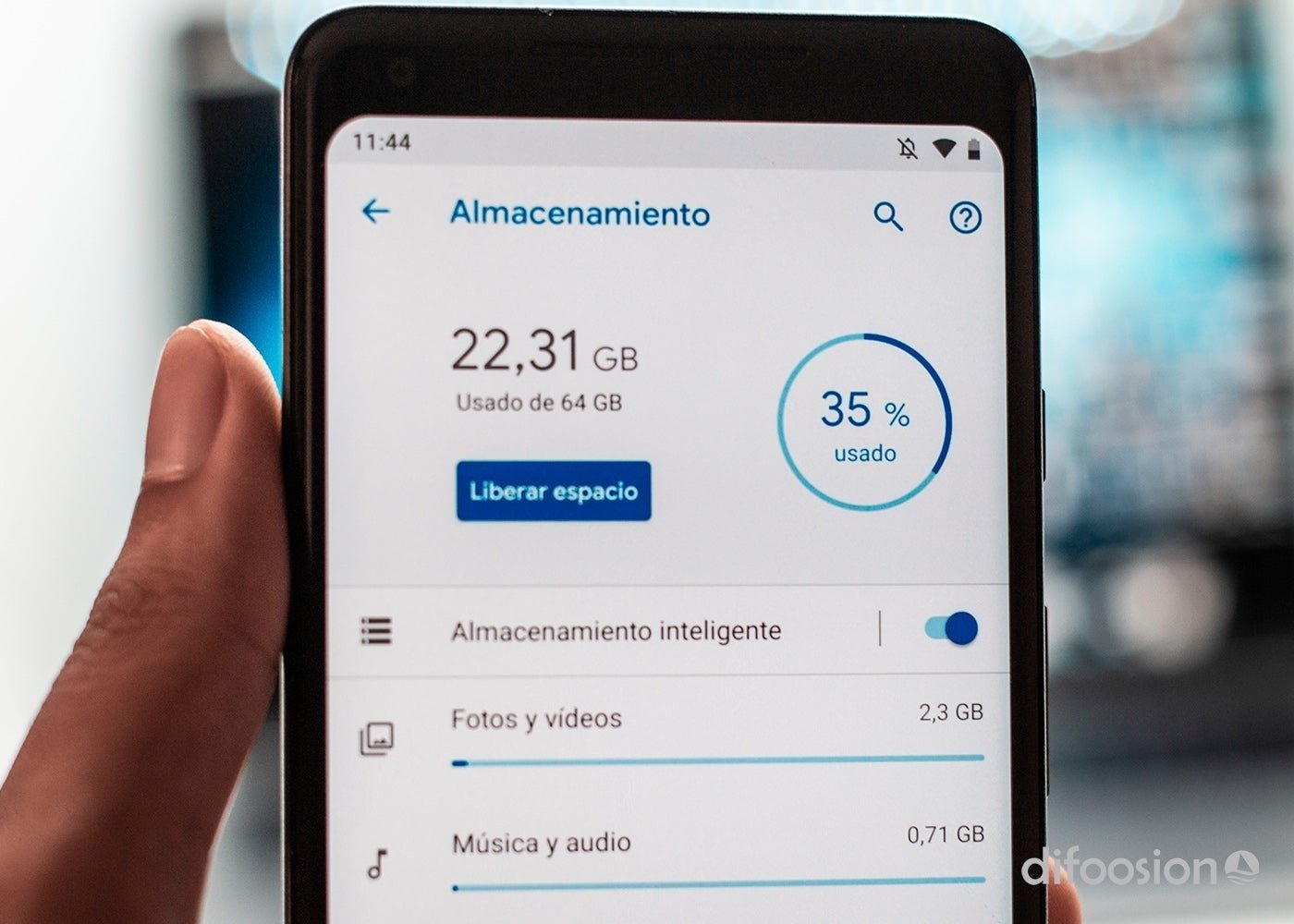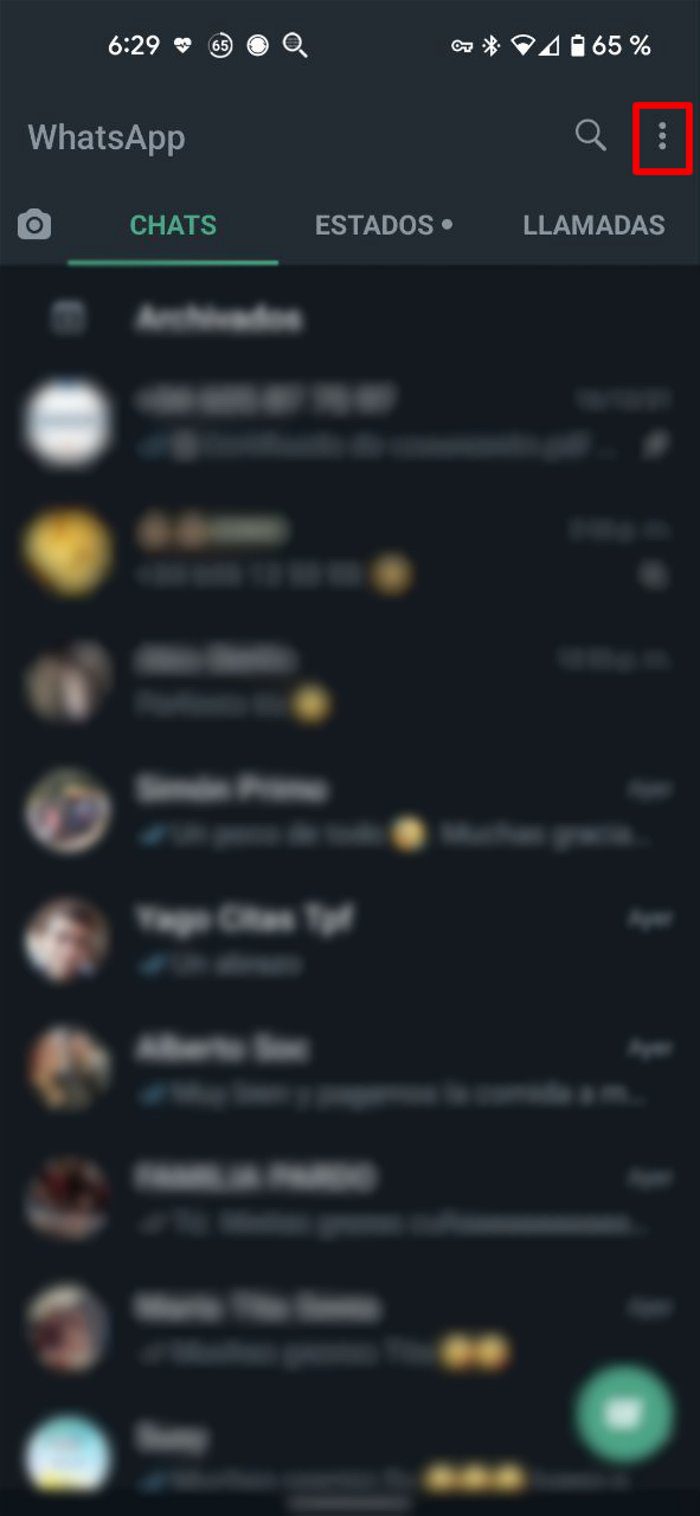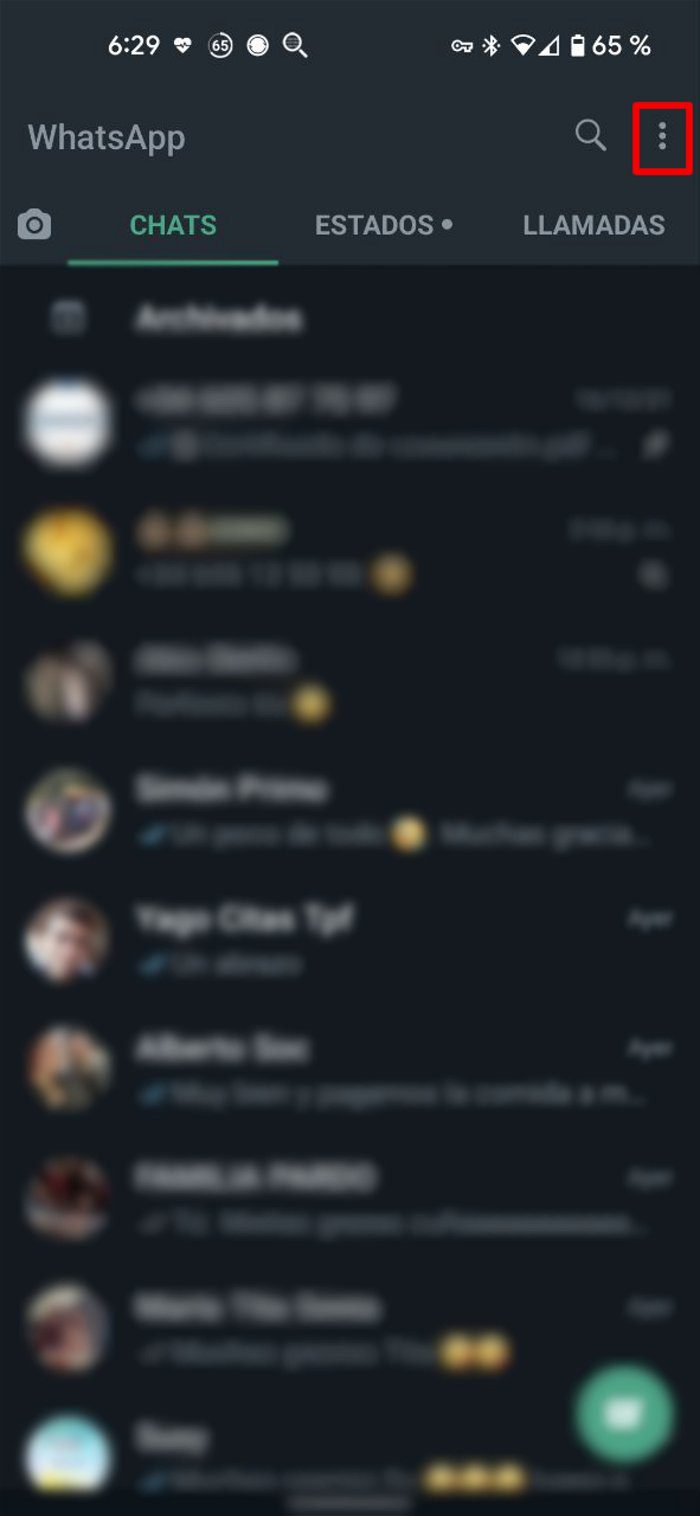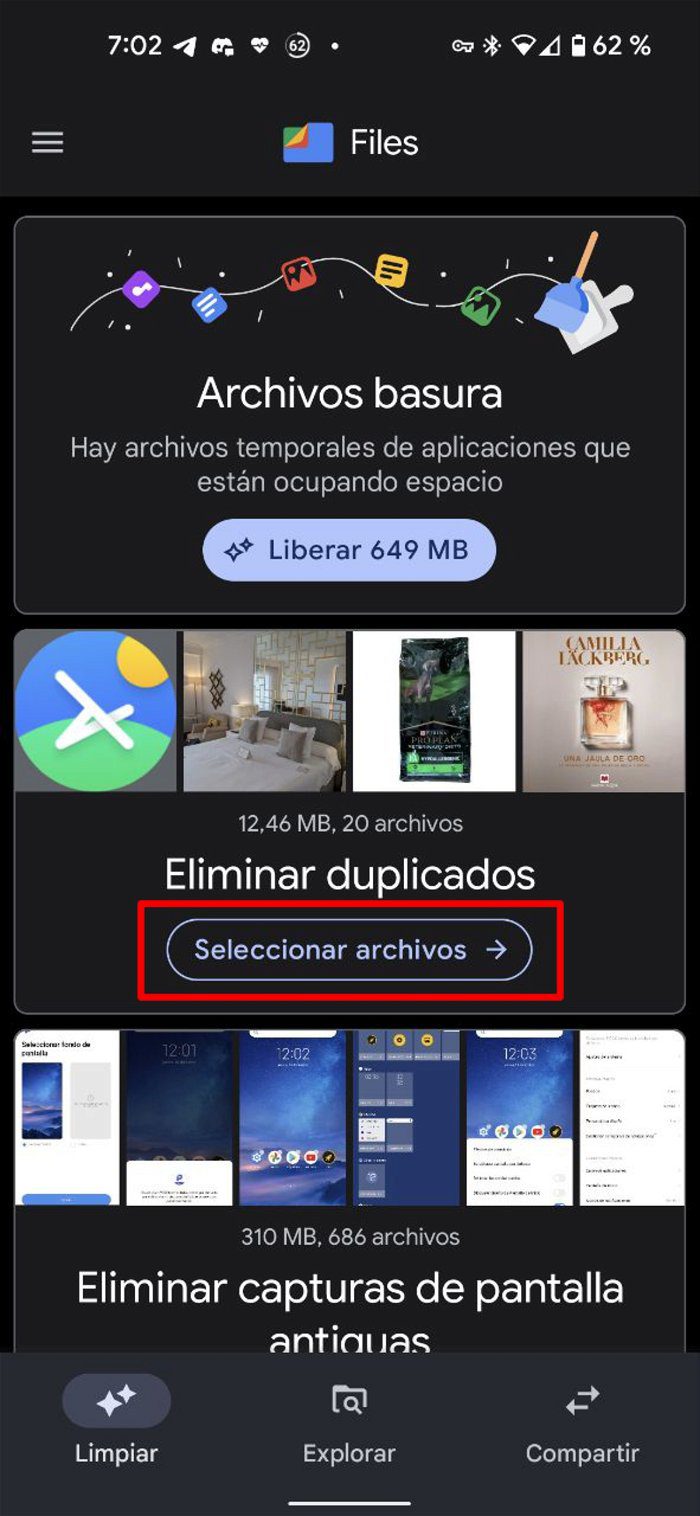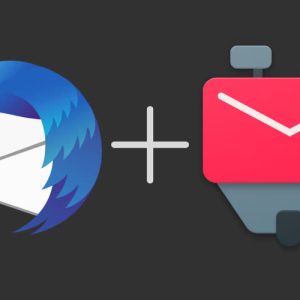We reveal some simple tricks with which you can free up space on your Android mobile phone.
There are a plethora of tricks to free up space on your Android mobile phone, the most effective one is to perform a factory reset of the terminal, but if what you are looking for is a quick and easy way to free up space on your smartphone memory while keeping all your data, you have come to the place the correct.
Next, we will show you 3 reliable and effective tips with which you can free up storage space on your Android mobile phone.
Find out how you can free up storage space on your smartphone quickly and easily.
Disable automatic download of photos and videos in WhatsApp
WhatsApp is one of the apps that takes up the most space on your device, not only because of the chats you collect, but also because of the photos, videos, and voice messages you receive through the Meta-owned messaging client.
For this reason, a good way to free up space on your mobile phone is to disable automatic image and video downloads on WhatsApp, which you can do simply by following these simple steps:
- Open WhatsApp on your Android phone
- Click on the menu button on the top right and click on the Settings option
- Go to the Storage and data section and then to the Auto Download section
- In each of the three options that appear (Download Using Mobile Data, Download Using Wi-Fi & Data Roaming), uncheck the Photos and Videos boxes and click the OK button
In addition, to free up more space on your mobile phone, we recommend that you delete some WhatsApp content that you have already downloaded to your smartphone, just perform the following actions:
- Open WhatsApp on your Android phone
- Click on the menu button on the top right and click on the Settings option
- Go to the Storage and Data section, then to the Storage Management section
Once in, you will be able to quickly locate all the files sent and received via WhatsApp in order to decide if you want to delete them or not. One of the most useful features of this function is that it allows you to delete all files from a particular conversation, which you can do in the following way:
- Go to the chat whose files you want to delete
- Click on the Select All option
- Click the trash can icon at the top left of the app
- Click Delete button to confirm deletion of chat files
Delete duplicate or too similar photos with Google Files
Many times we repeat the image several times because it does not convince us or we receive the same image by different means and save it anyway and this causes the internal memory of your terminal to fill up with the duplicate or very similar images.
The easiest way to delete all those photos is to use the big G file manager, Google Files, for that you just have to follow these simple steps:
- Open the Google Files app on your Android smartphone
- Click the Select Files button that appears in the Remove Duplicates section
- Select the All Duplicates option that appears at the top to select them all
- Click the Move X files to Trash button
Get rid of downloads of streaming, music and podcast apps
If you are one of those who usually download series from the most popular streaming platforms such as Netflix, HBO Max, Disney +, Amazon Prime Video, music or podcasts to watch and listen to them offline, we advise you to enter from time to time in configuring each of these applications Services and delete everything you have already seen or heard and everything that you will not see or hear in a short time, because all these files take up storage space on your mobile device.
Related Topics: Android

“Devoted gamer. Webaholic. Infuriatingly humble social media trailblazer. Lifelong internet expert.”