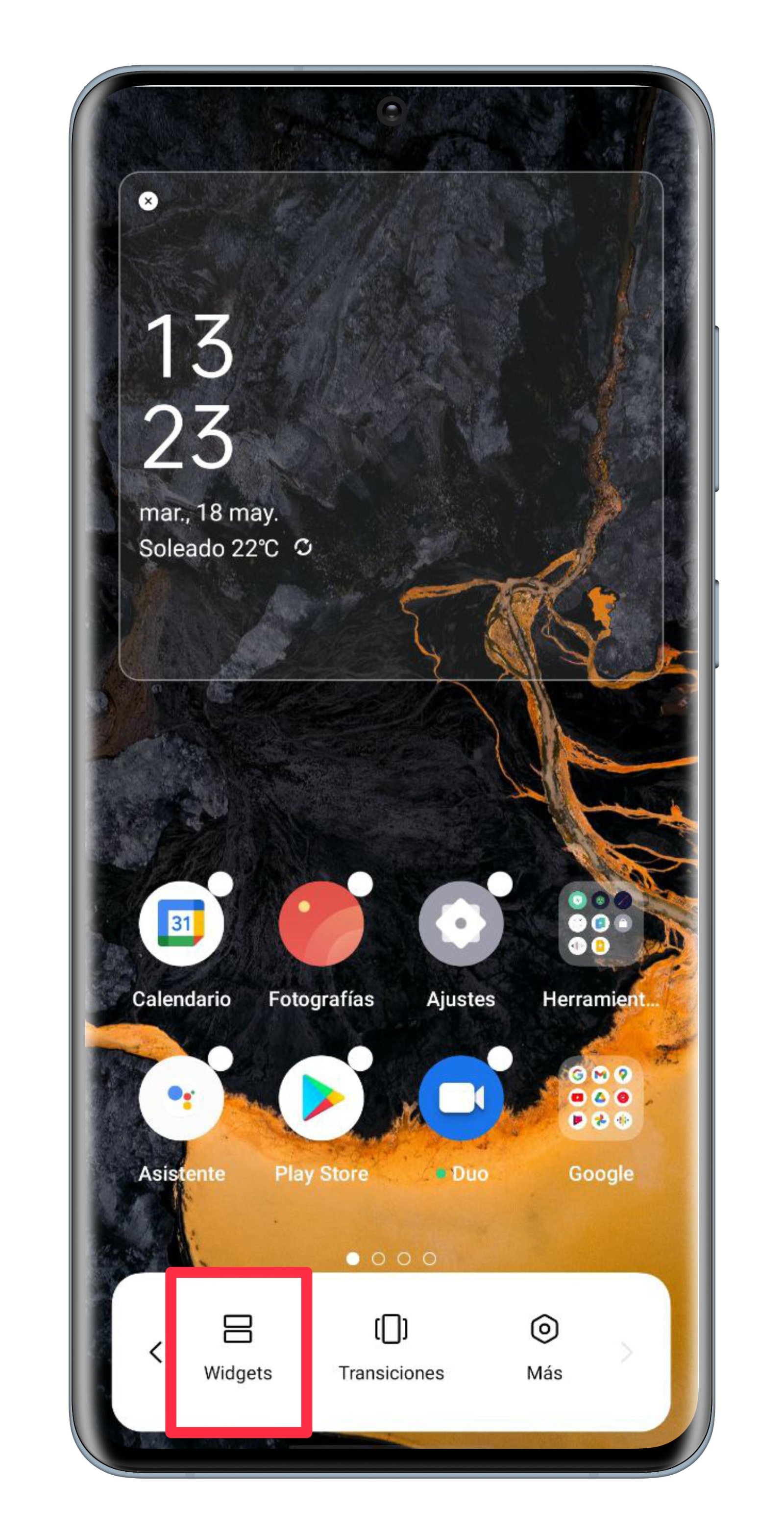All you need to do is install an app to quickly switch between Bluetooth paired mobile devices, a feature that disappeared in Android 9.
In this article we will see how Switch between different Bluetooth devices connected to your Android mobile phone Easily. If you are one of those people with wireless headphones, bluetooth speakers, speakers, and a car connected to your smartphone to listen to music and answer calls, among other jobs, this tip will come in handy.
There is a free app for your mobile phone that allows you to switch between paired devices One touch, A function that was available on Android, but disappeared with Android 9. Thanks to this app, you can avoid having to open Settings, go into the Bluetooth section and select the connected accessory you want to use at any time. Let’s see how this is possible.
Change the Bluetooth devices connected to your mobile phone with a simple touch thanks to this trick.
How to switch between bluetooth devices connected to your Android device with just one touch
As we say, there is a free app for Android that lets you switch between bluetooth devices connected to your smartphone with just one touch. his name is Widget bluetooth audio device You can install it before you know its main features and steps to use it.
Now after installing it is time to learn step by step How to configure this application and its user interface elements It allows you to quickly and easily switch between Bluetooth devices connected to your mobile phone.
Open the app and grant the necessary permissions
After installing the Bluetooth audio device tool, the first thing that you need to do is to open the application for the first time. After a brief tutorial on how to use the app, you’ll need to accept this Access to your device’s website.
Widget and application configuration
Now is the time to customize the tool and the app itself to your interests. At the top you will see a file A list with all of the connected devices Via bluetooth on your mobile phone. To configure each one of them, you just need to click on its icon.
Once in the settings of the specific device, you can Change its icon, activate the enhanced mode of the tool, Turn off Bluetooth immediately after disconnecting the respective device, set the volume, change its name and even set thisOpen a music player when the instrument is connected.
Learn how to change the bluetooth name on your Android phone
You can change the appearance and use of the tool from three sections on the side menu: Settings, Color Settings, and Size Settings. at first, Settings, You can choose whether the tool displays a file Battery level, widget theme Or if it will show connected personal files.
Where Color settings Could you Customize the look of the widget, By setting its opacity plus the title’s background opacity. You can also choose icon color, background, and title for both online and offline icons. Finally, if you do get in Volume adjustment, You can configure Symbol size, horizontal and vertical marginsFont size.
Add the widget to your home screen
Now, there is only the simplest part of the procedure, which has to do with installing the tool on your Android mobile home screen. To do this, press and hold any free space on the home screen, and in the options menu that opens, Click on the “cutting” option.
Then scroll down until you find «Bluetooth audio widget». Click and drag it to the home screen until it is in the appropriate place. finally, Repeat this process for each bluetooth device Connected to your mobile phone to deactivate or activate it with just one touch.
That way, when you want to use a Bluetooth device, just tap on its icon on the home screen of your mobile device. If you ever need to switch to another gadget, such as an Echo speaker or a wireless headphone, all you need to do is Click on your widget to activate it.
Related topics: Male in appearance

“Devoted gamer. Webaholic. Infuriatingly humble social media trailblazer. Lifelong internet expert.”