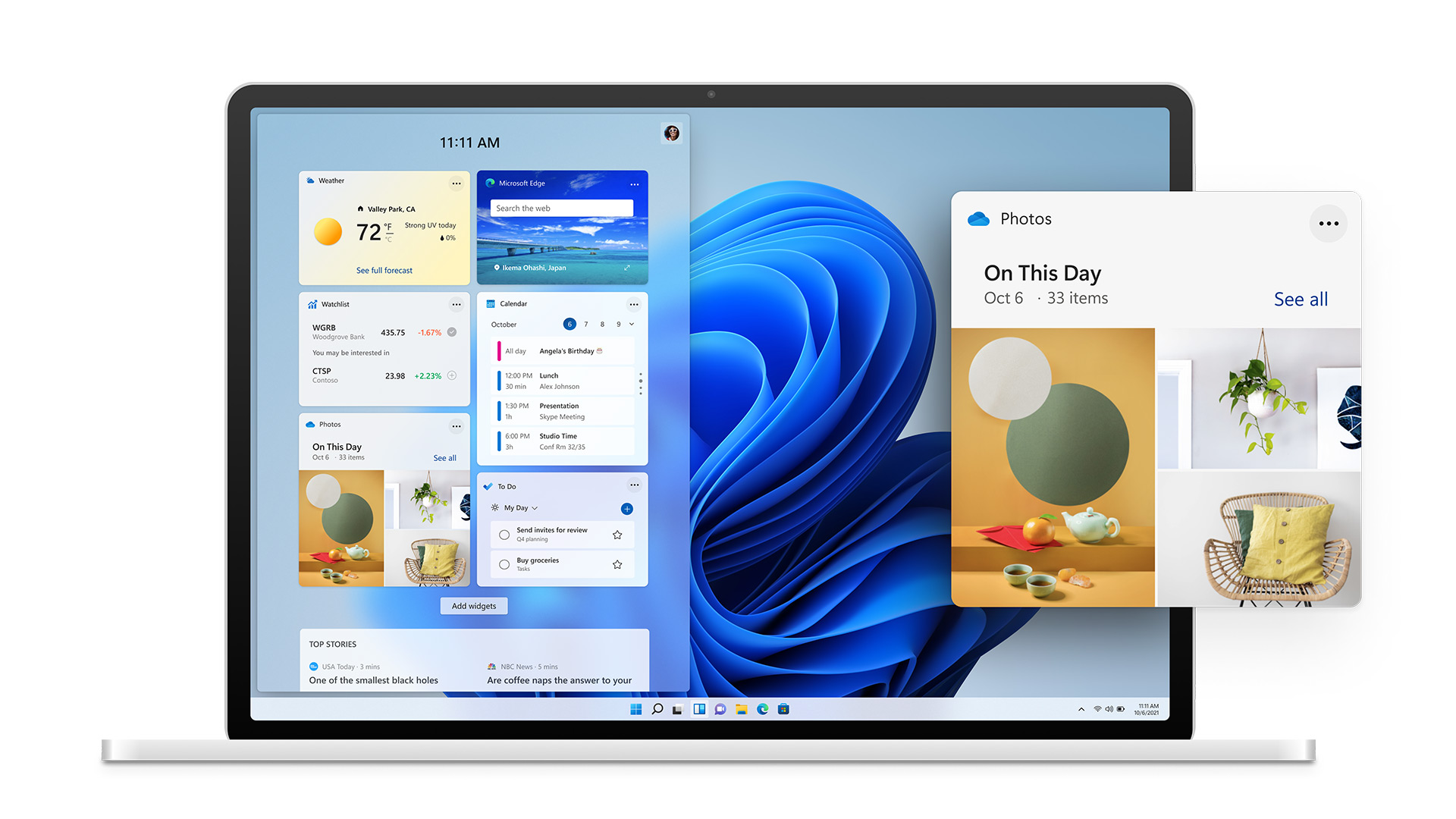Windows 11 has officially arrived on Microsoft’s servers. The major update for the latest version of Windows started rolling out on October 5, 2021. Here’s how to get it on your PC.
6 years after the release of Windows 10 and several months after it was first available in beta, Windows 11 is finally official. As promised by Microsoft, the brand new version of the legendary operating system was launched on October 5, 2021.
New design, new features, improvements of all kinds, Windows 11 is not stingy with changes. If you want to get a taste of it all as quickly as possible, here’s how to update your PC to Windows 11.
Precautions for use
Obviously, before starting anything, it is necessary to check that your computer is indeed compatible with the new operating system. Microsoft just made an app available to check your eligibility.
It’s also important to keep one thing in mind: installing Windows 11 on the same day it was released can backfire. A publication of this size rarely goes unimpeded. During the first weeks, bugs and other instabilities will certainly be numerous. So update your computer at your own risk.
If you want to be extra careful, just wait for your device to offer you the update on its own.
How to check for Windows 11 update through Windows Update?
If you want to manually check for Windows 11 update, nothing is too complicated.
- Open the app Settings
- see you inside Update and security
- Choose tab Windows Update
- Click on Check for updates
If the update is available for your computer, it should be downloaded and installed automatically. If the update is not offered to you automatically, you can try again occasionally to check for updates manually. Checking for updates manually should put you on top.
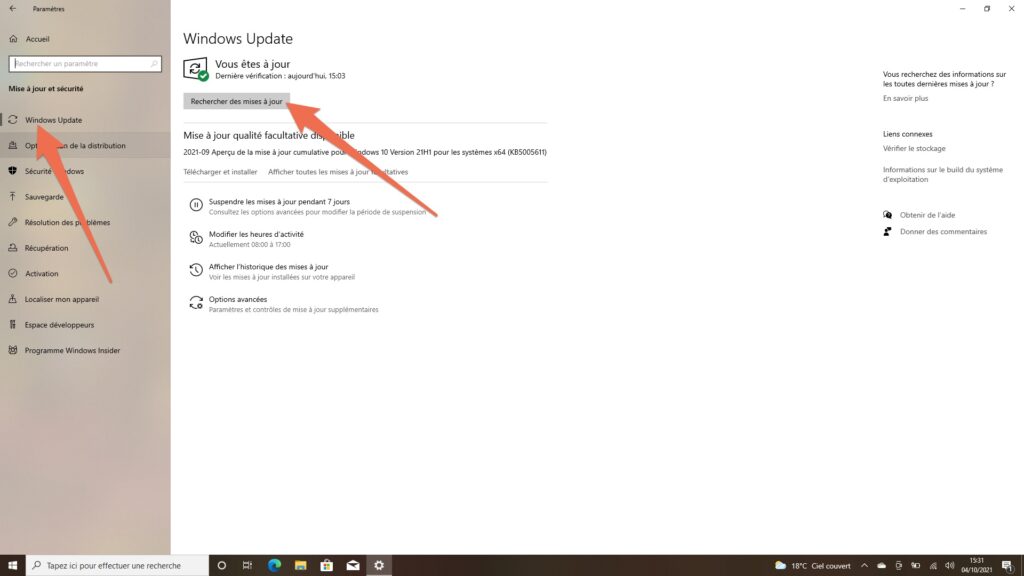
How to force update on Windows 11?
If your computer is still not offering you the update even after performing a manual scan, it is possible to force the update to Windows 11 using a tool made by Microsoft.
It can be downloaded from the Microsoft websiteprogram called ” Windows 11 installation wizard Your PC will be switched to Windows 11 automatically.
The procedure is not terribly complicated.
- Once the software is downloaded to your device, her job.
- After quickly checking the compatibility of your computer, select Accept and install.
- After a few minutes, you will be presented to restart. Accept then wait.
- After several consecutive reboots, you should have access to your brand new system.
On the same page, you will also find the utility that allows you to create installation media (to install Windows 11 on another computer), and an ISO image of the system. You can also use it to update your device. Double-click the file, then select Setup.exe to force the update.
If you don’t finally find Windows 11 to your liking after a few days of use, you can always go back to Windows 10 within 10 days of the update.
Share on social media
Continuation of the video

“Certified gamer. Problem solver. Internet enthusiast. Twitter scholar. Infuriatingly humble alcohol geek. Tv guru.”