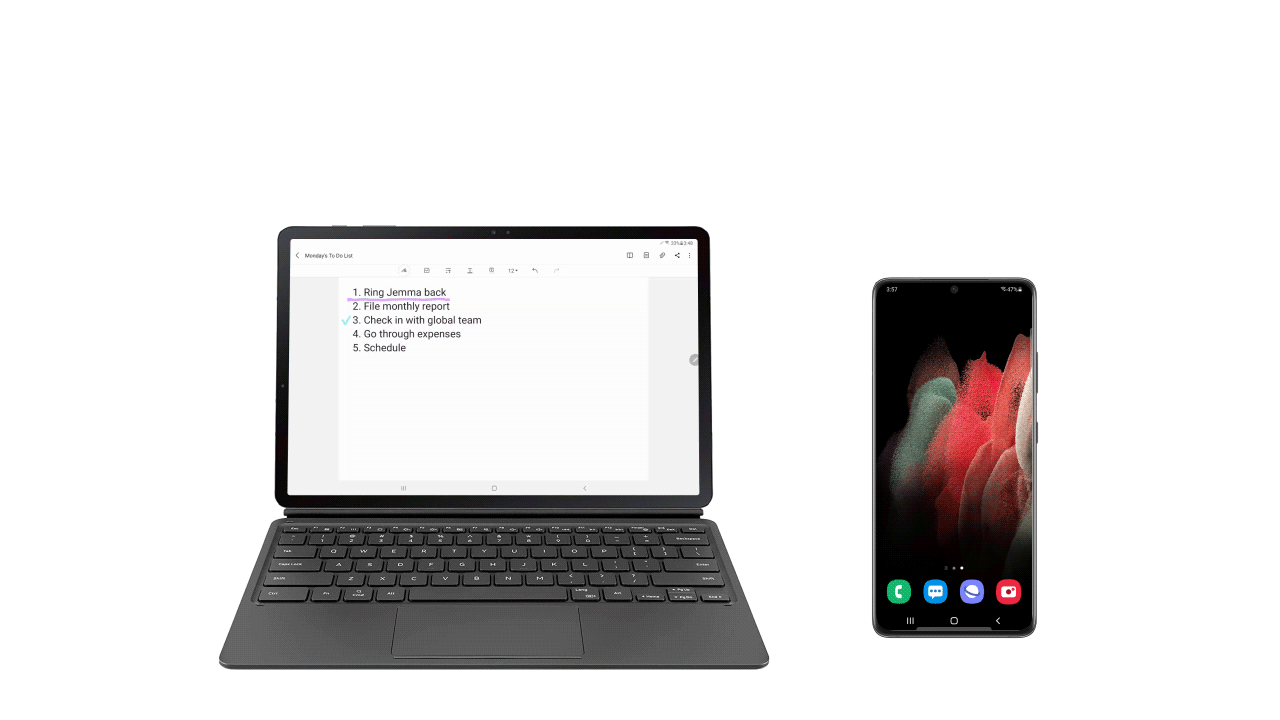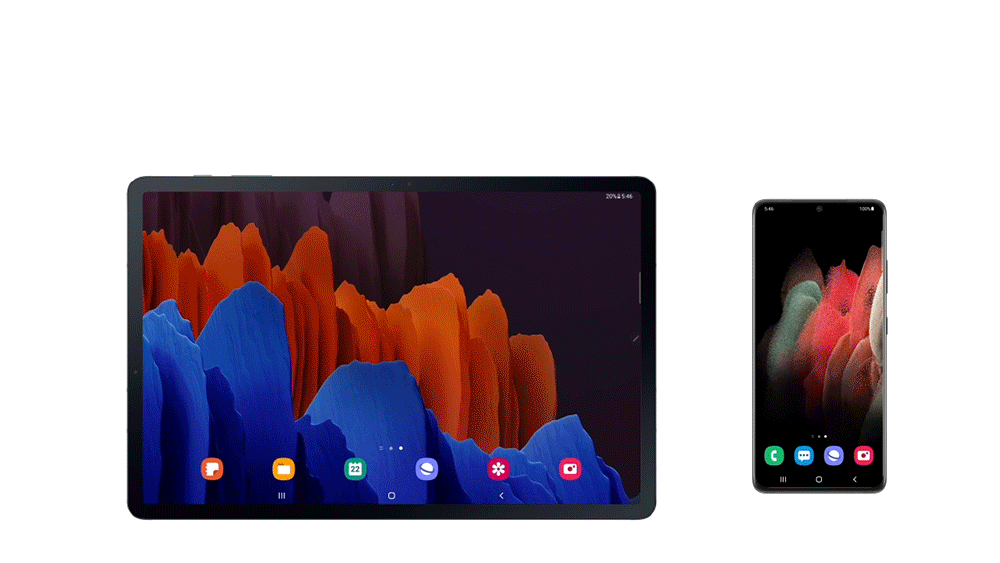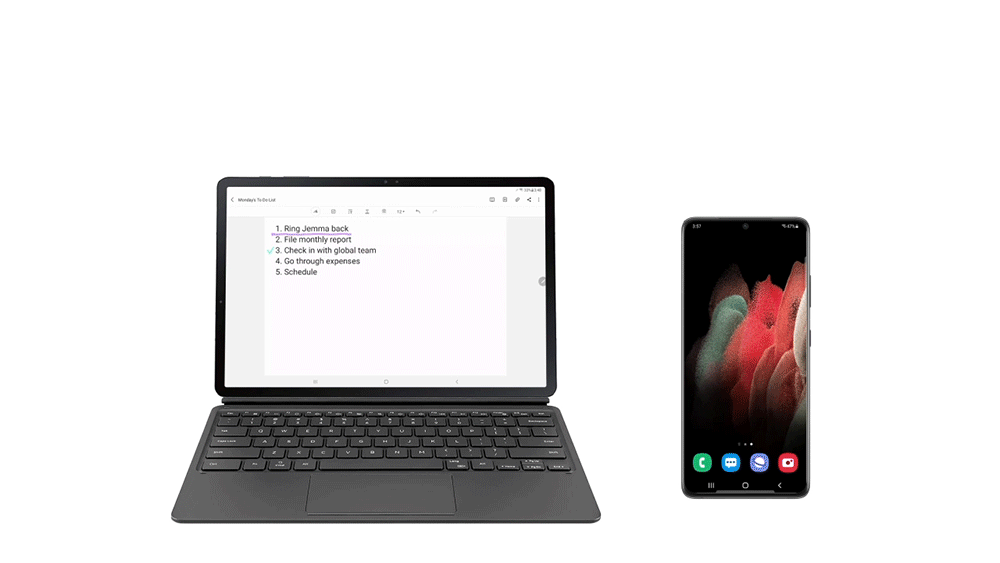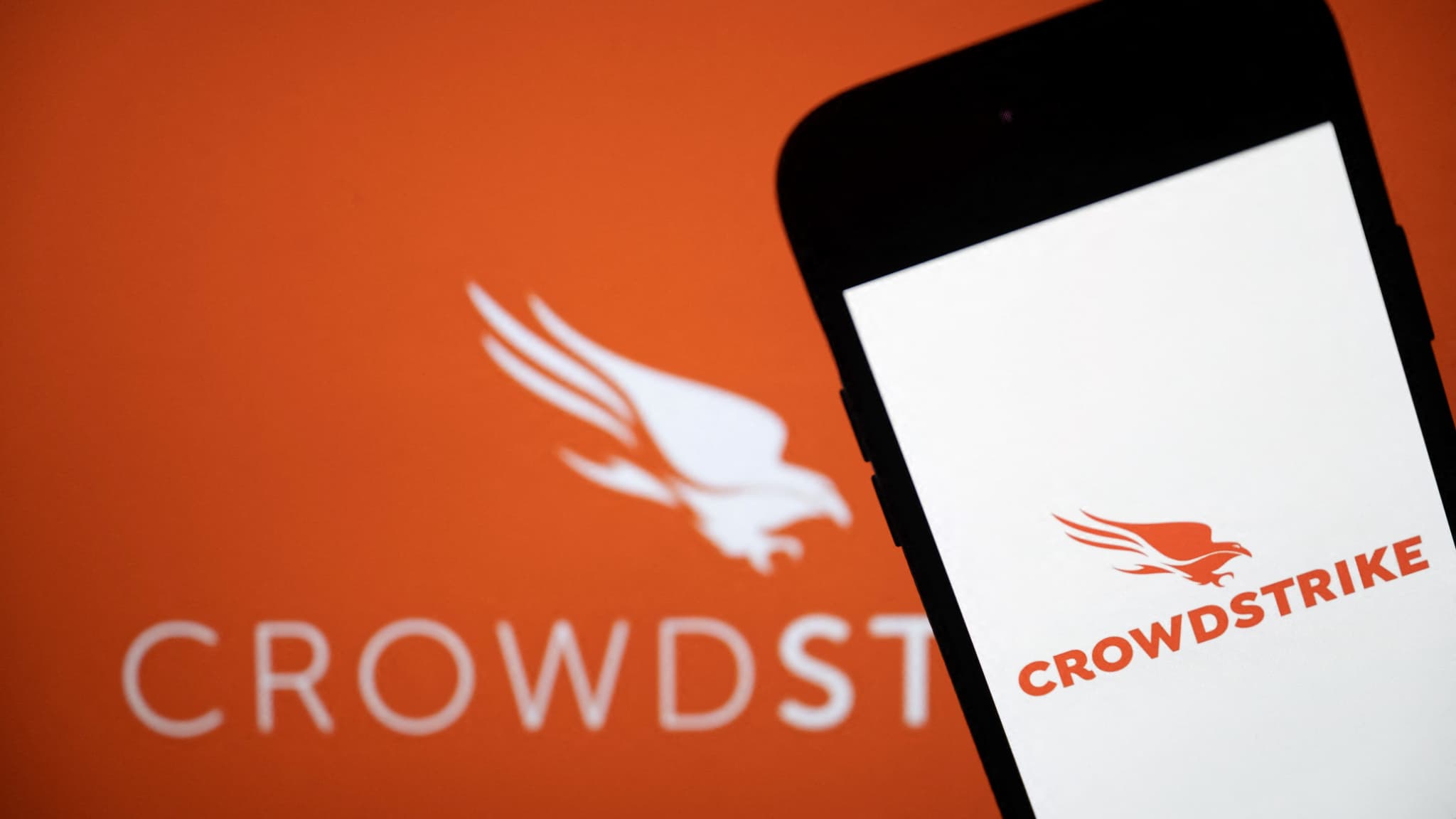Samsung’s latest tablets, the Galaxy Tab S7 and Tab S7 +, come with a variety of productivity and connectivity features that help users connect and get more done every day.
With the latest One UI 3 software update, announced at the recent Galaxy Unpacked 2021 event, Galaxy Tab S7 and S7 + users can increase their productivity with their tablets and enhance their connectivity experience with the new Galaxy S21 and Galaxy bands.[1].
A second screen to do more
Sometimes two monitors are better than one, especially when working or building remotely. To expand your screen area easily, you can use the function The second screen To connect your Galaxy Tab S7 or S7 + to your laptop[2] Through a series of different modes. Extended Mode lets you connect to your Windows PC and work with two different apps on each screen, while Double Mode lets you share any apps or documents you opened on your tablet directly onto your desktop screen and save any changes instantly directly. On your laptop.
Take advantage of your ecosystem Simplified Galaxy
In order to improve the keyboard experience on all devices, you can now take advantage of the wireless keyboard sharing feature Wireless keyboard sharing. [3] It allows you to connect the book cover keyboard to your smartphone[4] Plus your tablet device, and switch between them easily[5]. You can also use the keyboard’s touchpad to control and manage your smartphone with the cursor just like you would your tablet device.
Headphone users are quite familiar with the inconvenience of manually disconnecting and reconnecting headphones when changing devices. To solve this problem, Samsung is offering auto switch feature Automatic switch Which allows you to enjoy media with Galaxy Buds Pro on all devices faster thanks to automatic connection change[6]. For example, if you receive a call while watching YouTube on your Tab S7 or S7 +, the Galaxy Buds Pro will automatically switch to your smartphone. You can answer the call by pressing Buds once or by pressing the “Call” button on your smartphone.
Share more and seamlessly with your various devices
You can now switch between devices more easily than ever before [7]. For example from Galaxy Tab S7 or S7 + to Galaxy S21[8]You can easily copy text or images to your smartphone and instantly paste content on your Tab S7 or S7 +, and vice versa.
You can also keep surfing the internet without interruption and enjoy faster automatic syncing of Samsung notes with your connected devices. After viewing a webpage on your Galaxy S21, click the “Recents” button on the Galaxy Tab S7 or S7 +. With one click on the Samsung Internet icon at the bottom right of the menu, the most recent page viewed is loaded[9].
[1] New updates will be available for all Galaxy devices running One UI 3.1 or higher.
[2] This feature requires Windows 10 and Windows 10 v.2004 or later PC models that are compatible with WiDi (wireless display).
[3] Wireless Keyboard Sharing is available on Galaxy and Tab S7 and S7 + smartphones running One UI 3.1 or higher. Not available on all smartphone models. The smartphone must support the Bluetooth HID profile.
[4] Only works with the official Samsung Book Cover keyboard.
[5] To enable wireless keyboard sharing, both devices must be signed in to the same Samsung account. Performance may vary depending on the user’s network environment.
[6] Phone-to-tablet continuity is supported on Galaxy Buds Pro that is paired with Galaxy smartphones and tablets running One UI 3.1 or higher. Continuity functions will be supported by Galaxy Buds + and Galaxy Buds Live at a later time. Your phone and tablet must be signed in to the same Samsung account, and the “Automatically switch to other devices” feature must be enabled on both devices. Continuity features support may vary by smartphone model and app. The overall performance of continuity functions may vary depending on the general usage and network environment of each user. They operate for devices in a radius of about 2 meters, but this distance may vary depending on various factors.
[7] The app expansion feature for other devices is available on Galaxy smartphones and tablets running One UI 3.1 or higher. The availability of this feature may vary by device model.
[8] The feature must be enabled on both devices. Devices must be signed in to the same Samsung account, on the same Wi-Fi network, and connected via Bluetooth. Affected devices should be within two meters of each other.
[9] The feature only works on Samsung Notes and Samsung Internet.

“Certified gamer. Problem solver. Internet enthusiast. Twitter scholar. Infuriatingly humble alcohol geek. Tv guru.”