At Microsoft, we keep up with the times. After the failure of its Windows operating system for smartphones, the group is trying to offer solutions for iOS and Android. With these apps, you can bring your Windows 10 PC along with your existing mobile phone. For example, to synchronize data or exchange photos.
I’ve looked at offers from Microsoft that we can, and should, be allowed to use.
Sync calendar and contacts – it can be that easy
I myself am very actively using Google Calendar on my smartphone. Almost all of my appointments, memories, and events end there. But I also work a lot on my beloved Surface Pro 6 – both on the go and at my desk. At some point, the desire arose that the built-in calendar in Windows 10 (click on the time in the taskbar) could also display events from Google Calendar …
Nice here: You don’t need an app, Windows 10 has it all to sync different calendars. This is how it works…
- Select the standard calendar under Windows 10 (in the menu under K -> Calendar)
- Click Settings (gear) -> Account Management
- Under Add Account, you can now enter additional accounts for which calendars are assigned.
Intercessantes details: In addition to the Google account, which you bundle with your Windows 10 calendar, Yahoo and Apple iCloud (note: creating an app-specific password under your Apple ID) are available by default. You can also connect to Exchange (Office 365), Outlook.com (MSN, Hotmail, Live.com), and other providers.
In the calendar overview on the left side, you will now find the option to activate the calendars of your other accounts. Synchronization occurs at the top right bottom […].
Advice: If you want your appointments to be stored in the Windows 10 calendar on your smartphone with iOS and Android, for example, you have to either select the respective account when adding new entries or add a Microsoft account on your mobile phone.
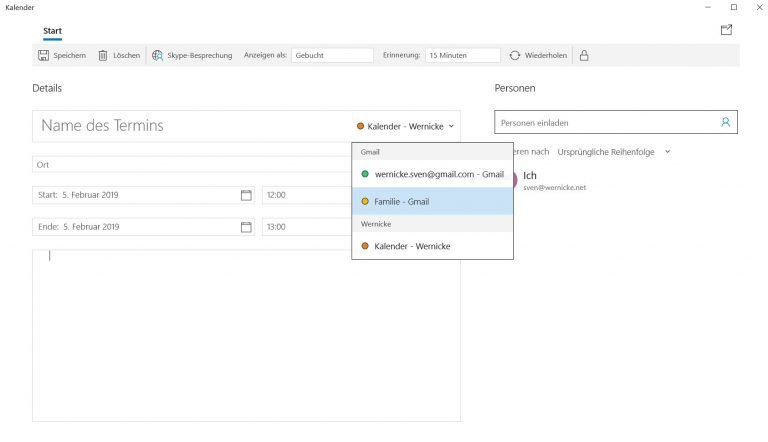
And another tip: Contacts are synced between your smartphone and PC at the same speed. Simply add the respective account (eg a Google account) in the Contacts app under Settings -> Accounts.
Connect via Microsoft Launcher
Since the Creators Update for Windows 10, you can discover the “Phone” point in Windows 10 settings, which promises to link it to your Android smartphone or iPhone. If you select “Add a mobile phone”, the Microsoft Launcher download link will be sent to you via SMS.

Especially when using Microsoft Office apps and the OneDrive cloud service, Microsoft Launcher shows its strengths. Then you can continue working on documents smoothly and even look at the recently accessed websites on your smartphone on the “big computer”. Foreground edge. An interesting feature is the so-called timeline, which displays past activities in a clear chronological order.
Other features are Cortana voice assistant, good gesture control, access to Microsoft task lists, Bing search, and copy and paste across devices.

But: simple image exchange isn’t really possible with Microsoft Launcher. The interface is especially suitable for those who switched from Windows 10 Mobile (Windows Phone) to a new Android smartphone.
Microsoft Launcher is not available on iOS. Several Microsoft applications (Office, Cortana, Bing, Outlook…) are available for download in the AppStore. So connecting to your Windows 10 PC isn’t that close. But it’s straightforward iOS app”Continue on PCmentioned, with which you can send web pages from iPhone to PC for later retrieval.
Connect Windows 10 to your mobile phone – to get photos and messages
Do you want photos taken on your computer to be as easy as possible from your smartphone? Microsoft has a solution here, too. This is called your “smartphone” and is available for free as an app in the Microsoft Store.
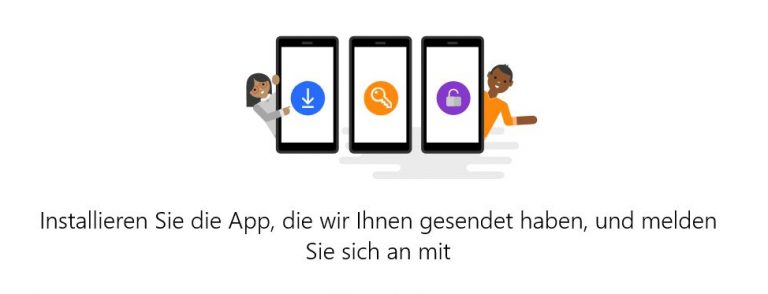
This is how it’s done:
- Download the “Your Smartphone” app
- Start the application and follow the instructions
- Enter your mobile number, and after a short time you will receive the link to download the application “Companion for your smartphone”
- Install “Companion for Your Smartphone”, start the application and follow the instructions
- Sign in to your Microsoft account on your smartphone. It should be the same as on your Windows 10 PC
- Confirms access between your computer and smartphone when prompted
The Companion for Your Smartphone app lists all the apps available from Microsoft that you can download. But without this you cannot use your “smartphone” under Windows 10. This is the easiest and most complex way to display photos from the phone on the desktop. By the way, this only works with Android, no variant is available for iOS.

Also useful: SMS messages can be recalled, written and replied to.
There is still a lot to do for Microsoft
You can already see: Calendar, contacts, photos, messages and even content from the cloud can be more or less conveniently exchanged between a Windows 10 PC and an Android smartphone. Despite this, or perhaps because of it, I am not satisfied with the solutions provided so far. Is it really that hard to sync everything the way I need and want to have it with just one app on my PC and phone?
For normal human users, this is unmanageable: which app does what exactly? Is the operator doing something I need urgently? And why can’t I add my Google or iCloud account to Windows 10 and the rest will happen automatically? It’s clear to me: Microsoft still has a lot of work to do if, of course, in the future it must be to connect Windows 10 to mobile. From “Seamless switching between smartphone and PC”, like so promise It cannot be discussed at the moment.
How do you sync data between computer and smartphone? Do you use Microsoft tools or do you prefer software from other manufacturers?

“Devoted gamer. Webaholic. Infuriatingly humble social media trailblazer. Lifelong internet expert.”





