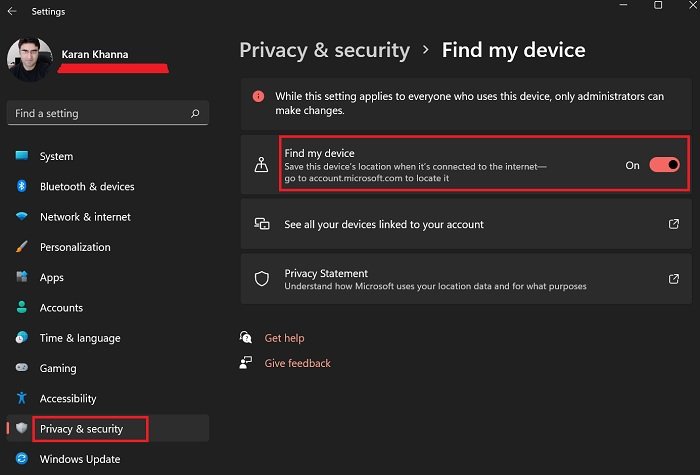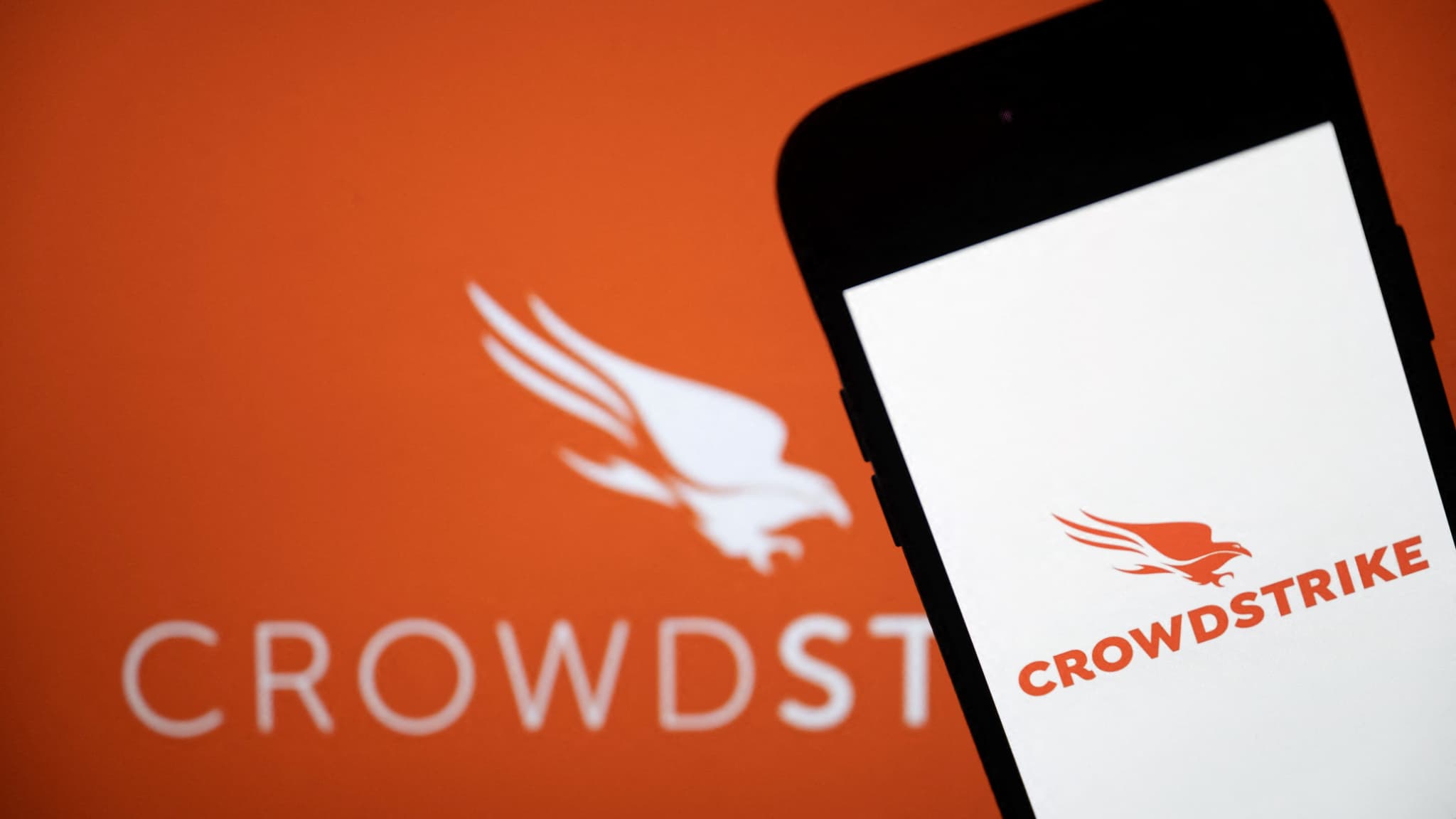How do I find my computer? If you have this question, then this post will interest you. Technological advancement has made it possible for users to track or trace their devices anytime and anywhere.
Find my device It is one of the features offered in Windows 11/10 which allows you to track the last known location of your device. This feature is similar to the mobile feature that allows users to configure their smartphone to allow them to find their device if it is stolen or lost. Find my device It works in conjunction with the user’s Microsoft account.
Enable Find My Device in Windows 11
Microsoft has always taken great care of user security. So, with the previous operating systems, it introduced a feature with which you can track the location of a lost or stolen laptop. However, with Windows 11, many settings were mixed up. If you want to enable Find My Device option on your Windows 11 PC, the procedure is as follows:
- Right click on a file to start button and select Settings.
- In the Settings window, go to PRIVACY AND SECURITY Tab in the menu on the left side.
- In the right pane, select Find my device.
- Now turn on the switch associated with Find my device to activate the option.
- If your device is lost or stolen, you can find its location from accounts.microsoft.com.
Enable Find My Device in Windows 10
Find My Device in Windows 10 allows Microsoft to periodically record your device’s GPS location. If you lose your device, the feature will help you find it by knowing the last known location of the device in your devices online at Microsoft.
To enable Find My Device in Windows 10:
- Press the Start button on your Windows 10
- Select Settings from the displayed options
- Click Open the Update & Security category
- locate ‘Find my deviceThe option is in the left section
- On the right side, toggle Find my device Slider to ON.
Then, your Windows device will periodically scan for the locations the device has gone to.
If you have lost or misplaced your device and cannot find your Windows device, go to this link account.microsoft.com and login.
Choose the device you want to locate and manage a click Find my device.
This feature will only allow you to track your device. It will also allow you to lock or wipe it remotely.
Launch Find My PC immediately. Maybe it can help you someday!
Can Microsoft detect the location of a computer if it is turned off?
no! But will the thief know that this option is enabled? Even to format the system, the computer must be turned on and then you can find the last known location. Interestingly, this enables location monitoring in Windows 11.
Is Find My Device working?
It is very effective against amateur thieves. However, if a person is familiar with Windows 11 settings and technology in general, they can bypass this setting. However, it is still useful to keep this setting enabled.
Is Find My Device CPU intensive?
The main service that is enabled is the location service. Regardless of the location service used, this is the effect this option has on the CPU.
Point: Using Group Policy and registry values on your Windows 11/10 PC, you can permanently disable this feature so that no user can enable Find My Device in Settings.

“Certified gamer. Problem solver. Internet enthusiast. Twitter scholar. Infuriatingly humble alcohol geek. Tv guru.”