Your laptop is not working? Then there should be no error. Sometimes there are simple solutions that you can use to restart the device.
There may be times when the laptop does not start immediately after pressing the power button. However, in many cases, the hardware is not faulty, but behaves differently than expected due to a tweak or error. We’ll tell you what you can do to restart your notebook.
Long press the power button
Especially if your laptop shuts down unexpectedly or incorrectly, you may need to hold down the power button for a long time to boot. In this case, a long word means up to 15 seconds. It often happens that the computer starts after 10 seconds or more.
Remove external media and devices

Remove external media and other peripherals before you begin.
Photo: © AdobeStock / Mymémo 2018
Hard disk drives, USB drives, SD cards, or other connected external devices may prevent your computer from starting properly. Remove all external devices and then try to start the laptop again.
Connect the power
It is possible that the laptop battery is completely empty and therefore the device will not start. So plug in the power and try again. If that still doesn’t work, wait a few minutes and try again. The battery often needs to be recharged a bit before being able to turn the device back on again. In rare exceptional cases, you may need to fully charge the battery before the device will respond.
Replace the battery

It is not easy to replace the battery in every laptop.
Photo: © RioPatuca Images – stock.adobe.com 2021
A defective battery can also prevent the laptop from turning on. Unfortunately, there is no reliable way to check if your laptop is defective.
If you can swap out the battery, you can always try. On some models, this can be easily removed from the outside, but often the device will have to be disassembled and the contacts between the battery and other components loosen. If you do not trust yourself to perform such an operation, it is better to turn to specialized personnel.
Try charging with another power source
It is also possible that the laptop battery is completely empty and the power supply is defective. In such a situation, the computer will not start even if the power supply has been connected for a long time. Try charging your laptop with another compatible AC adapter to rule out an error.
Check if the screen is working
The laptop may start up but the screen remains black. The cause may be a defect in the display itself, the graphics card, or a damaged contact. In all three cases, you rely on professional help and you should contact your dealer or manufacturer.
However, it does not necessarily have to be a mistake. Some laptops have a button that can be used to turn off the screen. This is usually a second career in one Keys F1 to F12 They must be marked with a screen icon. You can press it further FNE key Register it.
Switch between external and internal screen
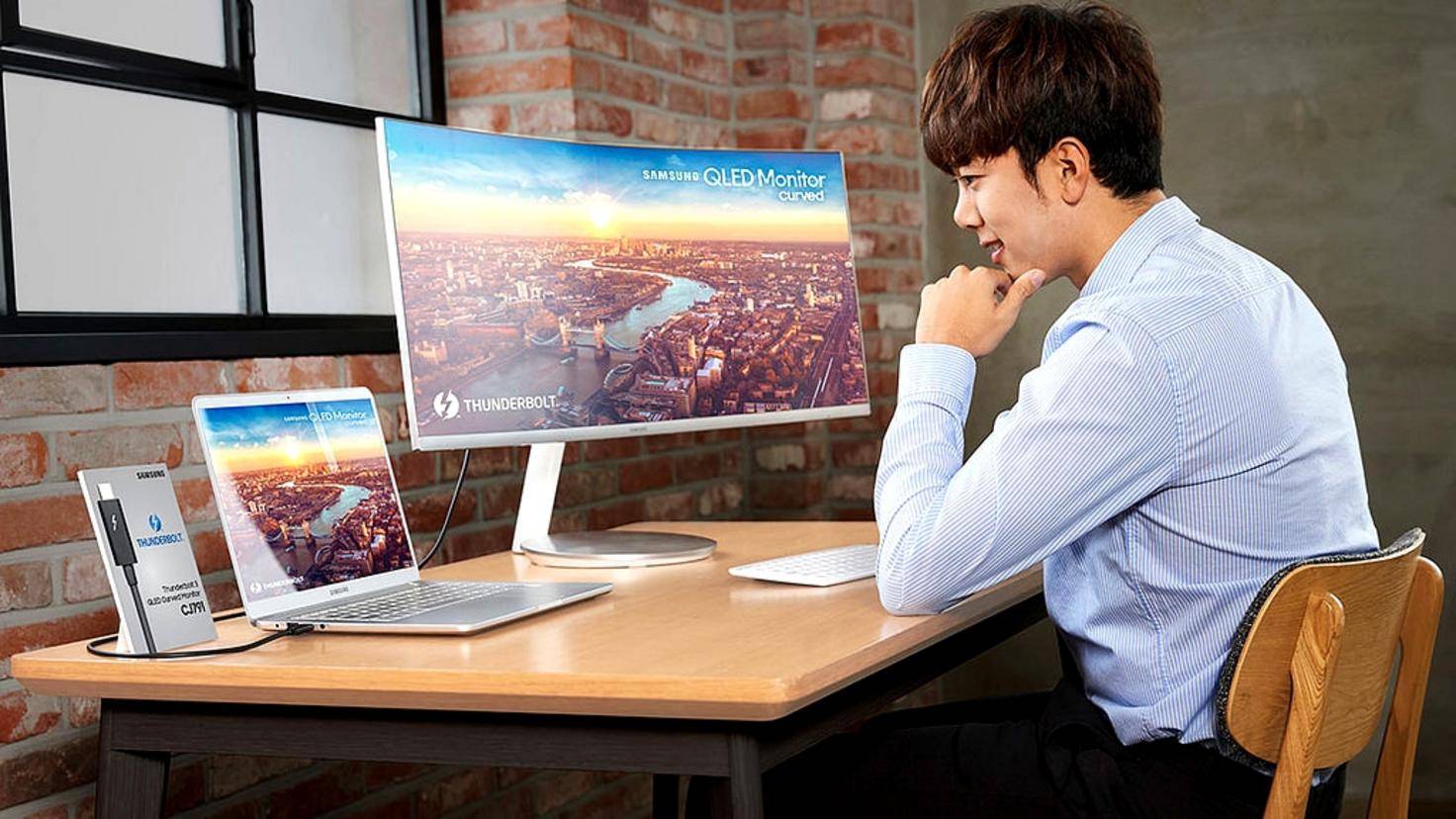
Sometimes an external monitor can cause problems.
Photo: © Samsung 2018
If you’ve ever connected an external monitor to your laptop, it could also be that the computer still wanted to use that monitor to output pictures and turned off its display.
You can solve this problem by repeatedly pressing the key combination Windows + P. Press until your screen shows something again. With the combination, you can switch between the different screen configurations available on your laptop. If after pressing the last five times no image appears, this solution will not help.
Replace the on-board CMOS battery
We recommend the latter solution only if you have a good enough understanding of the technology and your laptop warranty has already expired.
Even if it’s very rare: With older hardware, it can happen that the motherboard’s CMOS battery runs out of charge. As a result, the BIOS, which was initially used when starting the laptop, is no longer able to boot the actual operating system.
The good news: The CMOS battery is a commercially available CR2032 button cell battery. The bad news: You have to open the laptop, find the battery, remove and replace it with a new one, then put it all back together. So we only recommend this procedure for advanced users if it is certain that the CMOS battery is the problem.
If the laptop still does not start
If you have taken various steps but the laptop still does not want to start, then it is very likely that there is a serious hardware failure. It is best to contact the manufacturer or dealer for repair options.
45seconds is a new way, feel free to share our article on social networks to give us a boost. 🙂

“Certified gamer. Problem solver. Internet enthusiast. Twitter scholar. Infuriatingly humble alcohol geek. Tv guru.”




