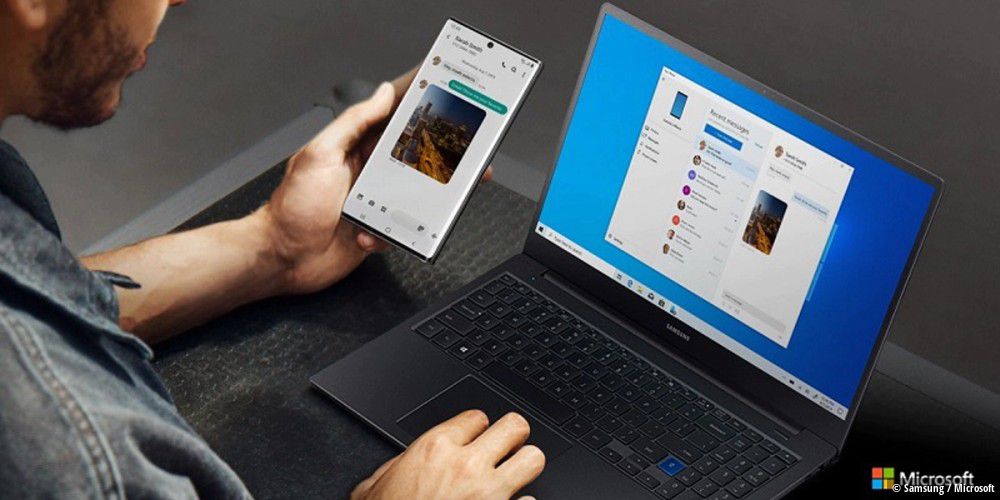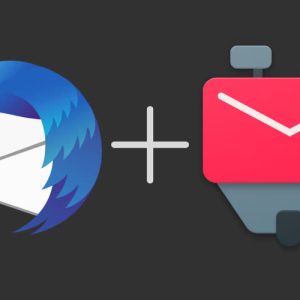Thanks to the practical tool, you can use your smartphone with all the functions on your Windows PC. In this article we will explain what you need for this and how it works.
Your Windows 10 PC comes with a factory-installed tool that very few users are familiar with, but very practical. Because with your “smartphone” you can connect your computer and smartphone wirelessly, for example, access photos faster than before and transfer them directly to your computer. If you are currently using a Samsung mobile or Microsoft’s Surface Duo, you can use even more functions: not only receive smartphone notifications on the desktop, but you can also use all the applications and even control the smartphone completely remotely on the PC. Computer Users Manuals have been specially designed to describe the computer’s functions and features in detail. The user manual that came with the computer may vary depending on the model. Read the user manual before using the computer to ensure safe and proper use.
Link to Windows: Control your mobile phone on your PC
With current Samsung smartphones (from Galaxy S9 or Note 9) the function is ”
Link to Windows
Already installed in factory settings. For other manufacturers and models of mobile phones, you may have to open the app from
Google Play Store
Download and install. In the following, we will explain the setup and function with a Samsung device.
Connect PC and mobile phone (Samsung):
- Prerequisite: Smartphone and laptop must be on the same WiFi network.
- Go to “Advanced Features” and click on the “Link to Windows” option.
- Sign in with your Microsoft account. If it is not available, please register.
- Now in the Android settings, click on “Add a computer”.
- open the site”
www.AKA.ms/addComputer
In your PC browser and select “Your Smartphone” as an app and sign in with the same Microsoft account as on your Samsung/Android phone. - Click Next on your smartphone and, if prompted, enter the PIN code displayed on your computer into your mobile phone or scan the QR code, if displayed.
- The smartphone and PC are then linked to each other. Tap Done or click Let’s Go on a computer. Your mobile phone will now be displayed in the PC app.
Control your mobile phone (Samsung) on your PC:
If you connect a non-Samsung smartphone, you can now easily transfer photos from mobile device to PC on your PC, or better organize your gallery and delete media files. In the Windows 10 app, you will now see your smartphone and the Photos option under it. If you click on the entry, you will see all the photos that are locally on the mobile. If you click on a picture, you can open it directly with the Windows Photos app or save it to your computer. You can also use Delete to remove photos from phone memory.

You can also make direct calls. On the one hand, you can see your recent calls, but you can also search your contacts or type a phone number and then call them. Under the “Messages” menu item, you can see all the SMS messages that you can reply to and manage them directly on the computer. You can also receive mobile notifications on your PC, so you don’t have to monitor your mobile all the time.
Anyone using a current Samsung mobile phone has a lot of functions to choose from: in addition to photos, notifications, calls and messages, you can use the “Apps” option. You will now see a list of all the applications on your mobile device. If you click on an application, a new window opens with the application, which you can now launch using your computer’s mouse and keyboard. You will receive a broadcast request on your mobile phone, which you confirm with “Start Now”. Once you launch the app on your PC, “Link to Windows” appears on your smartphone. You can pass this offer to use your phone while doing so.

Zoom
Link to Windows: Use apps with your Samsung device on your PC
However, in the Windows 10 app, you can also tap directly on the displayed smartphone to open the phone screen in a separate window. The screen of the mobile phone is transmitted directly to the PC and you can control the entire mobile phone with all the functions on the PC using the mouse and keyboard. To end the broadcast, simply close the window.

Zoom
Link to Windows: With the latest Samsung devices, you can stream the screen to your PC and play it there.

“Devoted gamer. Webaholic. Infuriatingly humble social media trailblazer. Lifelong internet expert.”