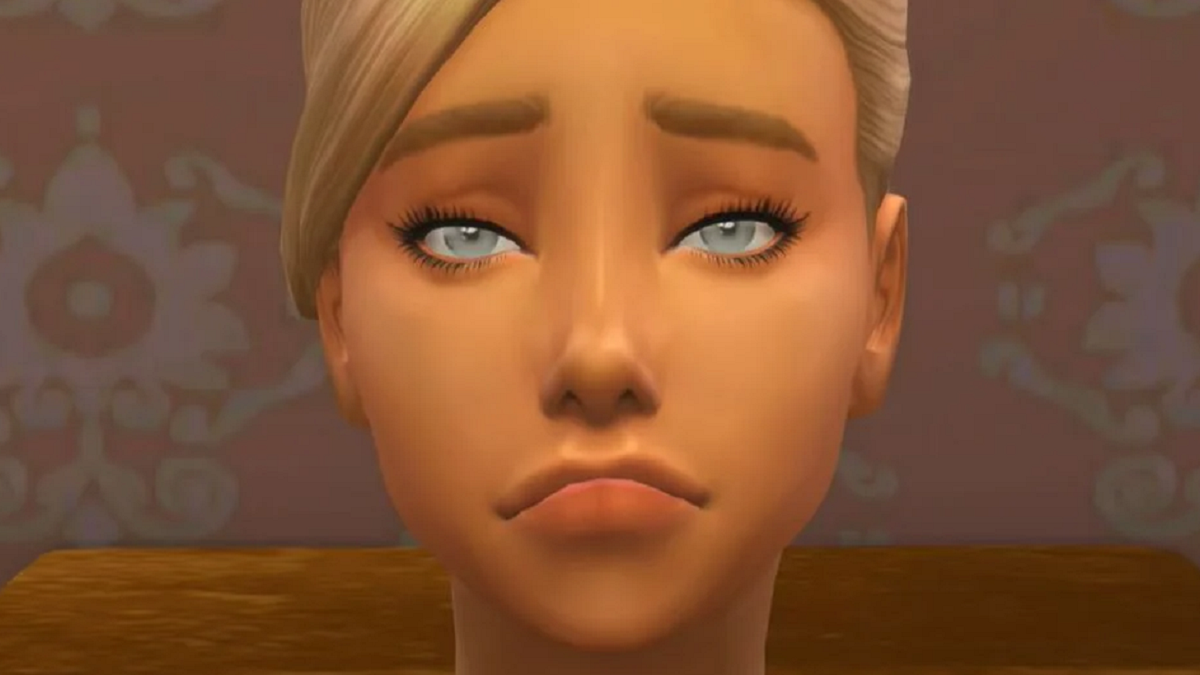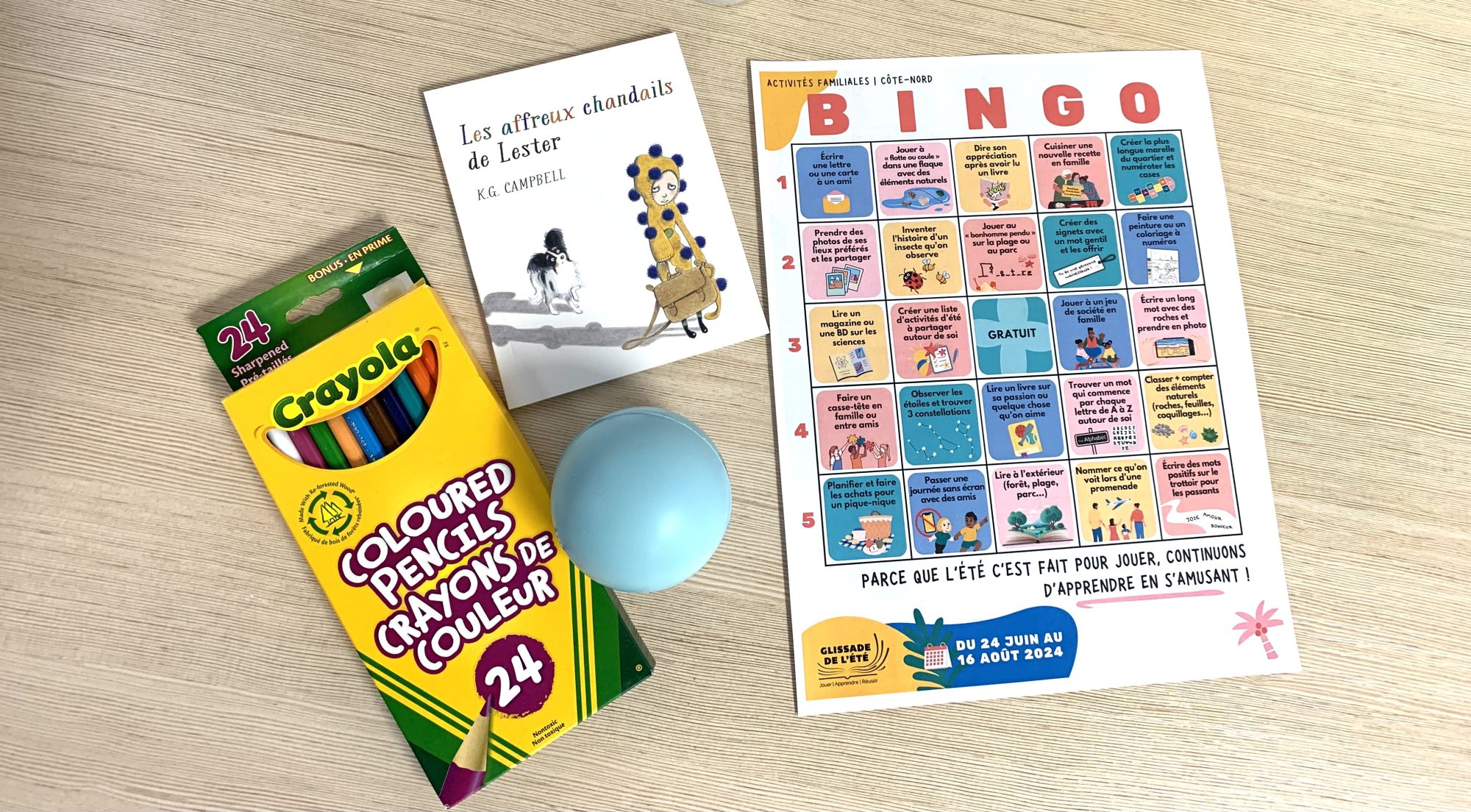Introduction
ViewSonic VX3218-PC-MHD is a game32 inch VA panel based display with Full HD resolution of 1920 x 1080 pixels. The screen also has a 1500-R curvature, a refresh rate of 165Hz, and an ultra-high contrast of 4000:1.
The 1ms response time (MPRT), FreeSync functionality, and the promise of flicker-free backlighting are also interesting to gamers. A device can qualify as a multi-level device if coverage of the specified sRGB color space above 100 percent can be confirmed.
Signals can be played via two HDMI connections and a DisplayPort input, and audio can be output via the built-in 2W speaker or headphone output. On the other hand, compromises have to be made in the adjustability of the rack, which can only be adjusted at incline. However, it is also possible to use alternative mounting systems via the existing VESA 100 slots.
Detailed information on features and specifications can be found in the data sheet of the ViewSonic VX3218-PC-MHD.
scope of delivery
The ViewSonic VX3218-PC-MHD box looks a bit fuzzy with its standard brown color. Inside, polystyrene parts were used to separate the screen and accessories. This prevents damage during transportation.

The scope of delivery consists of a power supply unit with power cable, quick guide, DisplayPort cable, as well as screws and small spacers for mounting an optional bracket. Users who want to power the display via HDMI must also purchase a matching cable.
optics and mechanics
The stand can be fixed to the stand with screws without tools. This combination is then attached to the screen with a quick release lock. So the construction was completed in a short time. The shaft is designed in a filigree shape and therefore looks a bit smaller for a 32-inch device. If the desk hits, the screen sways a little — but it’s still firmly in place.

The introduction looks very simple due to the almost frameless design. The manufacturer’s logo has been placed in the middle and part of the lower frame is also designed with a piano lacquer look, which can also create reflections in this area. During playback, the outer area of about 6 mm is not used for viewing images, creating a small frame.
The back of the ViewSonic VX3218-PC-MHD also has the manufacturer’s logo in the center and some decorative elements to soften the smooth surface. The OSD controls can also be seen in the left area. The VESA 100 slots are clearly visible, but the mount is installed in the same area. So it is not possible to install a mini computer there if the original stand is also used.


Screen height cannot be changed. Thus, the distance from the desk to the bottom edge of the screen is always about 10 cm. Actual image starts after about 1 cm.
The ViewSonic VX3218-PC-MHD also cannot be rotated, only the degree of tilt is adjustable. 3 degrees forward and 20 degrees backward are possible there. The adjustment range is infinitely variable, but it is very narrow, which means that two hands are required for adjustment. Due to the tight setup, the screen remained in position at any desired point.


The VX3218-PC-MHD is made primarily of plastic, but the processing quality was good, and there are no bigger gaps or other unsightly effects to notice. The base is a bit filigree to our taste, but it basically keeps the screen securely in place.
Technique
Operating noise
The screen and external power supply did not produce any noise and were therefore completely silent. Disturbing effects such as buzzing noises or high-frequency beeps also cannot be identified. However, noise development in particular can be subject to a certain chain propagation, which is why this assessment should not apply equally to all devices in a chain.
Energy consumption
| the creator | measured | |
| Maximum operation | 36.0 W | 30.5 watts |
| typical process | 33.0 W | – |
| 140 CD/m² | – | 17.0 W |
| Minimal operation | 21.0 W | 10.7 watts |
| Energesparmodus (standby) | <0.5 W | 0.1 W |
| off (light off) | <0.3 W | 0.1 W |
The ViewSonic VX3218-PC-MHD consumes only 17 watts at 140 cd / m², even though it has a large 32-inch screen. This results in a very good energy efficiency of 2.3 cd/W. At full brightness, on the other hand, nearly twice as much electricity is required.
The values in standby and off are also very good and make it easy to forget about the non-existent power switch.
links
The connections for the ViewSonic VX3218-PC-MHD are flat, which means that there are no problems to be expected when using a replacement chip.

The connections are located in the middle of the screen, which does not lead to restrictions due to the narrow base. There is a mini-jack for the power supply, two HDMI 1.4 connections, a DisplayPort 1.2 and an audio output.
Up to 144Hz can be displayed via two HDMI interfaces, and the maximum possible is only 165Hz via DisplayPort.
Playback and OSD
Five OSD control buttons are located behind the right screen frame. To operate, the right hand is held around the screen. The keys can be felt there well and are rarely confused due to their size. Problems can arise only if the device is too close to the wall on the right.

Each time you press a button, a mechanical clicking sound is produced. The pressure point is a little squishy, but it can still be described as pleasant. Sometimes no action is triggered when the button is pressed, which means that it must be pressed again. This effect did not occur frequently and was therefore within an acceptable range.
Pressing the top button opens a quick menu, and all the other buttons open the main menu – so some potential is wasted here. The quick menu also contains several settings that can be switched between. However, this also means, for example, that four clicks are necessary to be able to adjust the brightness. Therefore, doing this setting via the main menu hardly takes longer. In both the quick menu and the actual main menu, button labels are listed on the side of the program.
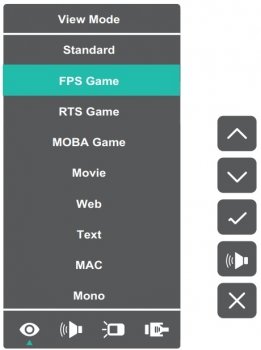
The main menu is divided into six tabs. It can also only be displayed in the middle and is quite large; It cannot be transferred to other regions.
The first tab is responsible for selecting the signal, and on the second tab it is only possible to adjust the volume. The next tab provides a change between picture modes. The next two menu items will likely be selected frequently, as image and color settings can be made there.
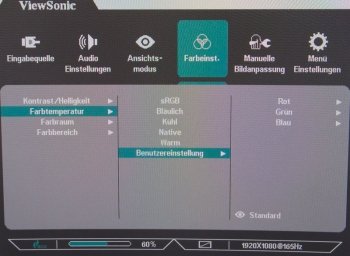
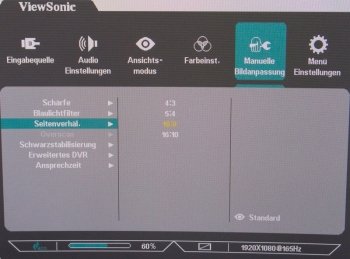
General settings can be made in the last tab. There you will also find options for Adaptive Sync and 1ms mode. We were expecting this within a menu item that focuses entirely on gaming features. However, this tab is not available and the setting options are only available to a limited extent in this area. Typical options may be, for example, the option to display crossed lines or a timer.
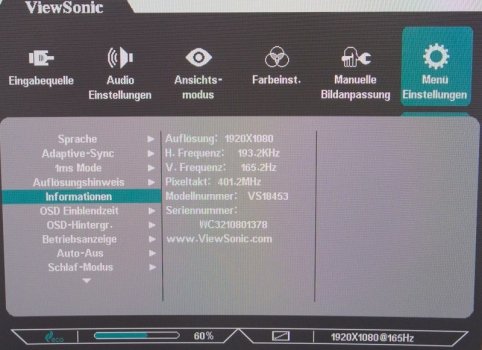

“Tv geek. Certified beer fanatic. Extreme zombie fan. Web aficionado. Food nerd. Coffee junkie.”