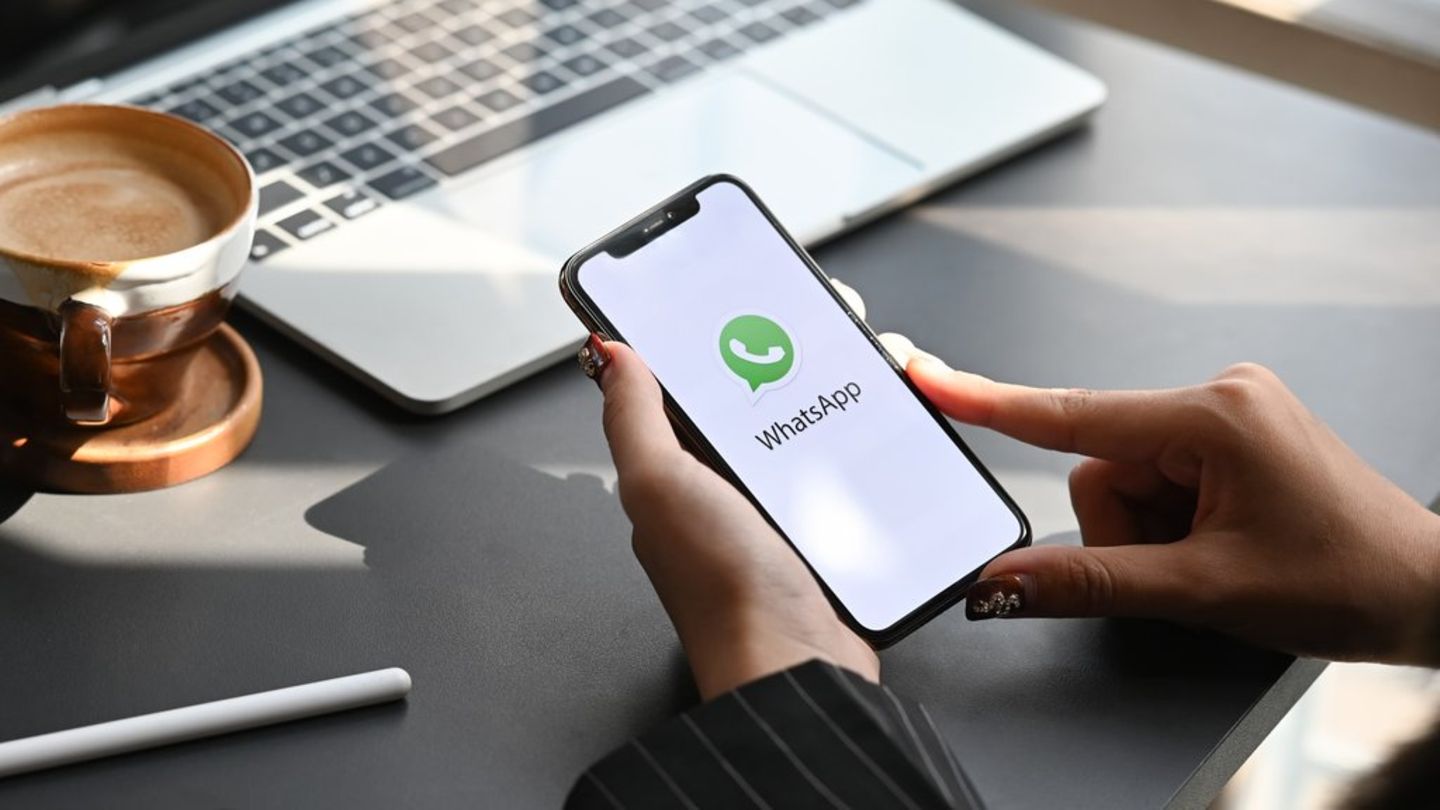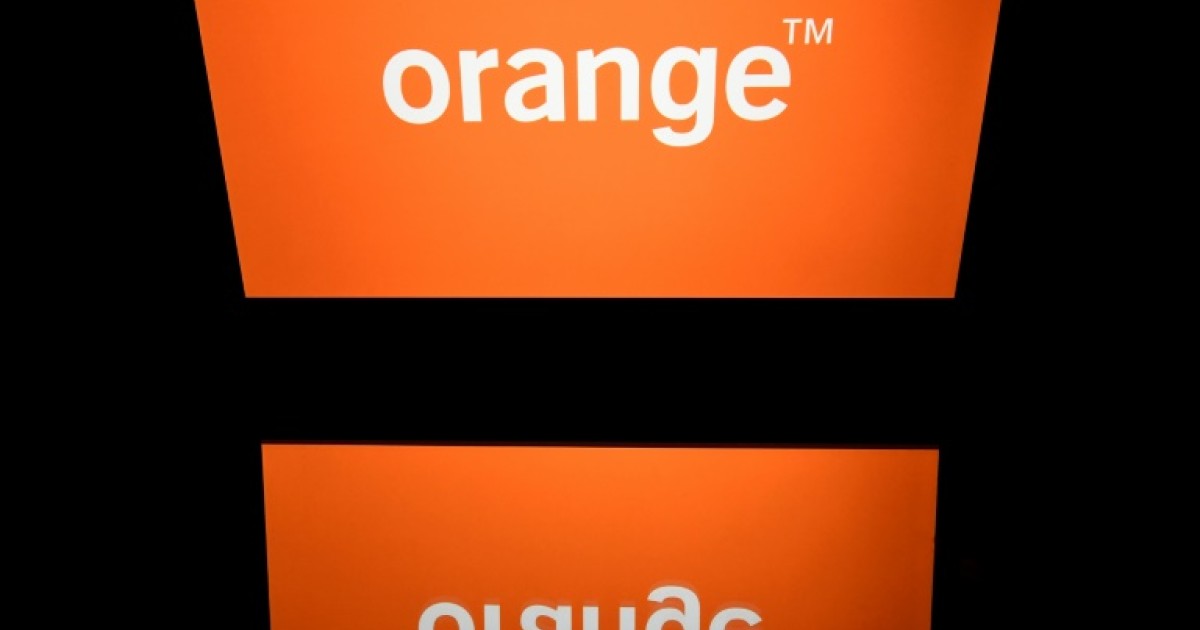The WhatsApp
How to transfer chats to a new device
A computer is required to manually transfer WhatsApp chat history to a new cell phone. It’s even easier with large cloud storage.
© Mr.Whiskey / Shutterstock.com
If you have bought a new cell phone and want to take your WhatsApp chat history with you, you have many options to navigate. This is how it is done.
Who buys a new cell phone and WhatsApp messaging service Installed there, he initially looks at the widening void. Only the chat groups you are a member of are in the list – without any chat history. But don’t despair: conversations can move quickly. This is how it is done.
From Android to Android
To transfer WhatsApp chat logs manually, users follow the following: In WhatsApp settings under Chats there is a Chat backup option. Select this and click the Save button to save the record. Then connect the old device to a computer with a USB cable and copy the backup named “msgstore.db.crypt” to the computer. The file is in the “WhatsApp/Databases” folder and is either on the internal memory or on the SD card. Then connect the new mobile to the computer and copy “msgstore.db.crypt” in the WhatsApp folder. Only then start WhatsApp on the new device and re-register with their phone number. The application automatically recognizes the backup and is imported after the user’s consent.
Navigation is easier with Google cloud storage. The Google Drive option can also be found as a storage location under Backup options. Anyone who uses this option and then connects on the new device will be asked if chats should be restored. Click Restore – Done!
iOS to iOS
If you use WhatsApp on the iPhone, on the other hand, you have no choice: in order to be able to migrate your chat logs, iCloud cloud storage must be activated. The following procedure is the same as with Android: just register on the new device with the phone number and answer the question about recovery in the affirmative – that’s it.
Between Android and iOS
It’s a little more complicated for users who are switching from an iOS device to an Android device or vice versa: while moving from iOS to Android using the app “Wazzap Migrator Lite” Possible for free, it only works in reverse with the rechargeable version of the little assistant.
The developers of WhatsApp are also working on a solution: it has recently become easier, at least on Samsung devices, to move from iOS to Android. However, only for Samsung phones with Android 10 or later and the Smart Switch app installed. According to Facebook subsidiary WhatsApp, other manufacturers’ easy-to-use solutions are already in the works.

“Devoted gamer. Webaholic. Infuriatingly humble social media trailblazer. Lifelong internet expert.”