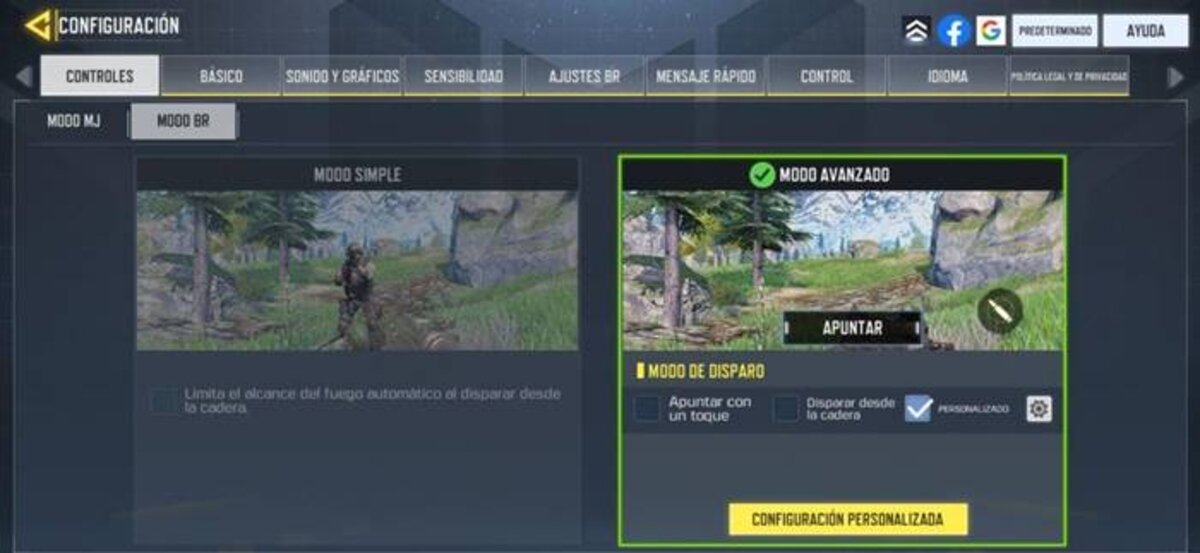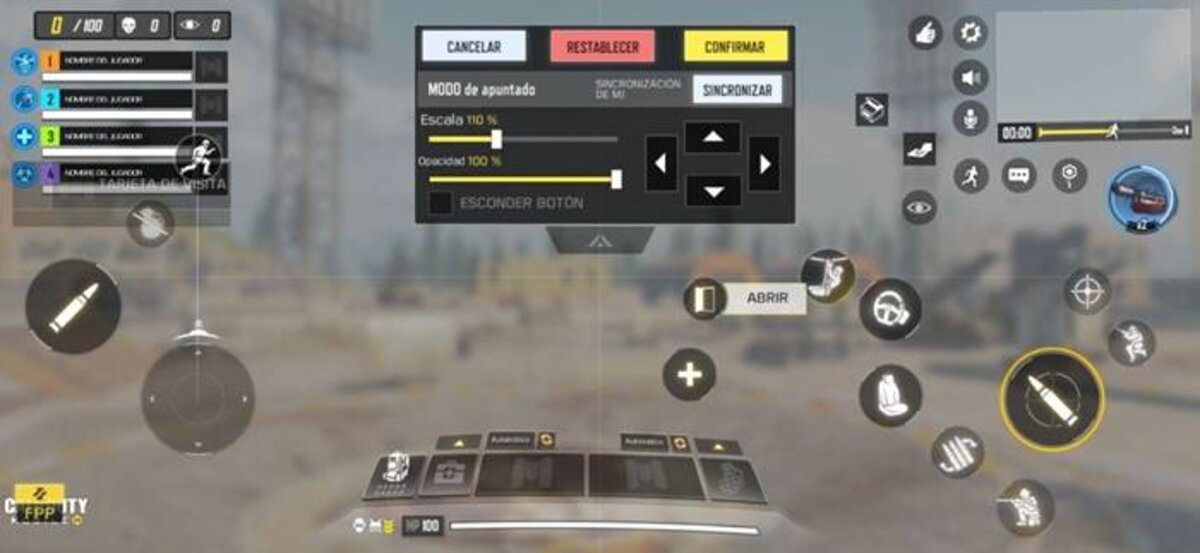This is how you will become a pro by changing game settings.
Written by Pedro Venegas in Call of Duty
After spending some time on Call of Duty: Mobile, if you already feel ready and getting used to the gameplay, now is the time to give The next step to becoming a professional Inside the game. One of the things that many players ignore is preparation, which can mean the difference between being a simple beginner or playing as an advanced player.
That’s why you need to make some changes to graphics and controls in order to be able to play multiplayer and Battle Royale game like a real pro. Then we leave the steps for you so that you can Edit each of these sections Call of Duty: Mobile and be more agile and effective when getting into combat.
How to get point lines in Call of Duty: Mobile Multiplayer
Graphics settings
Call of Duty: Mobile – Settings: Graphics
Call of Duty: Mobile graphics are provided by default in Normal mode, with many options disabled. In order to fully enjoy the combat experience, you must Animate and increase all graphicsAnd, to do so, you have to go to Settings (the nut icon at the top of the screen), select graphics and apply the following changes:
Graphic quality: Tumbled.Frames per second: Tumbled.Depth of field: Active.brightness: Active.Shadows in real time: Active.Ragdoll: Active.Reflection of water: Active.
Control parameters
Call of Duty: Mobile – Settings: BR controls
On the other hand, the thing that significantly changes the gameplay in Call of Duty: Mobile is the control mode. In both the multiplayer game and in Battle Royale, you can select the type of control you want to use. By default comes the simple mode, which makes the character shoot automatically, which is sometimes very ineffective, while the advanced mode allows you to control everything. Manually. For Activate advanced mode in BR and MJSimply go to settings, click on Controls and choose this mode.
Control customization settings
Call of Duty: Mobile – Control customization
However, at the bottom of the Advanced Mode option, you can also click Personalization settings To literally tweak each of the on-screen buttons and adapt them as you feel comfortable.
That way, all of The changes we have indicatedIn, you will have the best settings in Call of Duty: Mobile to become one of the best players in the game. Likewise, you should also consider customizing weapons in Gunsmith which will give you more advantages in games.
How to win the undead attack in Call of Duty: Mobile

“Devoted gamer. Webaholic. Infuriatingly humble social media trailblazer. Lifelong internet expert.”