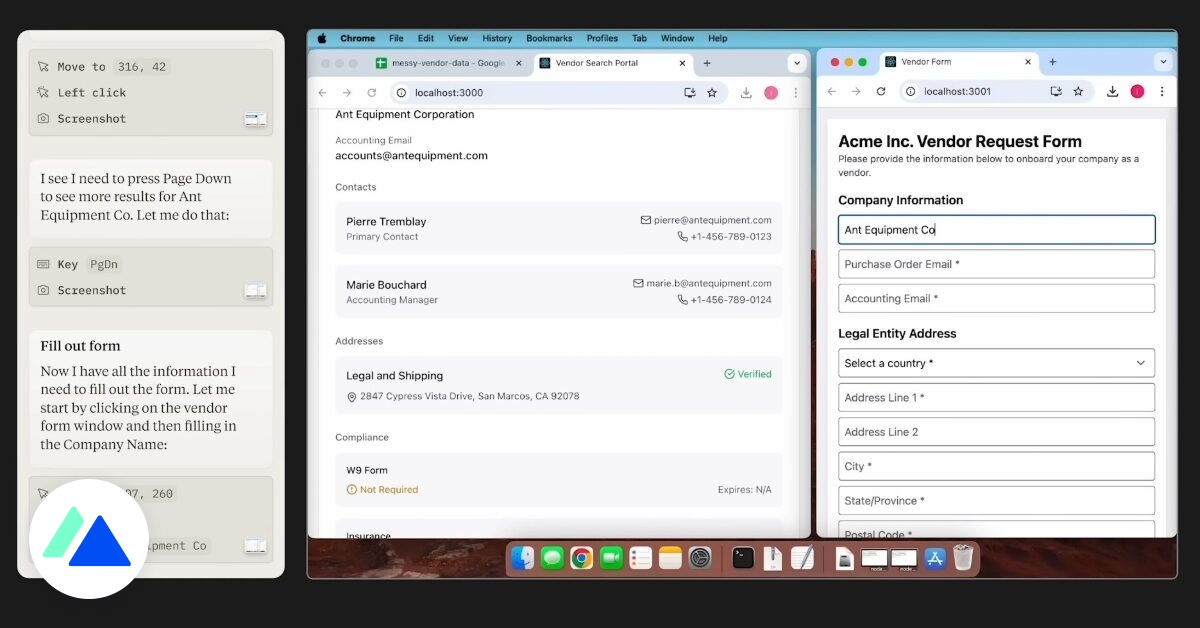Do you have an old computer that looks old and tired, and you think it’s time to buy a new one? Here are two ways to give your computers a welcome boost. Both will cost you much less than buying a new PC or Mac. Are you interested in the proposal? In that case, let’s see right away how to breathe new life into your old device.
Upgrade your RAM
If your computer has less than 4 GB of RAM, upgrading – if possible – to 4 GB is well worth it. RAM upgrades are quick, easy and very cheap. If you already have 4GB, the gain from increasing that capacity will have diminishing returns unless you’re playing high-end games or have specific workloads like video rendering.
The sad truth is that an increasing number of devices can no longer accept RAM upgrades. Macs are the worst culprits, but Apple isn’t the only one making upgrades difficult. Not sure if your computer can handle the upgrade? If it’s made by a major OEM, then a RAM vendor like Crucial or Kingston (or for Macs, look for OWC).
Switch from HDD to SSD for your storage
While the RAM upgrade is good value for money, if you already have 4GB of RAM, the second best upgrade you can do is to replace your hard drive with a solid state drive. Not sure if your computer can accommodate an SSD upgrade? Your first instinct should be to consult your user manual or motherboard manual.
If you don’t have either, we recommend doing an internet search as you probably won’t be the first person to want one! Still not sure? Crucial offers a system scanner that can scan your computer and tell you if an upgrade is possible.
Here’s what you’ll need to upgrade:
- SSD disk.
- Depending on your computer, you may need a 5.25-inch or 3.5-inch tray to fit in an enclosure designed for a hard drive or optical drive (some SSD kits come with these parts).
- Phillips screwdriver #1.
- A tool to perform your data migration (I use MiniTool PartitionWizard Free Edition, which always works perfectly).
- Basic understanding of how to mount and unmount storage drives.
- Knowing how your BIOS works, especially what system setting it’s running from (there are so many different types I can’t help you with, so search the web for your motherboard manual).
Tip: A quick way to identify your motherboard is to launch a command prompt and use the Windows Management Instrumentation command line tool. To do this, type: wmic baseboard get product, Manufacturer, version
The upgrade process is very simple:
- Open My Computer and install the new disk.
- Run the Windows Disk Management tool (press Windows key + R on your keyboard to launch the Run dialog, then type diskmgmt.msc and hit Enter).
- Find the new disk, which will be marked as “unknown” and “not formatted” in the disk list at the bottom of the Disk Management window, right-click where it says “unknown” and choose Format Disk, then follow the instructions.
- Download, install and run the free version of MiniTool Partition Wizard.
- Click on Migrate OS to SSD/HD in the sidebar and follow the instructions.
- When the migration process is complete (this can take some time, even a few hours), you must configure the system BIOS to boot from the new disk.
- You can remove the old disk if you wish, or keep it in the system, erase it and use it for storage.
Tip: Disk swaps should not cause problems with Windows activation or licensing. With a Mac, the easiest way to upgrade your storage drive is to make a Time Machine backup and then mount that backup to the new drive.
Is a faster storage upgrade the best option?
After experimenting with a full range of SSDs (ranging in performance from basic to high-end) and on a full range of systems (from dual-core to dual-socket), we can assure you that anyone upgrading from a hard drive to The solid state drive has some serious performance gains.
C’est même le cas lorsque la mémoire vive est inférieure à 2 Go (cependant, à ce stade, la mémoire vive devient un facteur limitatif et si vous utilisez Windows 10, vous avez idéalement besoin de plus de sain 2 Go spirit).
Our advice is as follows: If you have a basic computer (desktop or laptop) and it has 4 GB of RAM and a hard drive, it is better to spend your money on faster storage than increase the RAM or a new processor.
source : ZDNet.com

“Certified gamer. Problem solver. Internet enthusiast. Twitter scholar. Infuriatingly humble alcohol geek. Tv guru.”