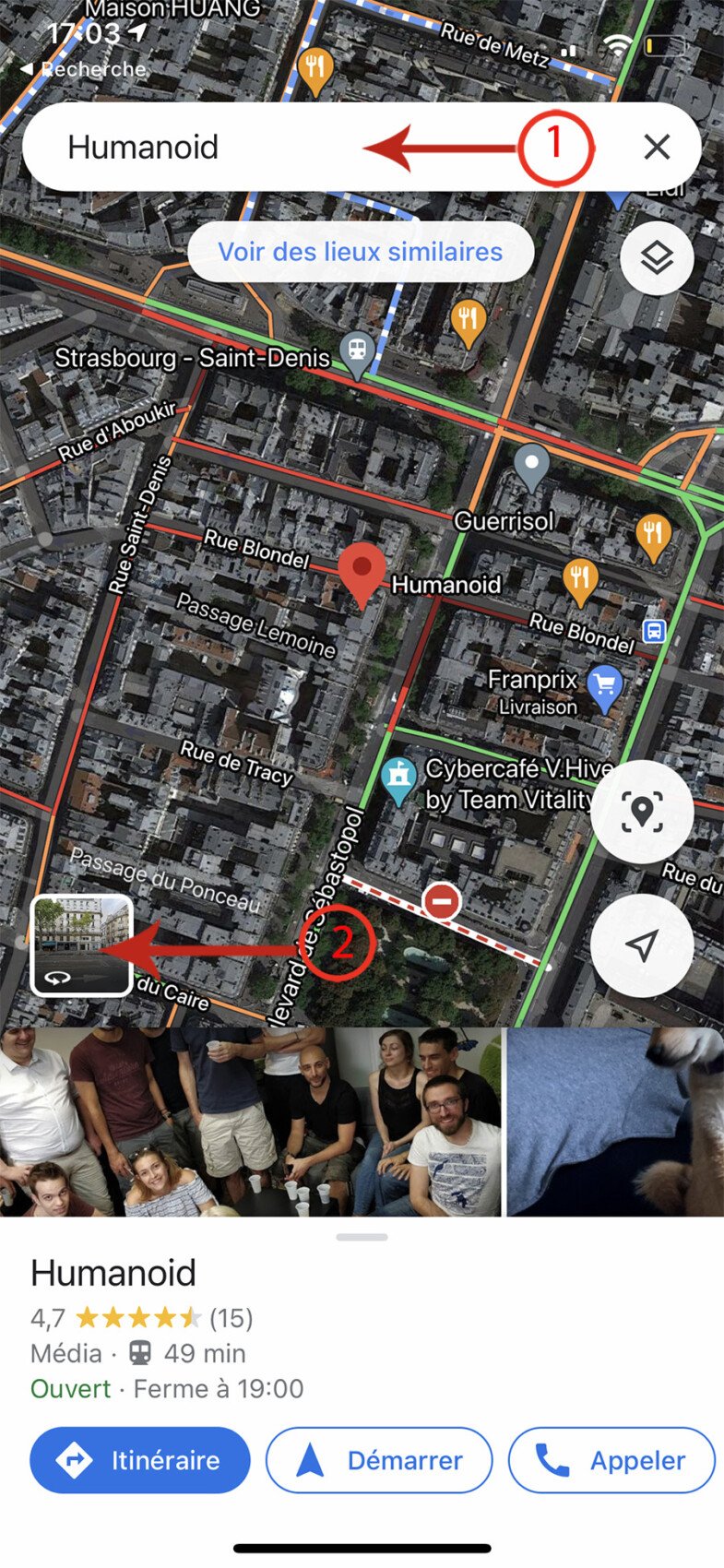While taking a walk on Google Maps, you realize that the Google Street View function gives you a breathtaking view of your home. Don’t you want this vision to be within everyone’s reach? No problem, protect your privacy by following this tutorial that will explain how to blur your home on Google Street View.
Google Maps is a great tool. In addition to the maps, there is also a Street View function that allows you to physically walk the street and observe the buildings … very practical to prepare for a city visit or locate a specific store or building. However, it is also a tool that some miscreants use for spotting, for example. In addition, when Google cars are driving on the streets, it can accidentally photograph your car or your family members and lose the automatic dimming.
Aware of these inconveniences, Google offers a simple tool to allow you to request blurring of some photos. A simple procedure, we’ll detail below.
How to blur your home on Google Street View on PC?
Requesting a blackout from your habit will take no more than two minutes. Follow the guide!
- Go to the address maps.google.fr
- Enter your home address in the field Top left And validate using entrance Or by clicking on the icon magnifying glass.
- Click on the image shown at the top left
- Select the tab Street View and 360 °
- Place yourself with the mouse in front of your house or the area you want to obscure.
- At the bottom left of the webpage, in a very small size To report a problem. Click on it.
- On the next page, a copy of the image is shown and in the center of it, A. Red frame.
- The area you want to darken should be in this frame.
- Feel free to use the zoom denoted by gestures + And – On the image or Mouse wheel. No need to blur too much, right?
- Once the area is well framed it is essential to pass the lines below.
- In the category ” Why are you reporting this image?»Choose the reason here HouseholdBut this could be another reason. Moreover, nothing prevents you from requesting a face or license plate blackout that Google has forgotten in addition to your home.
- Finally, enter your email address and validate reCAPTCHA, before clicking To send .
All you have to do is wait a few hours or days for your request to be taken into consideration. Note that the same process is possible on the smartphone and tablet app.
How to darken your home or car on Google Street View on a smartphone?
Certainly Google Maps application The process is just as fast and easy. Here’s how to do it.
- Launch the Google Maps app and enter your address.
- Click on the image at the bottom left usingRotating arrowTo access Street View
- Move around the image to visualize your home or the details you wish to obscure.
- At the top right of the application there is an icon in the form of three dots ( …).
- It appears at the bottom of the screen To report a problem, Click on it.
- The same page appears as if you were on the desktop site.
- The procedure then is the same as on a computer: frame the area to be blurred.
- Next, determine the reason before entering your email address, validate reCAPTCHA and then hit finallyTo send.
After doing that, you just have to wait while Google processes your request. A paranoid person may want to do the same with a satellite image. Be aware that this is not possible at Google nor in competition.

“Professional food nerd. Internet scholar. Typical bacon buff. Passionate creator.”