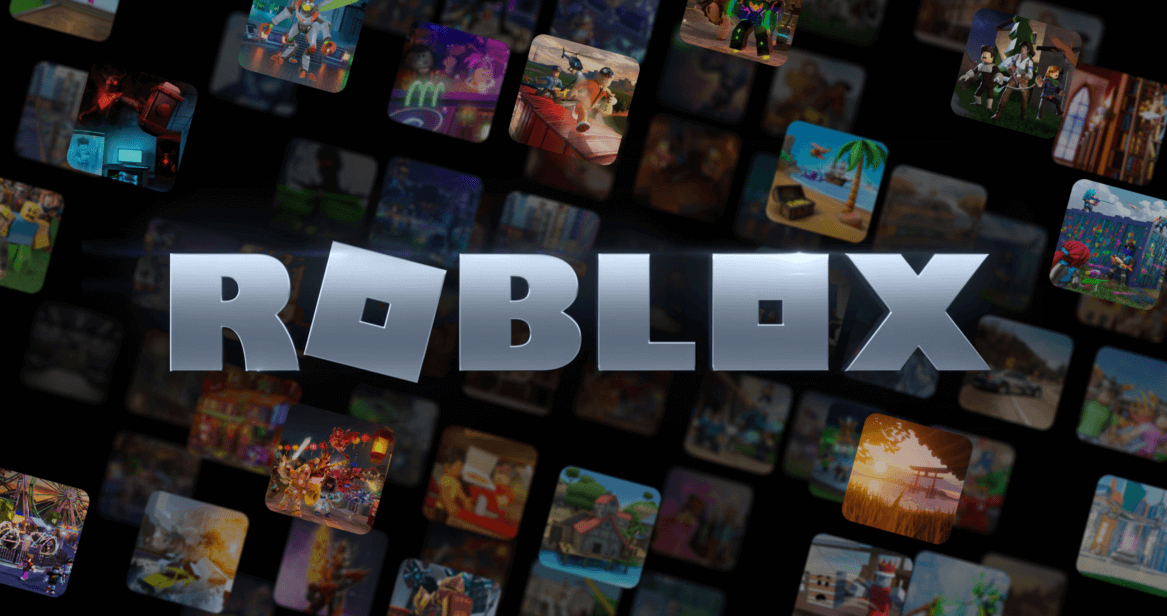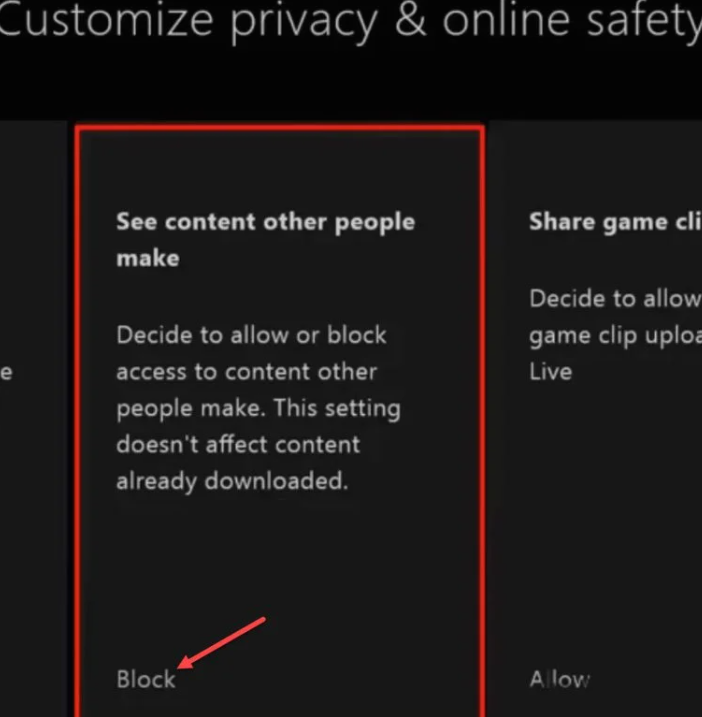Gaming is an exhilarating journey until technical glitches become an unwanted pitstop, detracting from the immersive experience. ROBLOX is a fan-favorite amongst gamers, allowing players to create and indulge in a myriad of games crafted by others. However, its not impervious to hiccups, one being the dreaded ROBLOX Error Code 103.
Our guide will walk you through the roots of this error, its identification, and detailed solutions to resolve this issue. With this, we aim to arm every Roblox enthusiast with the tools to overcome this bump in their gaming journey.
Unraveling ROBLOX Error Code 103
The first step to troubleshooting is understanding the problem at hand. When attempting to join a game, ROBLOX users often encounter the Error Code 103, which inhibits them from participating. The error message reads, The Roblox game you are trying to join is currently not available (Error Code: 103).
Primarily an issue for Xbox One users, the error usually arises when players try to access games designed for PC users, leading to compatibility issues.
Causes behind ROBLOX Error Code 103
To solve a problem, we need to first identify its causes. The ROBLOX Error Code 103 typically surfaces due to one or both of the following reasons:
Inappropriate Age Settings
ROBLOX is designed with a keen focus on kids and younger audiences. Hence, it employs strict age restrictions to ensure a secure and suitable gaming environment. If the Xbox account settings suggest that youre under the age of 13, this could result in restrictions, causing Error Code 103.
Game Compatibility Issues
As mentioned previously, Error Code 103 is often associated with Xbox One users trying to play a game created for PC users. Although ROBLOX is a cross-platform game, not all games on the platform are compatible with all devices, leading to Error Code 103.
Solving ROBLOX Error Code 103
Now that weve understood the common triggers, lets delve into possible fixes. Remember, these solutions should be attempted one by one. If one doesnt resolve the issue, proceed to the next.
Solution 1: Alter the Accounts Privacy Settings
Firstly, we can attempt to change your accounts privacy settings as follows:
- Sign in to your Xbox account. Make sure you use the account with which you want to play ROBLOX.
- Navigate to the Settings Menu. This can be accessed by pressing the Xbox button on your controller and selecting Settings.
- Go to Privacy & online safety. This will open a menu allowing customization of your accounts privacy settings.
- Choose Xbox Live Privacy.
- Navigate to View details & customize, and then to Communication & multiplayer.
- Adjust the settings. There should be an option that says You can play with people outside of Xbox Live. Make sure to set this to Allow.
After adjusting these settings, try joining the Roblox game again. If the problem is tied to your Xbox privacy settings, this method should resolve it.
Solution 2: Add Your Account to a Family Account
If the privacy settings were not the issue, another alternative is to add your account to a family account. This could help to bypass any age-related restrictions.
- Navigate to the Microsoft Family Group page. Make sure youre signed in with your adult account.
- Add a family member. Click + Add a family member, enter the email address of the affected account, and send the invitation.
- Accept the invitation. Switch to the invited account, open the invitation email, and accept it.
Solution 3: Play ROBLOX on a Different Platform
If the above solutions do not resolve the issue, consider the possibility that the game youre attempting to join is not supported on Xbox One. In such instances, your only option might be to switch platforms, either to a PC or mobile device, depending on the games compatibility requirements.
Solution 4: Enable Content From Other People on Xbox
This solution involves turning on the Content From Other People feature, which lets you enjoy content created by other players in ROBLOX. Heres how to do it:
- Sign into your Xbox One console with the parent account.
- Go to the My Games & Apps section on the dashboard.
- Select the Settings menu.
- Go to the Family tab and choose the current child account.
- Navigate to the Privacy menu; choose the Custom option.
- Enable See Content Other People Make option, then reboot the console and sign in again.
Solution 5: Perform a Hard Reset of Your Console
If the problem persists, a power cycle could be the solution. This procedure can clear corrupted temporary files and address issues caused by bad firmware. Heres how to do it:
- Press and hold the Xbox Power Button on your console for about 15 seconds.
- Unplug the power supply cable from the console once it has completely shut down. Wait for about 2-3 minutes before plugging it back in.
- Turn your Xbox back on.
Solution 6: Set Up Port Forwarding (NAT)
If your NAT (Network Address Translation) isnt open, it could lead to Error Code 103. You can either enable UPnP (Universal Plug and Play) in your router, which automatically adjusts your NAT, or manually set up port forwarding by following the steps in your routers settings.
Solution 7: Adjust Firewall Settings
Your firewall settings could be blocking Roblox access, leading to Error Code 103. You can add Roblox as an exception in your firewall settings to bypass this problem.
Solution 8: Reinstall the Game on Xbox
As a last resort, you can try reinstalling ROBLOX. This can replace any corrupted game files that could be causing the error. Heres how:
- Uninstall ROBLOX. From the Xbox Sidebar, navigate to My Apps & Games > Games > ROBLOX > Manage Game > Uninstall.
- Reboot the console.
- Reinstall ROBLOX from the Xbox Store.
Conclusion
Remember, gaming errors are but a minor setback. ROBLOX Error Code 103 might be frustrating, but its solvable with the right approach. If all else fails, contacting Roblox Support should be your next step. Happy gaming!
FAQ
Why do I keep seeing the ROBLOX Error Code 103 on my Xbox?
The Error Code 103 usually appears when there are age or privacy settings issues in your Xbox account. It might also occur if the ROBLOX game you are trying to join isnt compatible with Xbox One, but rather designed for PC users.
How can I resolve the ROBLOX Error Code 103?
There are multiple methods to try, including adjusting your accounts privacy settings, adding your account to a family account, playing ROBLOX on a different platform, enabling Content From Other People on Xbox, performing a hard reset on your console, setting up Port Forwarding (NAT), adjusting firewall settings, or reinstalling the game.
What does Content From Other People mean on Xbox and why should I enable it?
Content From Other People is a feature on Xbox One which allows players to enjoy content created by other players on ROBLOX. Enabling it can possibly resolve Error Code 103 as this setting often restricts access to content, leading to the error.
How can I add my account to a family account on Xbox?
You can add your account to a family account through the Microsoft Family Group page. Sign in with your adult account, click + Add a family member, enter the email address of the account experiencing the issue, and send the invitation. Then, switch to the invited account, open the invitation email, and accept it.
What if none of the solutions work for me?
If none of the solutions resolve your issue, you should consider reaching out to Roblox Support for further assistance. Their team is equipped to handle such problems and should be able to help you get back to gaming as soon as possible.

“Beer practitioner. Pop culture maven. Problem solver. Proud social media geek. Total coffee enthusiast. Hipster-friendly tv fan. Creator.”