How can I disable a Twitter account?
If you deactivate your Twitter account, your Twitter profile will not appear. However, deactivating your Twitter account allows you to get your data back within 30 days, should you change your mind. In fact, if you connect to your account within 30 days after making the deactivation, your account will be reactivated. If you do not sign in again within 30 days, your account will be permanently deleted. You can then use your username again if it was not chosen by another user.
Keep in mind that mentioning your username will continue to appear in other users’ tweets, even after you deactivate your account. In addition, your information will continue to be referred to in search engines.
If your Twitter account reactivates after you followed the opt-out procedure, make sure that you have not authorized third-party apps to access your account. If so, go to your account settings to revoke access to these apps.
Deactivate Twitter account from a computer
- From your computer, open a web browser and connect to Twitter.
- In the menu on the left, click “More”.
- Then click on Settings and Privacy.
- Stay in the “Your Account” tab and click “Deactivate your account”.
- A tab appears with information about deleting the account.
- At the bottom, click on “Disable”.
- Enter your password and click “Deactivate Account”.
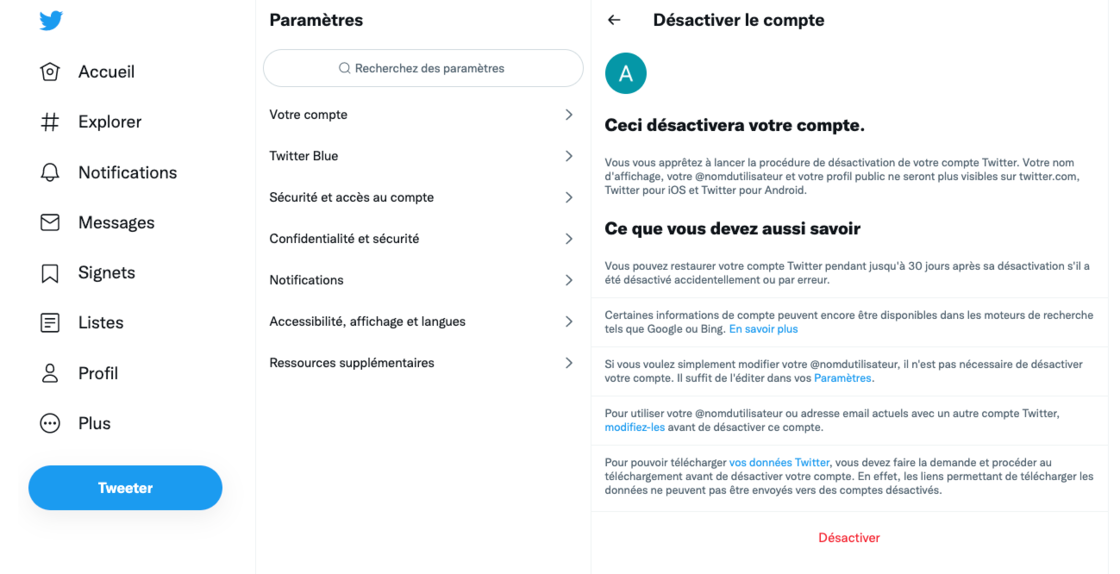
Deactivate Twitter account from a smartphone
- On your iPhone or Android smartphone, you can deactivate your Twitter account from the app.
- Launch the Twitter app and then log into your account.
- Click the navigation icon (represented by three small horizontal lines) or your profile icon if the navigation icon doesn’t appear, then select “Settings and privacy”.
- Click on “Account” and then on “Deactivate your account”.
- Information about deactivating a Twitter account is displayed.
- Enter your password and then click “Disable”.
- If you are sure you want to deactivate your account, click on “Yes, deactivate”.
How do you permanently delete a Twitter account?
The procedure for permanently deleting a Twitter account is similar to that of disabling. After deactivating your account, just wait 30 days for it to be permanently deleted. You can then create a new account with your old username, unless this is chosen in the meantime by another user. If you change your mind and want to reactivate your account, sign in within 30 days of the deactivation process.
Permanently delete Twitter account from computer
- On a computer, launch a web browser and then log into your Twitter account.
- In the left menu, click on “More”.
- Click on Settings and Privacy.
- On the “Your Account” tab, click “Deactivate your account”.
- A tab with information about account deletion is displayed. At the bottom of this tab, click Disable.
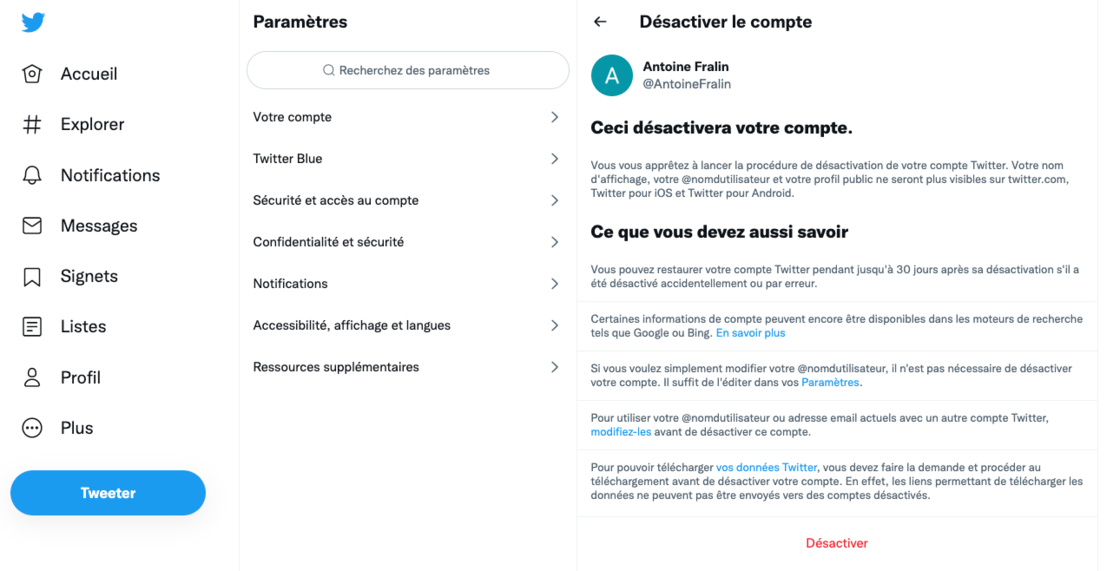
- Enter your password and click “Deactivate Account”.
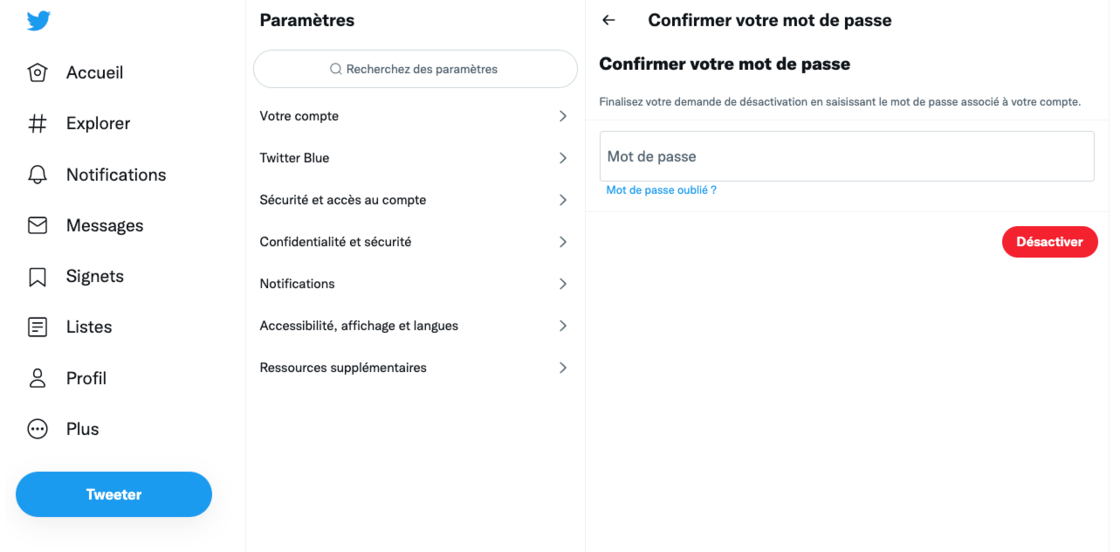
- Wait 30 days for your account to be permanently deleted.
Permanently delete Twitter account from a smartphone
On an Apple or Android smartphone, you can permanently delete your Twitter account from the app.
- Launch the Twitter app on your smartphone and then log into your account.
- Tap the Navigation icon (represented by three small horizontal lines). If this icon does not appear, tap your profile icon. Then select “Settings and privacy”.
- Click on “Account” and then on “Deactivate your account”.
- Information about deactivating your account is displayed.
- Enter your password and then click “Disable”.
- Finally, click on “Yes, deactivate”.
- If you do not sign back into your account within 30 days, your Twitter account will be permanently deleted.
Receive our latest news
Every morning, Capital News Basics.

“Certified gamer. Problem solver. Internet enthusiast. Twitter scholar. Infuriatingly humble alcohol geek. Tv guru.”





