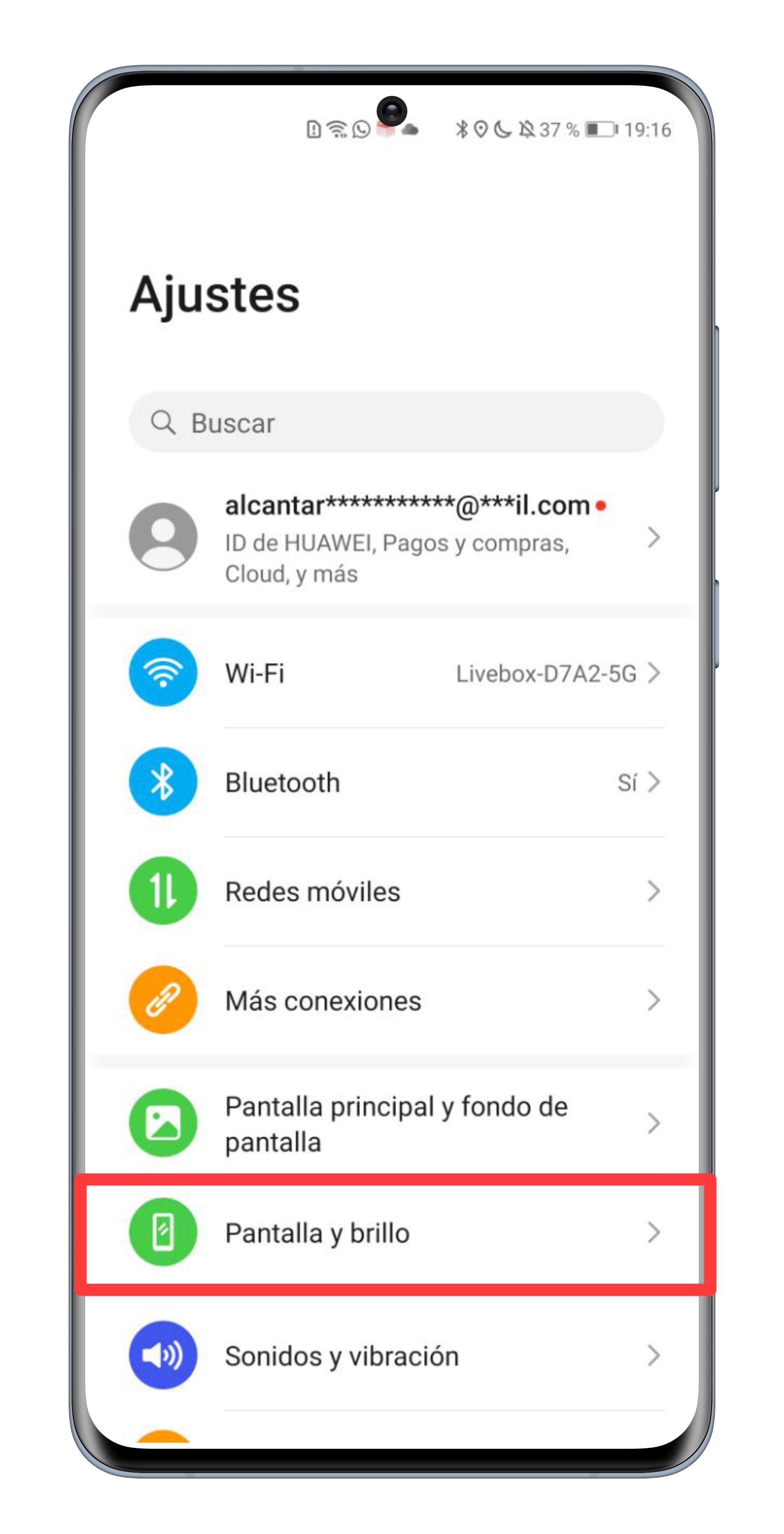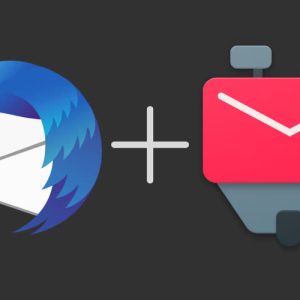We teach you how to view and adjust the screen resolution of your Android phone according to the brand of the terminal.
The screen is one of the most important components of your mobile phone because it is the screen that allows you to view all the content. Therefore, the more beautiful the screen, the better your experience. In this sense, it is important to take into account the resolution of your mobile phone screen. That is why, in this guide, we will teach you what is accuracy and how to know the accuracy of your mobile phone.
It is possible that you did not set the maximum available resolution for some reason, so we will also see what the process you need to do to change the screen resolution looks like. All steps are very simple, because resolution is one of the primary characteristics of the screen. Besides, before you enter the resolution, you can also learn how to change the DPI of the mobile phone to see the bigger or smaller items.
Learn how to change the resolution of your Android phone, it’s very easy.
What is the screen resolution and how do you see it from your mobile phone
Mobile screen resolution refers to the number of pixels the panel is made of. It is understood that the more pixels, the better the images. This feature is usually named in reference to the pixels of screen width and height, in that order. For example, the screen resolution of the terminal device may be 1080 x 1920 pixels.
Of course, you need to keep in mind that the mobile screen has a maximum resolution. For example, if the panel is in HD, then the videos will only be displayed in this quality, even if they were recorded in Full HD. It should be noted that the huge leadership in smartphone screen resolution in recent years has been able to get large mobile phones even with 2K screens, such as the OnePlus 9 Pro.
Currently, the most common screen resolutions on mobile phones are HD + (720 x 1280 pixels), Full HD + (1080 x 1920 pixels) and WQHD + (1440 x 2560 pixels). The first is for the cheapest mobile phones, while the second is widespread, we see it in models under 200 euros, such as the realme 8i. On the other hand, WQHD+ resolution is for more advanced mobile phones, such as the aforementioned OnePlus.
You may have never bothered with these specs, so you don’t know the quality of your phone’s screen. Fortunately, it is easy to see the accuracy of the board, just follow these steps:
- Enter your mobile phone settings.
- Enter the section called “Phone Information”, “About Phone”, “About Phone” or something similar.
- Find the “Screen Resolution” section, where you can see the information you’re looking for.
If this procedure does not suit you, since the manufacturer does not display the screen resolution in the information on the phone, you can use applications such as CPU-Z or Inware for this. These applications, which are free on the Google Play Store, are intended to inform you of all the components of your mobile phone, including the screen. You will also be able to know the number of processor cores, the state of the battery or the temperature of the various components that make up it.
How to change Android screen resolution
Once you know the resolution of your mobile phone, it’s time to find out if you set the quality as high as possible or, on the contrary, at some point you set a lower resolution.
Before performing this operation, you should know that setting the maximum resolution leads to increased power consumption, and therefore the battery life will be shorter. In this case, you have to weigh whether you prefer enjoying the best possible image quality or prefer independence.
These are the best cheap phones with AMOLED screen
Another detail that you should take into account is that not all mobile phones allow you to change the resolution, some always have the maximum resolution set and no other options are available. Therefore, you cannot set a lower quality to save battery power or use the Smart Resolution function.
Whether or not your Android phone allows you to change the screen resolution, you will know by following this procedure:
- Open the settings in the terminal.
- Enter the “Screen” section, “Display and brightness” or the like.
- Find the “Screen Resolution” menu and go to it.
- Once in this section, you can choose between the various available resolutions or activate the Smart Resolution tool, which automatically lowers the quality to save battery power.
If you can’t find the resolution option when you enter the Screen section, the phone’s original screen resolution will continue to be set. So you will always enjoy the best possible image quality. As we said, there are many Android manufacturers who do not integrate this possibility in their smartphones, so it is possible that you will not have the option to change the screen resolution directly.
Related Topics: Android, Mobile
This article objectively and independently proposes products and services that may be of interest to readers. When the user makes a purchase through the specific links that appear in this news, Netcost-security.fr receives a commission.

“Devoted gamer. Webaholic. Infuriatingly humble social media trailblazer. Lifelong internet expert.”