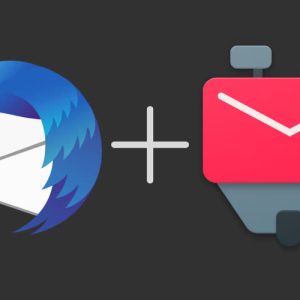If you have good data volume, you can also be constantly online. But what if you’re stuck in a data gap or out and about? WiFi is the best answer. But only when you need it, you want it Cell phone does not connect to WLAN, or calls, but there is no internet yet. We have the solution for iPhone and Android.
Cell Phone Doesn’t Connect to WiFi: Is the Router to Blame?
You come home after a busy day and your home network is also causing problems. Either because of the smartphone or the router, your mobile phone is not connecting to the WLAN. But how do you know? You must follow these steps to do so:
- Try connecting other devices to the router’s WiFi. You may have an iPad or a tablet that can’t connect to it either.
- If a connection is not established, unplug the router from power and wait for a while. Then plug it back in and the device will restart.
- Also check if the router has the latest software installed. Check your router’s menu and update if necessary.
- If it still does not work after this, then it is possible that there is a failure with your Internet provider. In this case, it is better to contact customer service.
Help for Android: Is WiFi activated?
Even if it seems redundant: first check if WLAN is activated on your smartphone. Sometimes it turns off after all, even if you think you’ve turned it on.
It could also be that your router is too far away or your walls are too thick and interfere with the connection. WiFi from socket can help you here.
However, it is often a small software issue on your Android device. It simply helps to deactivate the WLAN for a short while and then turn it on again. If that doesn’t help, you can completely turn off your phone and turn it on again.
Delete Android connection data and reset network settings
What happens most often: The connection data has gone wrong or is out of date. Then you can delete the entire network from your mobile:
- Go to Settings and select your network under WLAN.
- Click on Remove Network.
- You can select your home network again from the list of available WiFi networks.
- Log in again with the access data.
Alternatively, there is still the option to reset full network settings. However, this will delete all WiFi passwords, including those outside your home network. And so it will be:
- Go to “Settings” > “Wireless & Networks”.
- Under “Network Settings Reset”, all data related to WLAN, Bluetooth and cellular networks are reset.
WLAN still not working: Install Android update
If the mobile cannot connect to the WLAN, it may be caused by an outdated operating system. Under “Settings” > “About phone” > “Software update”, you can check whether your Android phone is up to date. If not, perform an update immediately.
Final Solution for Android: Unlock MAC Address
If all the previous tips did not help you, it means that the router is working and your mobile is still not connected to the WLAN, then it may be due to an active MAC filter. As with your computer, your smartphone also has the MAC address of the WiFi network.
You can see the MAC address of your Android smartphone under “Settings” > “About phone” > “Status”. Then you open your router’s menu and activate that MAC address.
iPhone Help: Check the obvious
Same goes for iPhone users: check if your WiFi is on. To do this, open Settings and look under WLAN to see if the console is activated. You can even use a trick to amplify the WiFi signal on the iPhone.
You can also deactivate and briefly reactivate WiFi here. This often helps to re-establish a connection to the WLAN. What else could work: Turn off Mobile Data.
Another way is to turn off the iPhone and turn it back on again. This means that system errors can often be rectified and your mobile phone can reconnect to the WLAN.
Disconnect network connection from iPhone and reset network settings
Similar to Android, you can also completely disconnect the network from your home network on the iPhone:
- Go to “Settings” and open the point “WLAN”.
- To the right of your network name, tap the info icon.
- Select the item “Ignore this network” and the connection will be disconnected.
- Then you log into your WiFi network again.
If reconnecting does not help, you can completely reset the network settings of your iPhone:
- Open the “General” point in “Settings”.
- Scroll down to “Reset” and select that.
- Now you can click on Network Settings: This will reset all networks, passwords, VPN/APN and cellular settings.
iPhone still not connected to WiFi: iOS update
If the above steps do not help, your iPhone may not be up to date. In “Settings” > “General” > Software Updates you can see if your mobile phone has been updated or not. If not, the best thing to do is to download the latest iOS version.
WiFi is connected, but the connection is limited
In this case, your browser could also be the cause. Many public WLAN connections require a browser login. If the corresponding window cannot be opened, the connection will remain restricted.
Solution: Install another browser and set it as your standard browser. Or use your mobile browser to open WiFi.
Conclusion: Mobile phone does not connect to WLAN – always keep quiet
If your cell phone does not want to connect to the WLAN, the reason is either the cell phone or the router. It is important to find out first after the elimination process which one is the culprit.
Once the question about the router is settled, you can find out if the Internet is activated on the smartphone. If the WLAN still does not connect to the mobile, check the network settings in the settings and reset it as a last step.
You can use these tricks to improve your WiFi reception. This is how you work with WLAN from the socket.

“Devoted gamer. Webaholic. Infuriatingly humble social media trailblazer. Lifelong internet expert.”